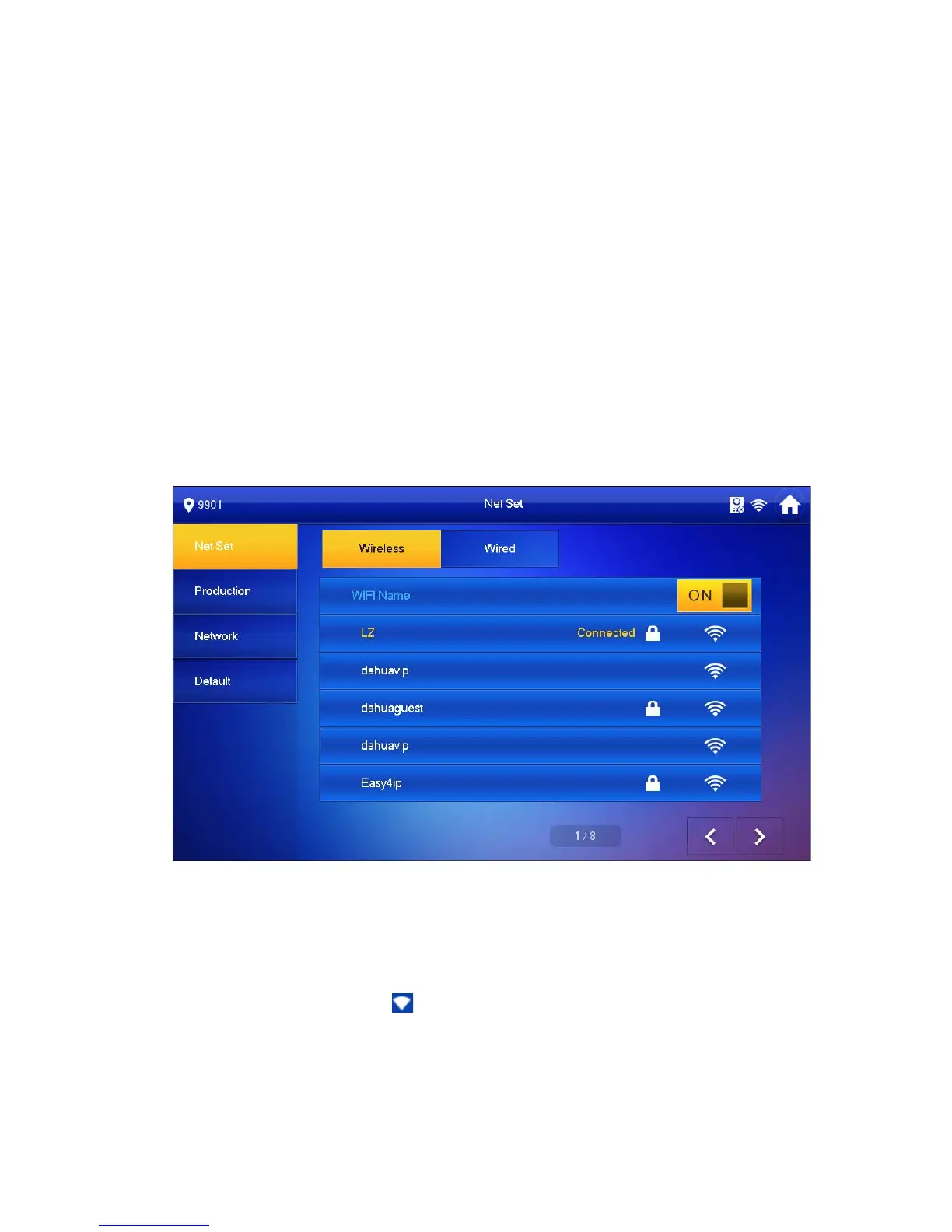8
After modification is finished, WEB page will restart and go to new IP address.
4.3.2 Debug Device
Make VTH5221D an example here:
Step 1. Plug device to power.
Step 2. In homepage, long press Settings for 6 seconds. Device pops up Password
Verification box.
Step 3. Enter project setup password which is 002236 by default.
Step 4. Press Net Set to connect VTH.
Wireless:
If the VTH supports WI-FI, you can select wireless connection.
1. Select Wireless, open WLAN, view available WI-FI. See Figure 4-4.
Figure 4-4
2. Select WI-FI you want to connect, and in pop-up WLAN connection window,
enter WI-FI password.
3. Press OK.
Now device interface shows
at the upper-right corner which means wireless
connection is successful.
Wired:
1. Select Wired. See Figure 4-5.
