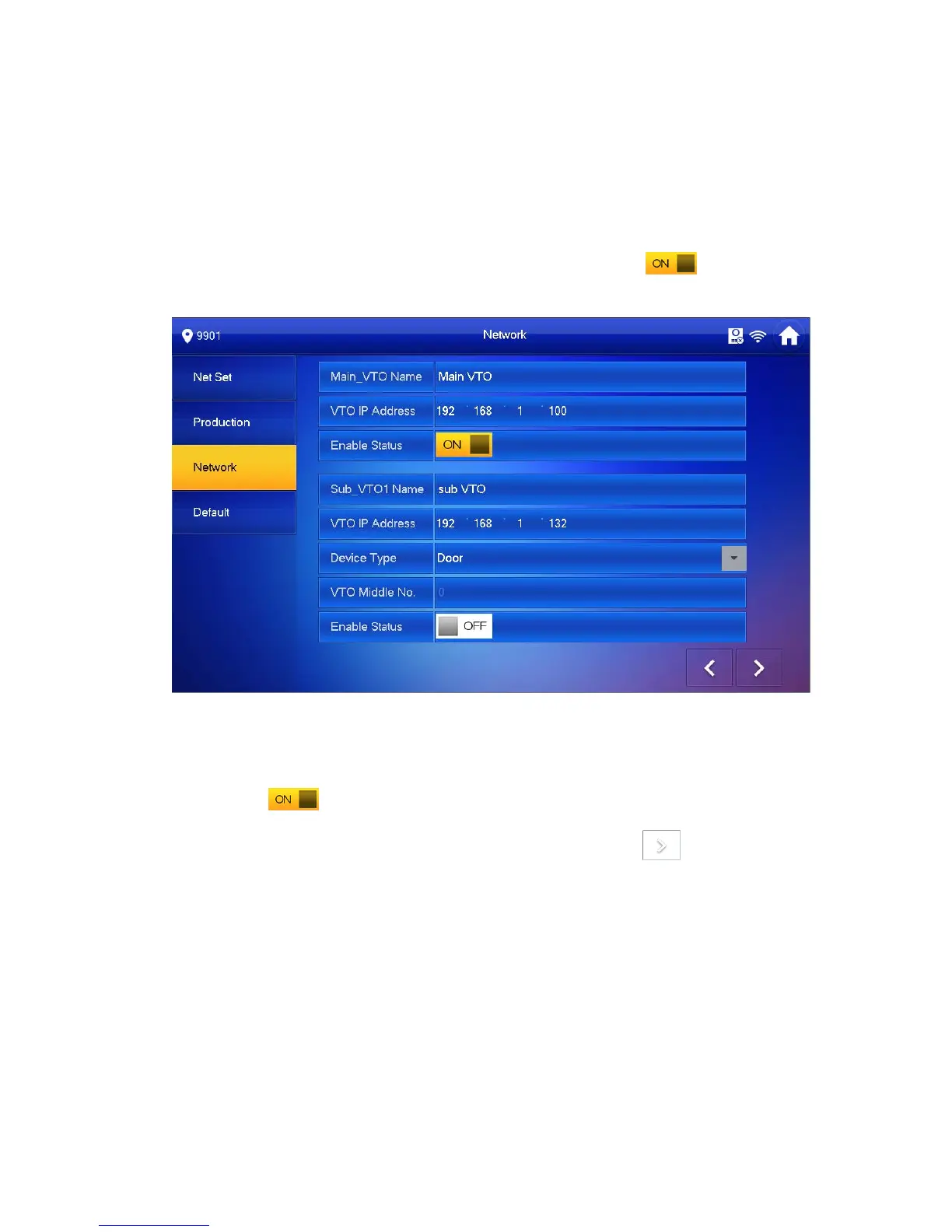11
Telnet server is ON, debugging personnel can view VTH config via
telnet+IP.
Step 6. Press Network to config VTO info.
Warning:
Before config, please make sure VTO is plugged to power and is in the same segment
with VTH.
1. Fill in VTO name, master VTO IP address, set enable status to
, see Figure
4-8.
Figure 4-8
2. Fill in VTO name, and extension VTO IP address, select device type, set enable
status to
.
The device supports n19 units of extensions, and you can press
to page down
to add more extensions.
4.3.3 Successfully Debug
On VTO dial VTO room no. to call VTH. VTH pops up monitoring video and operation
buttons, see Figure 4-9.
