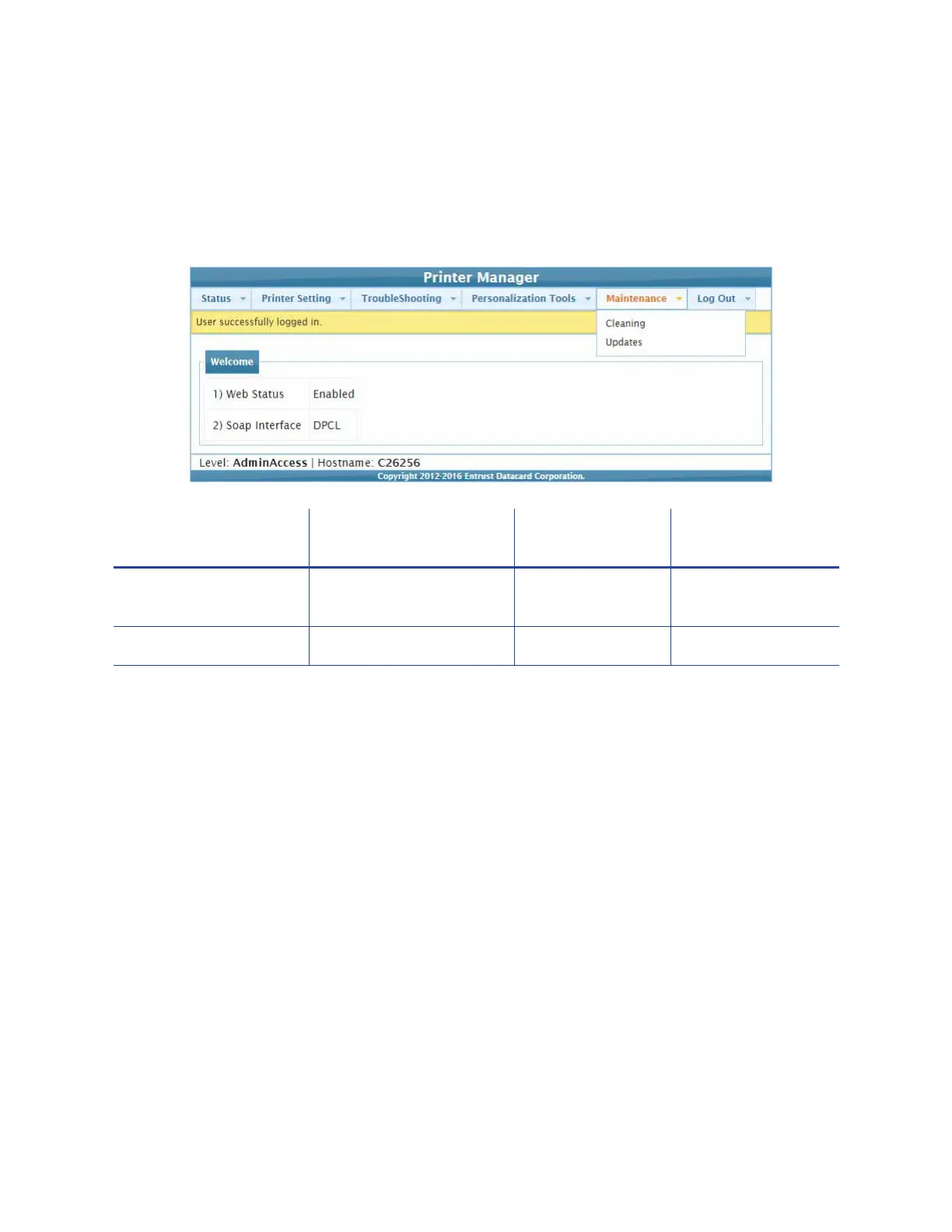84 Printer Manager
Maintenance Menu
The Maintenance menu allows WebUser and WebAdmin access-level users to run a cleaning card
from Printer Manager. Additionally, the Maintenance menu provides the WebAdmin level with
the rights to upload updates to the printer.
Cleaning
Cleans the printer using a cleaning card. If the printer has a laminator, you also can select to clean
the laminator.
Clean the Printer
1. Remove the supplies.
a. Open the printer’s top cover and remove the ribbon cartridge.
b. Remove any blank card stock from the input hopper.
c. Close the printer cover.
2. Place the unwrapped cleaning card in the card input hopper.
3. Select Maintenance > Cleaning.
4. Select Clean Printer.
Maintenance Menu
Option Function WebUser WebAdmin
Cleaning Clean the printer and
laminator
Run Card Run Card
Updates Update the printer settings No Upload File
