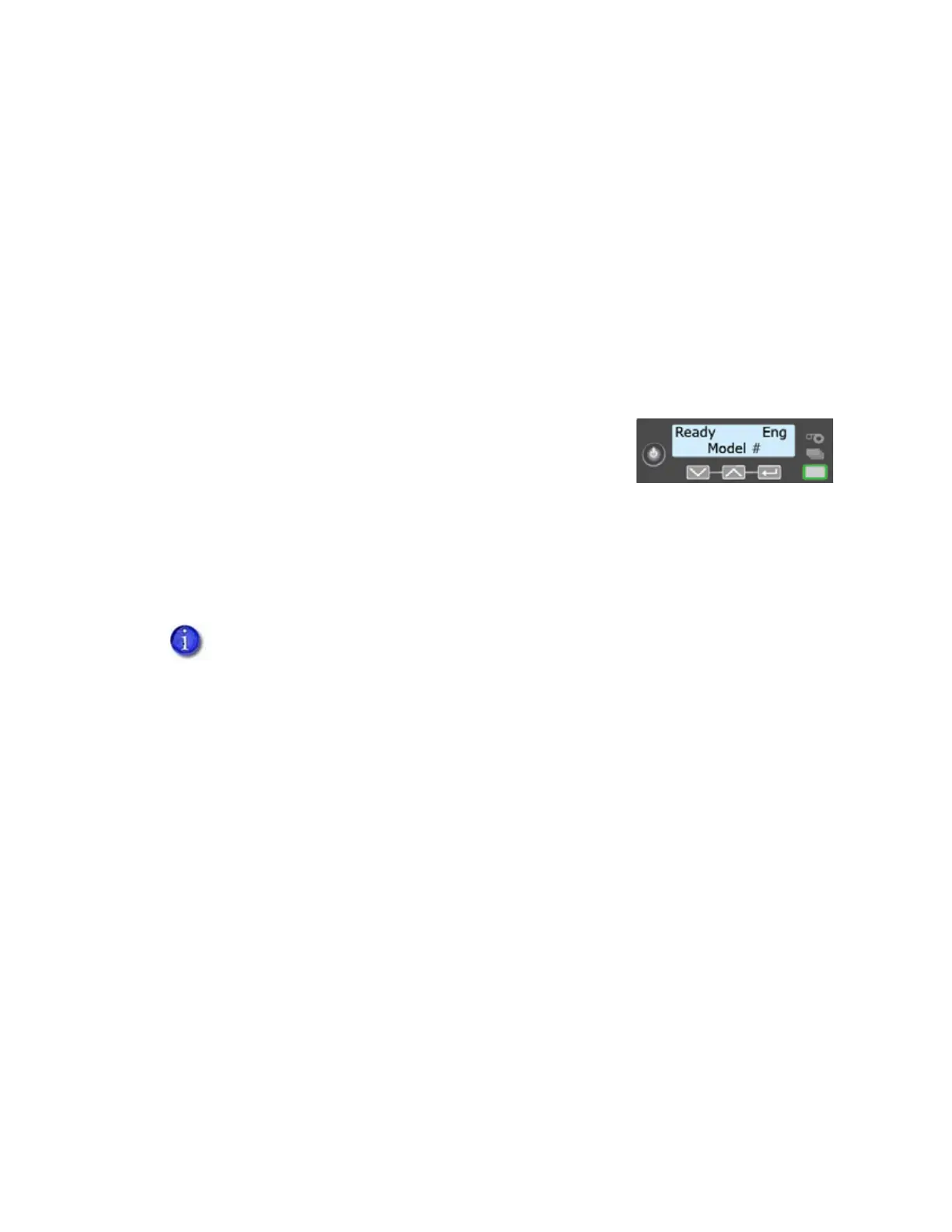32 System Maintenance
4. Prepare the printer for use.
a. Unlock the printer.
b. Replace the cards in the input hopper.
c. Remove the print ribbon cartridge.
d. Install a new cleaning sleeve on the ribbon cartridge and remove the protective cover.
Refer to “Load the Cleaning Sleeve” on page 23 for the steps to follow.
e. Replace the ribbon cartridge and close the printer cover. Press down on the ridges on the
front of the cover to latch it completely.
f. Lock the printer.
The printer returns to Ready and is available to print
cards again.
g. Discard the used cleaning card and cleaning sleeve.
HINTS & TIPS
Use the cleaning card and cleaning sleeve one time only.
Change the cleaning sleeve each time you clean the printer or change the print ribbon.
If the card light is blinking amber and there are cards in the input hopper, the printer’s
configured cleaning count has been reached and it is time to clean the printer. The
cleaning count is set in Printer Manager. Refer to the printer’s Installation and
Administrator’s Guide for complete information about using Printer Manager.