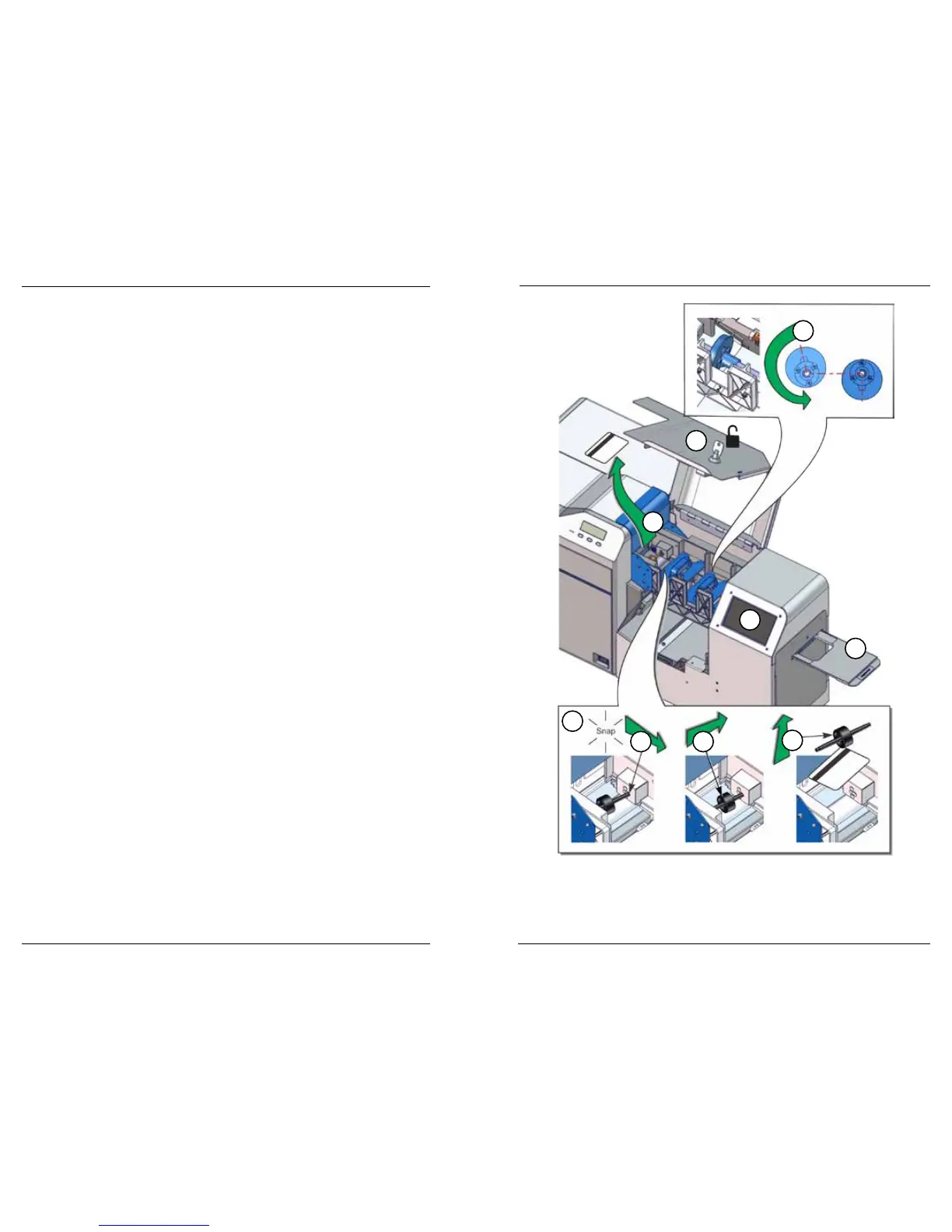Datacard CR500 User Reference Guide Clear Card Jams
41
40
Clear a Multi-Hopper Jam
If a card jams in the mul-hopper:
1. Press the User buon on the touch screen to aempt to clear the problem. If
the card jam message displays again, connue with these steps.
2. Unlock the printer and open the security enclosure door.
3. Look at the mul-hopper, near the print unit pick roller, for jammed cards.
a. If you can reach the jammed card, pull it out.
b. If necessary, remove the card pick roller to make it easier to pull the card
out. Replace the roller aer removing the card.
4. If the card is in the middle of the card track, remove all cards and card weights
from the input hoppers.
a. Rotate the shule to the down posion.
b. Work the card along the track, back to the excepon slide. Then, extend
the slide and remove the card.
5. The message “Card Out” should display on the front panel. If it does not, refer
to message 158.
6. Return the cards and card weights to the input hoppers and close and lock the
security enclosure door.
7. Press the User buon to clear the message.
1
2
3a
3b
i ii
iii
4a
4b
