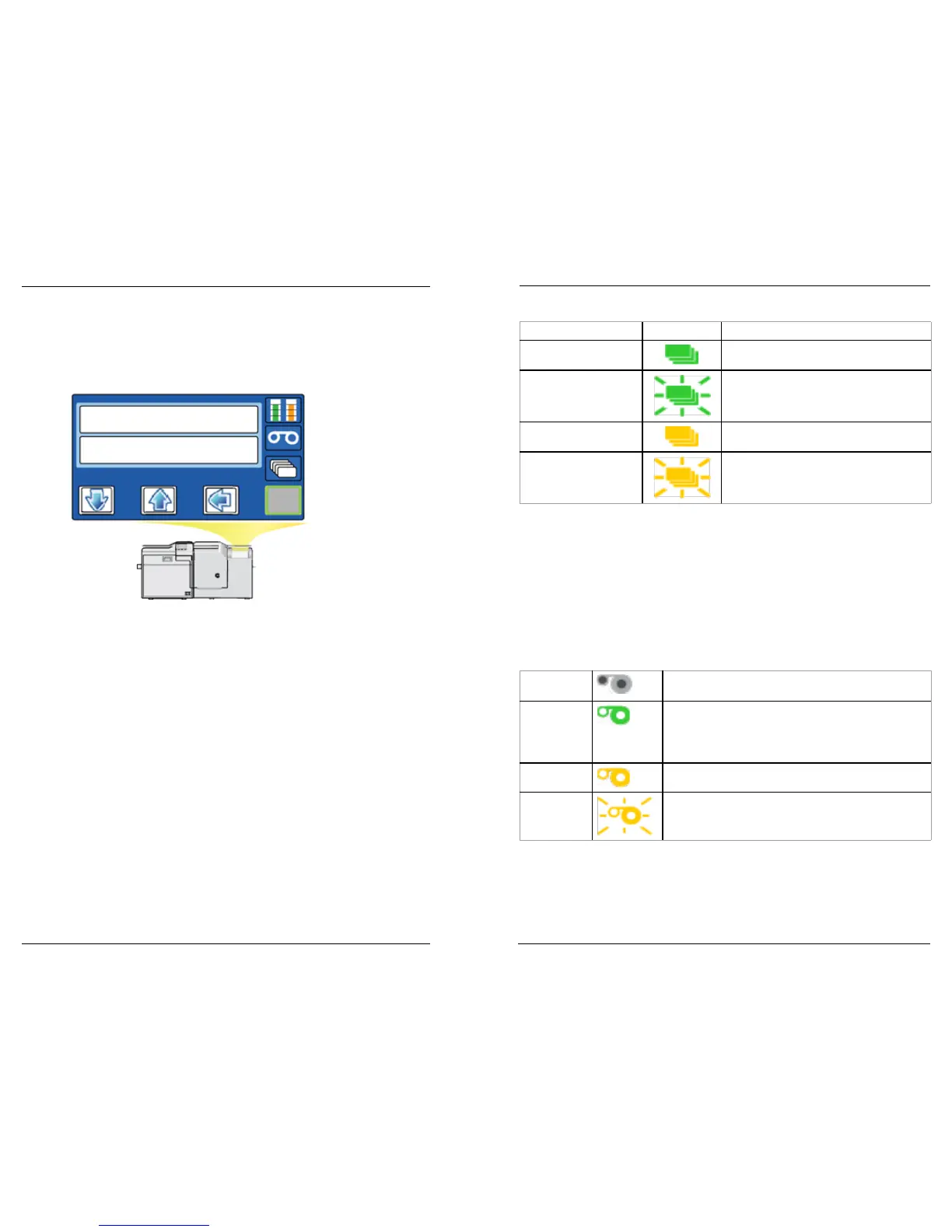Datacard CR500 User Reference Guide View the Printer Touch Screen
5
4
View the Printer Touch Screen
The printer touch screen, located on the security enclosure, operates when the
printer is powered on. It shows printer status, the printer’s menu system, and
printer messages or condions as they are issued.
Indicators include the following:
O (not visible) The printer is o.
Green The printer is ready.
Blinking green The printer is busy.
Amber The printer is not ready.
Blinking amber The printer has an error.
Down Arrow, Up Arrow, and Enter Keys
Use the arrow keys to move through the printer menu system. Press the Enter key
to make a selecon.
Ribbon Light
The ribbon light indicates the status of the ribbon in the printer. It glows green when
the print ribbon is low and glows amber when there is a problem with the ribbon,
such as a broken ribbon.
O Ribbon is okay.
Green
Ribbon is low—less than 10% remains. The percent
of ribbon remaining required for nocaon can be
changed using Printer Manager (refer to the printer’s
Installaon and Administrator’s Guide).
Amber Ribbon is out or broken.
Blinking
amber
The printer problem applies to the ribbon.
LCD Panel
Down Arrow Up Arrow Enter
Ribbon Light
Card Light
User Buon
Retransfer Film Status (Green)
Ink Ribbon Status (Orange)
The menu system contains several choices for viewing and changing printer sengs,
and performing simple maintenance tasks, including prinng a test card.
User Button and Light
The touch screen User buon displays with a border of light that indicates the
system status. Use the User buon to:
• Suspend the printer when it displays Ready.
• Clear a message.
• Clear all messages—press the User buon for at least 2 seconds.
• Cancel all cards currently prinng—press and hold the User buon
for several seconds. (Make sure that this acon is allowed by your
organizaon.)
• Determine whether the printer is ready, busy prinng, or not available.
