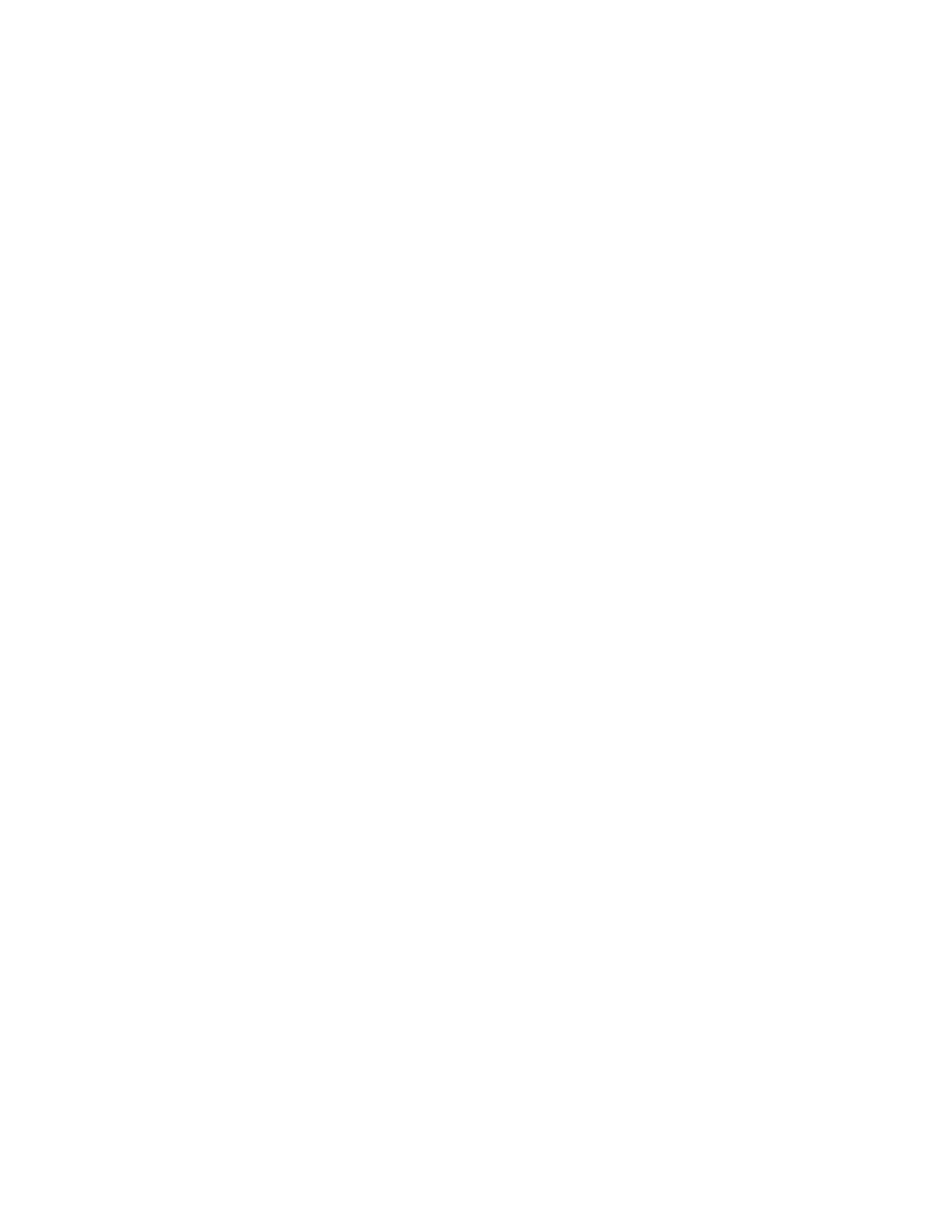XPS Card Printer Driver User’s Guide B-7
g. Click Install driver. When a message displays that you successfully added the printer, click
Next.
h. Close any open windows.
i. Click Finish to close the wizard. The shared card printer icon displays in the Devices and
Printers window of the client PC.
4. If card production software is installed on this computer, or if you need other support files,
such as magnetic stripe fonts, install the XPS Card Printer Plug-in or support files from the
Driver Installation CD. For instructions, refer to “Install Support Files” on page 22.
5. Configure the client PC printing preferences.
a. From the Devices and Printers window, right-click the card printer icon and select
Printing preferences. The Printing Preferences window displays.
b. Specify your printing preferences.
Refer to “Design Tasks in Windows Printing Preferences” on page 65 for more
information.
c. Click OK to close the Printing Preferences window.
