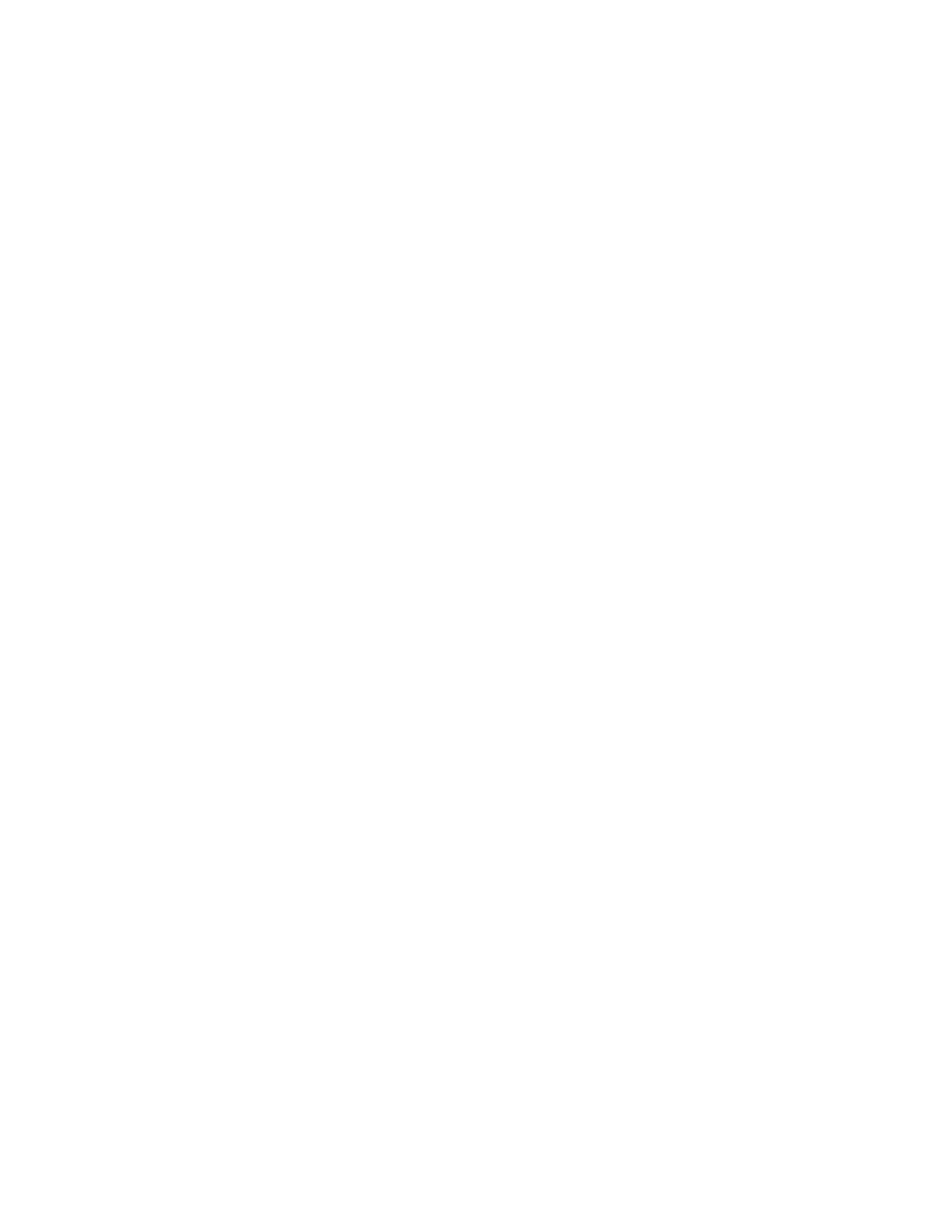24 XPS Card Printer Driver Installation
Connect More Than One Printer
There are several options for connecting more than one printer to a PC. You can connect to
several printers installed on an Ethernet network, or connect multiple printers to a PC with USB
cables.
Print to More Than One Printer From One PC
When you print to more than one printer from one PC, keep the following in mind:
Keep track of the printer names. When messages display, the title bar of the message
displays the name of the printer that issued the message.
Select the printer to use from within the card production application. Card jobs are sent to
the selected printer even if more than one card printer is attached to the PC.
Each printer has its own icon in the Printers window, and each printer has separate
Properties and Printing Preferences windows. Settings are not shared among printers.
Do not install a mix of non-secure and secure printers on PCs that require secure printing.
Refer to your printer’s Installation and Administrator’s Guide for more information about
printers that support secure communication.
Install Additional USB Printers
Use the following guidelines to install more than one printer with USB cables:
Connect and install one printer at a time. The PC cannot run more than one installation
program at a time.
You can connect up to eight printers to a PC with USB cables.
If you need to connect two card printers to a PC with one USB port, use an independently
powered, high-speed USB hub (USB 2.0) to which both printers can connect. Do not daisy-
chain multiple hubs. (Self-powered hubs are recommended.)
Each printer must remain powered on and in the Ready state during installation.
For each USB printer installed after the initial USB installation, do the following:
1. Load supplies and power on the printer before starting the installation. Refer to the printer’s
User’s Guide for the steps to load cards and ribbon.
2. Log on to the PC as a user with administrator access.
3. Connect the Ready printer to the PC with a USB cable.
