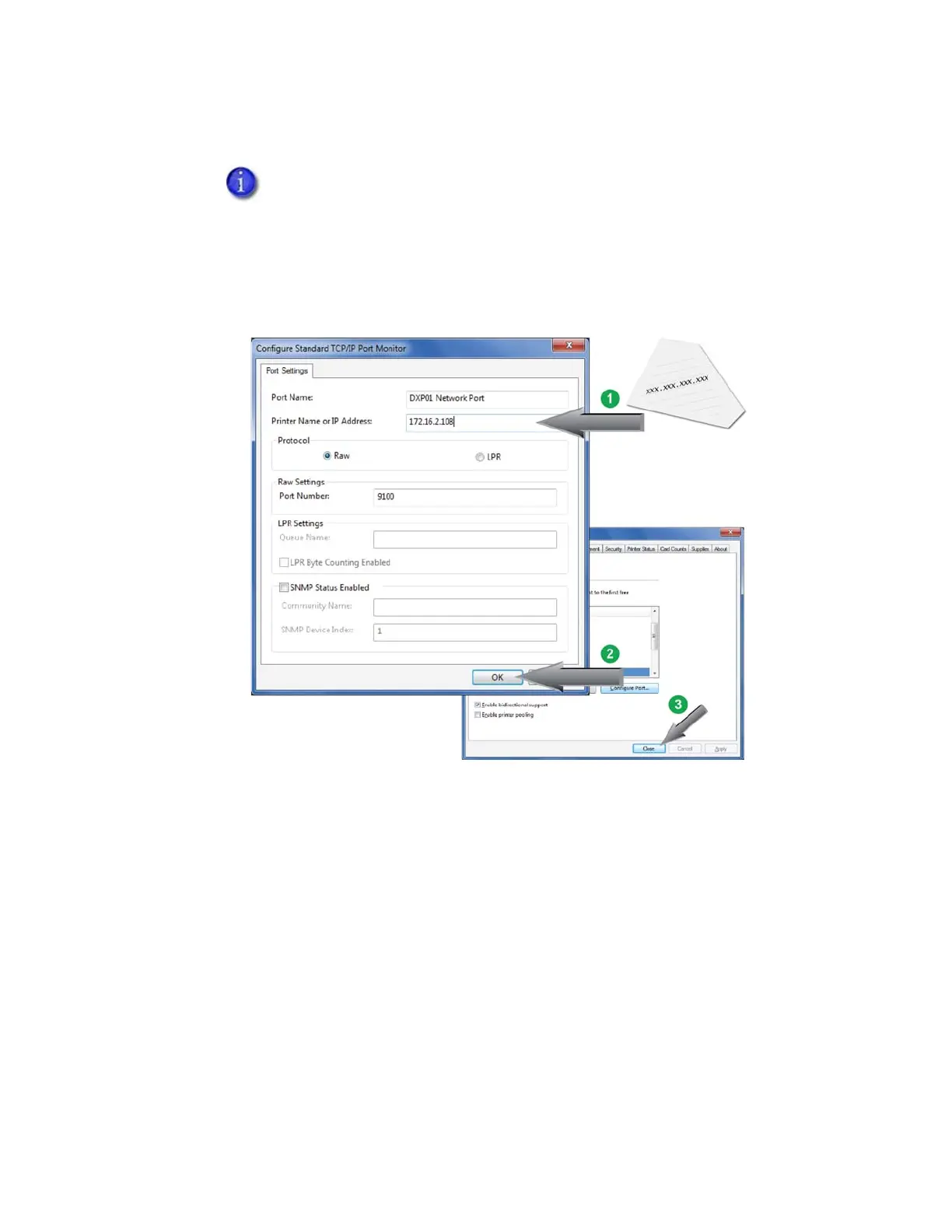XPS Card Printer Driver User’s Guide 15
b. Type the IP address in the Printer Name or IP Address field on the Port Settings window.
8. Click OK on the Port Settings window to save your settings and close the window. Then, click
Close on the Ports tab to close the Printer Properties window.
Continue with step 9.
If you are entering an IPv6 address, make sure that you enter the complete
address. An IPv6 address requires square brackets at the beginning and end of
the address. The Card Printer Driver automatically corrects an IPv6 address
that is entered without the brackets.
Contact your network administrator if you need more information about the
address mode being used.
