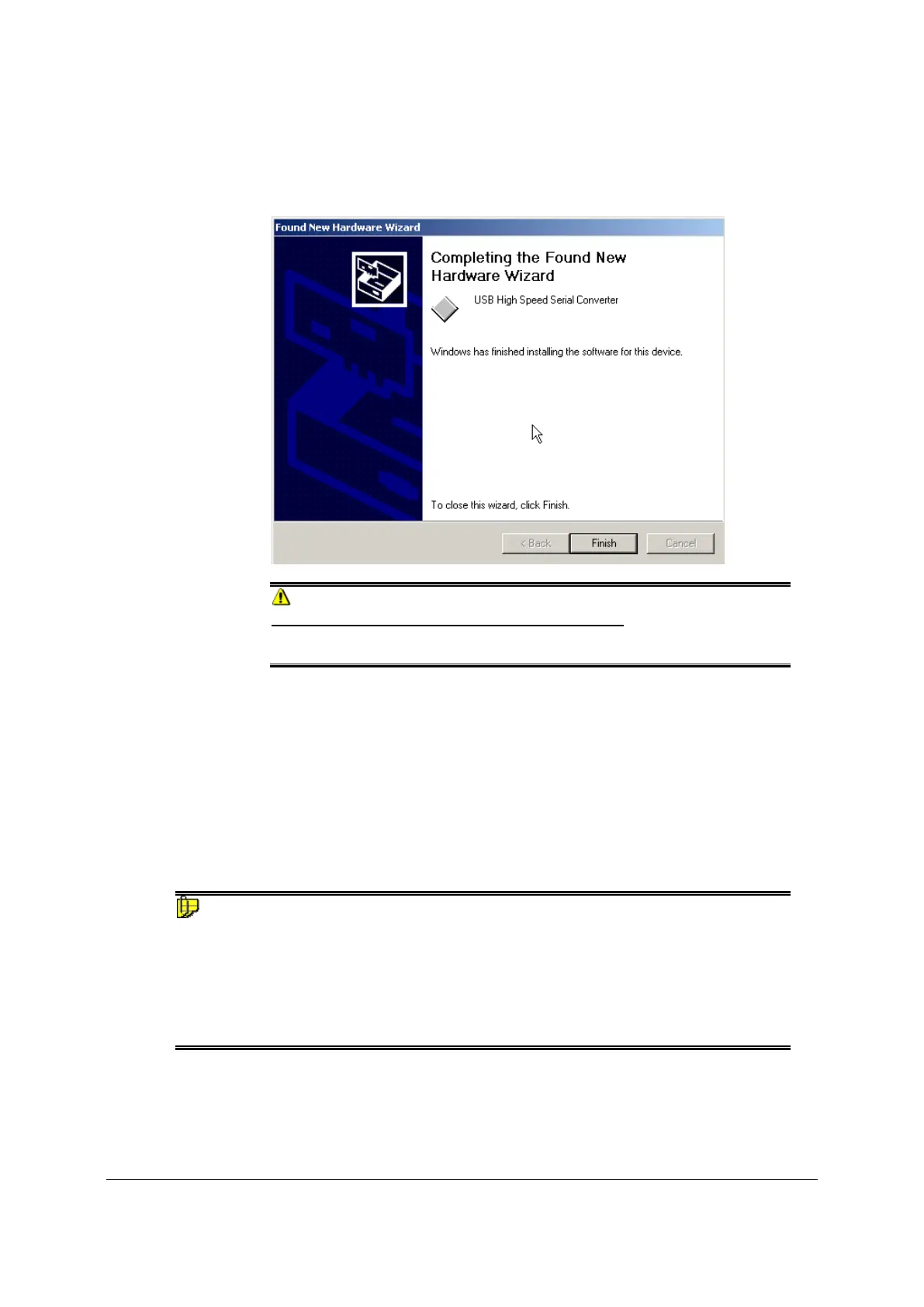Datacolor 650/600/400 User's Guide USB Cable Installation • 11
4. Continue to click the Finish button at the bottom of each window in the Wizard.
The program will notify you that the procedure is completed.
CAUTION
Do not remove the USB Driver CD from the drive. The Wizard will close
and then immediately reopen and then you will have to repeat the procedure
a second time to successfully copy the file.
5. When you once again see the “Welcome” screen, click the Next button.
6. Repeat the steps mentioned above as you move through the Wizard again.
When you again the last wizard screen, click Finish. At this time, the Wizard
closes and the installation is complete.
Viewing/Changing System Port Assignment
As part of the USB driver installation, a port number is assigned to the USB port. The
default selection is the next available com port. Depending on the application you are
running, you may need to know this port assignment to configure the Datacolor applications
program(s) to recognize the USB port.
NOTES
Some Datacolor programs automatically configure the USB port assignment. Others
require that you manually assign the port number. Refer to the program User’s Guide for
information to assign/edit the instrument port number.
If the computer has more than one USB port, the program will default to the first one
available. If you want to connect the instrument to a different USB port, you must assign
the port manually in the applications software.
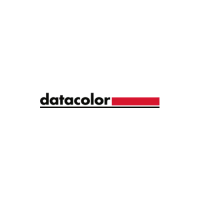