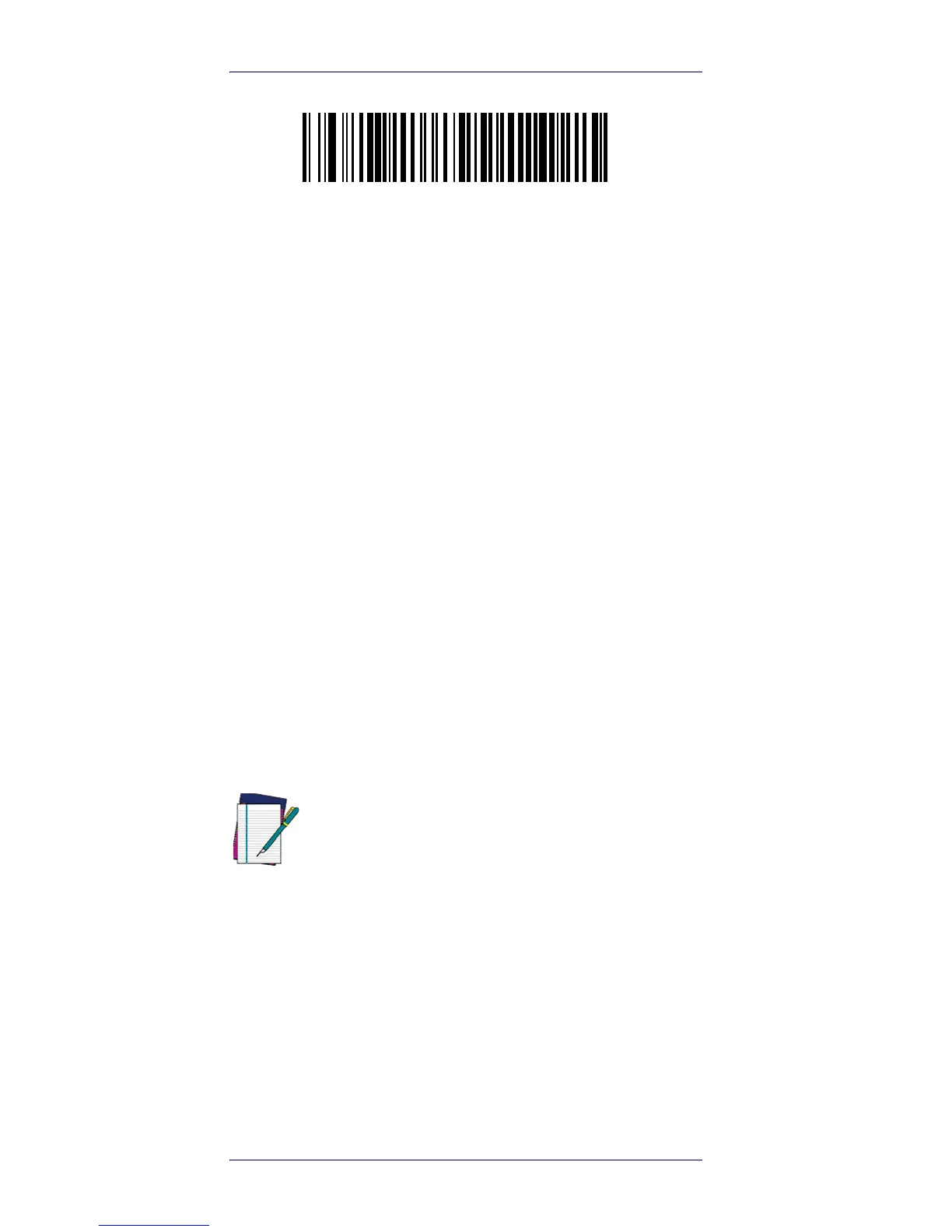Selecting the Interface Type
6 QuickScan™ QD2131
Selecting the Interface Type
Upon completing the physical connection between the reader
and its host, proceed directly to Interface Selection below for
information and programming for the interface type the
reader is connected to (for example: RS-232, Keyboard Wedge,
USB, etc.) and scan the appropriate bar code to select your
system’s correct interface type.
Interface Selection
The reader model will support one of the following sets of
host interfaces:
General Purpose/ Retail Point of Sale Model —
RS-232, USB
OEM, Keyboard.
Information and programming options for each interface type
are provided in this section. For defaults and additional infor-
mation associated with each interface, proceed to the corre-
sponding chapter in the QuickScan QD2131 PRG.
Configuring the Interface
Scan the appropriate programming bar code to select the
interface type for your system.
NOTE
Unlike some other programming features and
options, interface selections require that you
scan only one programming bar code label. DO
NOT scan an ENTER/EXIT bar code prior to
scan an interface selection bar code.
Some interfaces require the scanner to start in
the disabled state when powered up. If addi-
tional scanner configuration is desired while
in this state, pull the trigger and hold for 5
seconds. The scanner will change to a state
that allows programming with bar codes.
