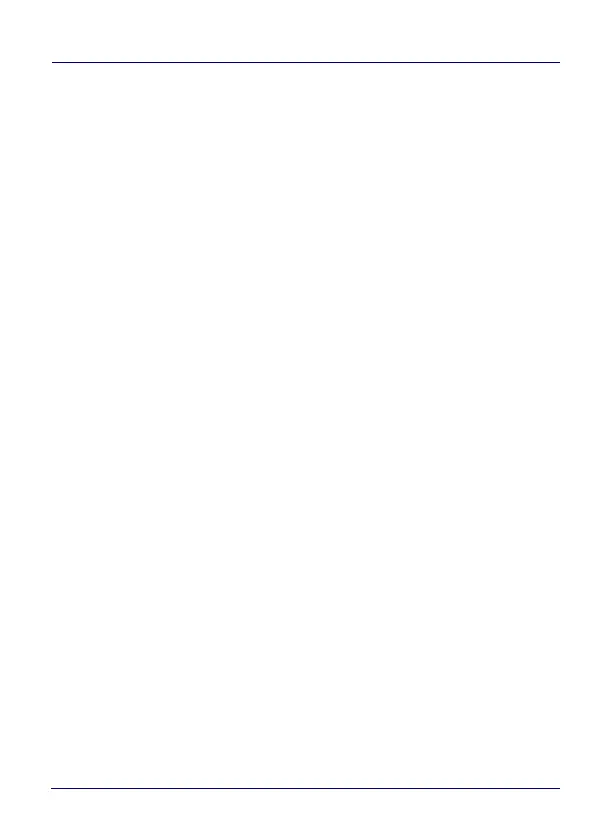Datalogic Applications
106 Skorpio™ X4
About Tab
The About tab displays DXU’s version. This is likely the first question
that Datalogic technical support may ask you if you call in with a
question.
Desktop Configuration Utility View
This is the view you see when you click on a device’s button in the
Available Device list. It displays a large picture of your device’s model,
along with the model name and serial number.
Configure this Device Button
This button allows to configure individual parameter values on your
device from DXU. The types of settings include scanner settings,
enterprise settings, system configuration settings, DXU Agent
configuration settings, SoftSpot settings, Tap2Deploy device-side
settings, and SureLock settings. Other settings may be added in the
future. Additional settings may be available depending on hardware
options installed on your device, and may depend on software
installed on your device.
Device Info Button
Clicking this button displays the Device Info window, which displays
your device’s Wi-Fi radio capabilities, the type of barcode scanner on
the device, the operating system version, battery information, the
firmware version installed on your device, and the version of the
enterprise SDK, which may be important for troubleshooting.
