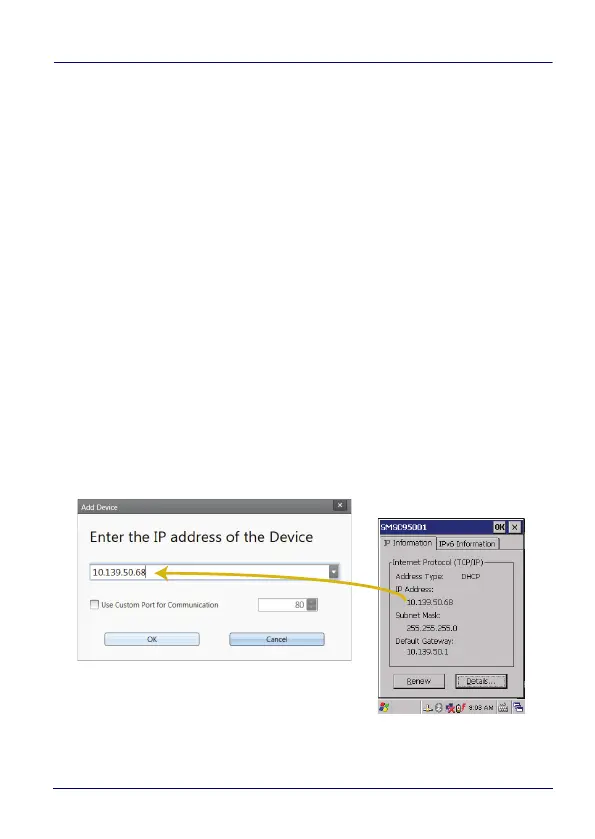Datalogic Applications
User’s Manual 109
Tasks
Connect to a Device via USB
You can connect to the Skorpio X4 by connecting it to your PC with a
USB cable. DXU will connect to it directly without any further set-up.
1. Launch DXU.
2. Connect your device to your PC with a USB cable.
3. Click the device’s button in the Available Device list.
Connect to a Device via Network Manually
If DXU Agent on the device has its Enable Discovery Manager
feature enabled and DXU has Automatic Discovery of Devices
enabled under Advanced Settings, then clicking Refresh should
display it in the Available Device list if it is in the same subnet.
However, if you want to manually add a device in DXU, make sure
both device and system are in the same subnet and follow these
steps:
1. From the DXU main window, click Add Device;
2. In the Add Device dialog box, enter the IP address of the device
and optionally its port, if it is has been changed from the default;
