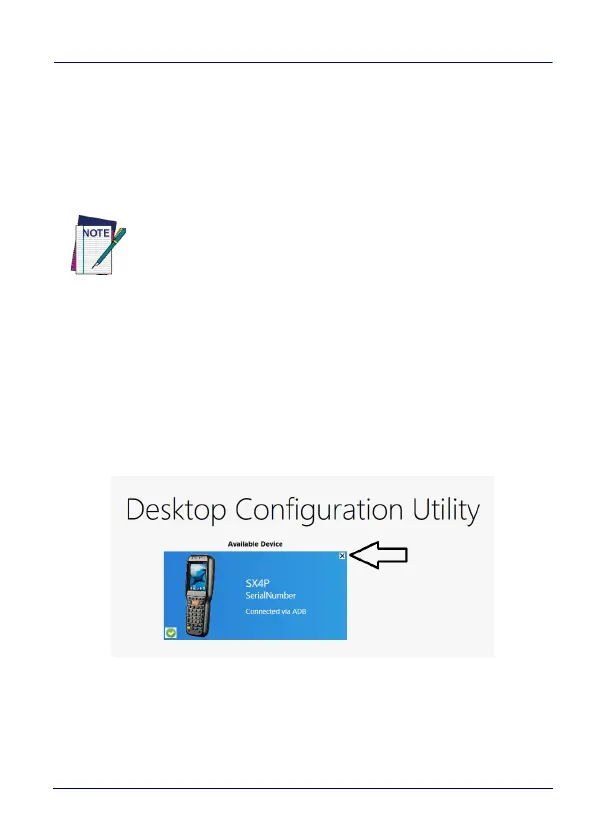Datalogic Applications
User’s Manual 111
5. Click Print in the button bar.
6. Since Print dialog boxes vary by the model of your printer,
configure the print as you normally do. Close these dialog boxes
to exit.
7. Click Start menu > Programs > Device Tools > Scan2Deploy.
8. Scan the barcode.
Your device should appear in the Available Device list of the DXU
main window. Click Available Device to continue configuring your
device.
Delete a Device from the Available Device List
Click the exit button (X) located at top right of the device.
NOTE
Scan to Configure, also under Device Tools, allows you to
configure a Wavelink Avalanche barcode to configure.
