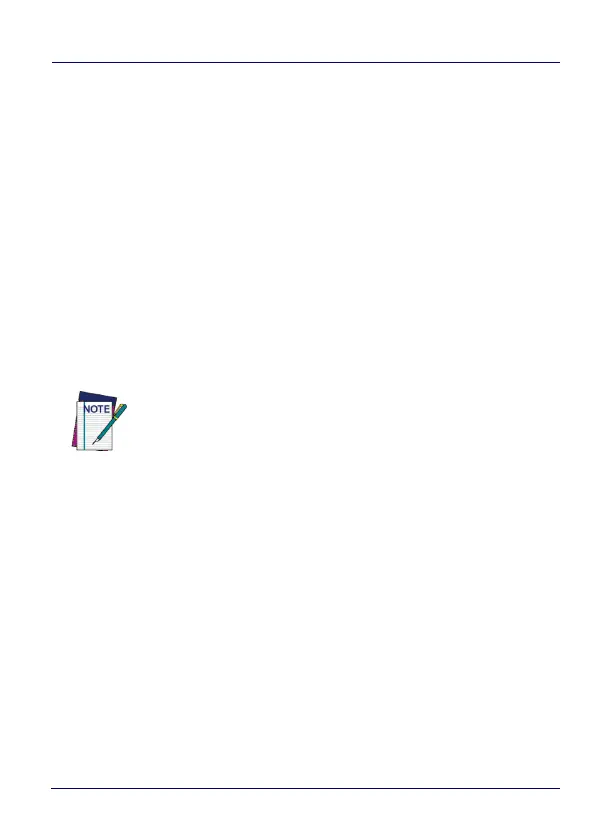Datalogic Applications
134 Skorpio™ X4
Update Firmware on a Connected Device
You must first connect to a device to update its firmware with DXU.
The connection can be either with USB, or over a network using Wi-Fi
or Ethernet.
To perform a firmware update with DXU:
1. Launch DXU.
2. Connect the device to DXU either directly using USB or through
the network via Wi-Fi or Ethernet, or scan a Scan2Pair label.
3. Click the device button in the Available Device list.
4. Click the Firmware Utility button.
5. Click the Browse button to open a standard file dialog box to
browse for and select a suitable firmware image file.
6. Navigate to your firmware image file, select it and click Open.
-(Optional) Select the Silent Install check box if you wish to
perform a firmware update that does not require user
interaction on the device.
-(Optional) Select the Force Update check box if you wish to
force a complete reinstallation of this image on the device.
- (Optional) Select an option from the Reset Type menu if
you wish to perform a factory data reset or an enterprise
reset after the image update is completed, or if you just
want to have the device reboot without resetting at all.
7. Click Update.
NOTE
DXU will automatically filter your view of file types to those
that are compatible with your device.
