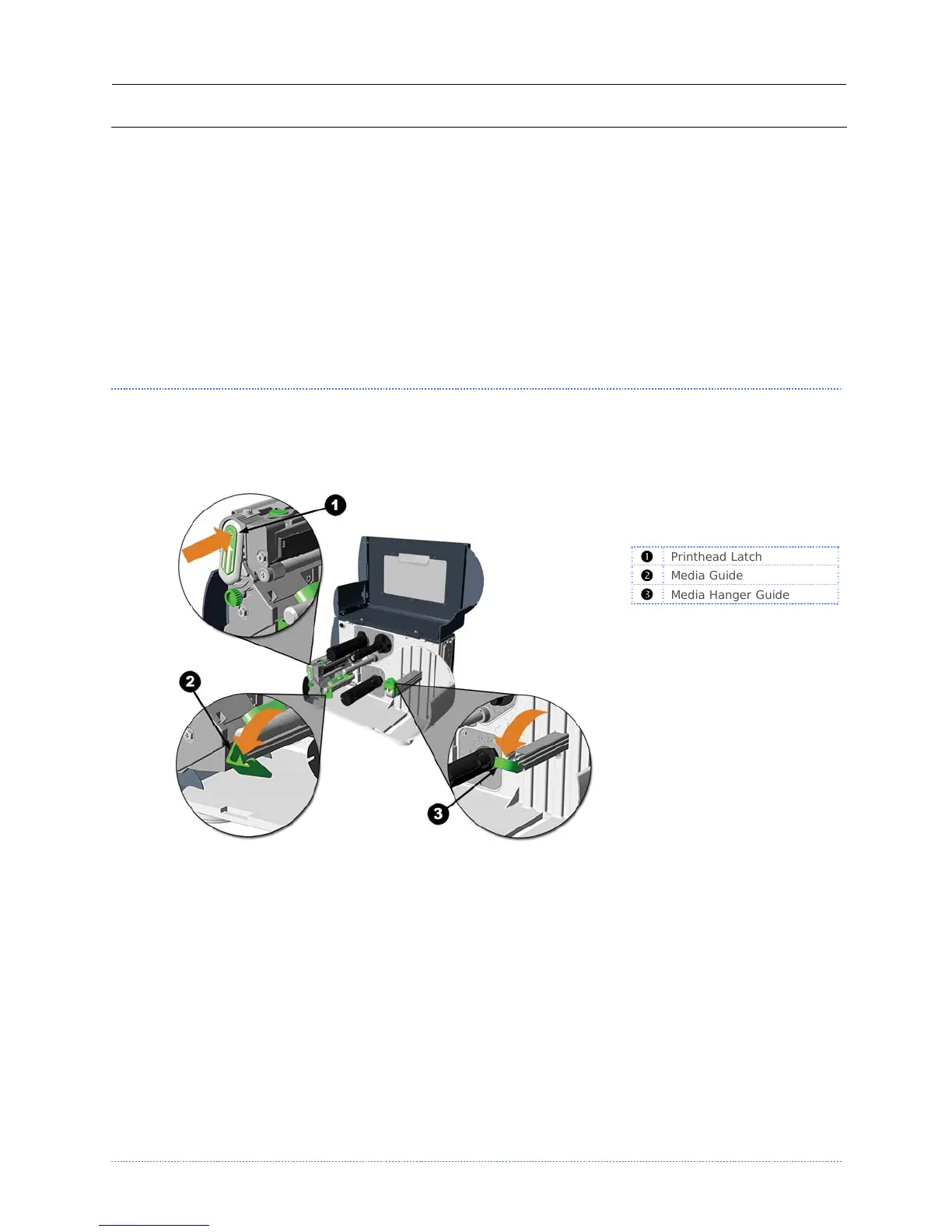Chapter 2 - Printer Setup 6
To print directly from stored files at power-up; see Section 4.5, System Settings, User Label
Mode.
To print a previous label format that is stored in memory:
1. Press the MENU button then select Printer Options.
2. Select Modules and then Print File.
2
2
2
.
.
.
2
2
2
L
L
L
o
o
o
a
a
a
d
d
d
i
i
i
n
n
n
g
g
g
M
M
M
e
e
e
d
d
d
i
i
i
a
a
a
Load media into the printer as follows:
1. Open the media cover and lower the Media Hanger Guide (if equipped) and Media Guide.
2. Press in on the Printhead Latch and raise the Printhead Assembly.
Printhead Latch
Media Guide
Media Hanger Guide
3. Slide the Roll Media onto the Media Hub or Media Hanger. If the printer is equipped with a
Media Hanger, raise the Media Hanger Guide. The Media Hanger Guide should be pushed
inward so that it is just touching the Roll Media.
4. Route the Media through the printer as shown. Raise the Media Guide. The Media Guide
should be pushed inward so that it is just touching the edge of the Media.
