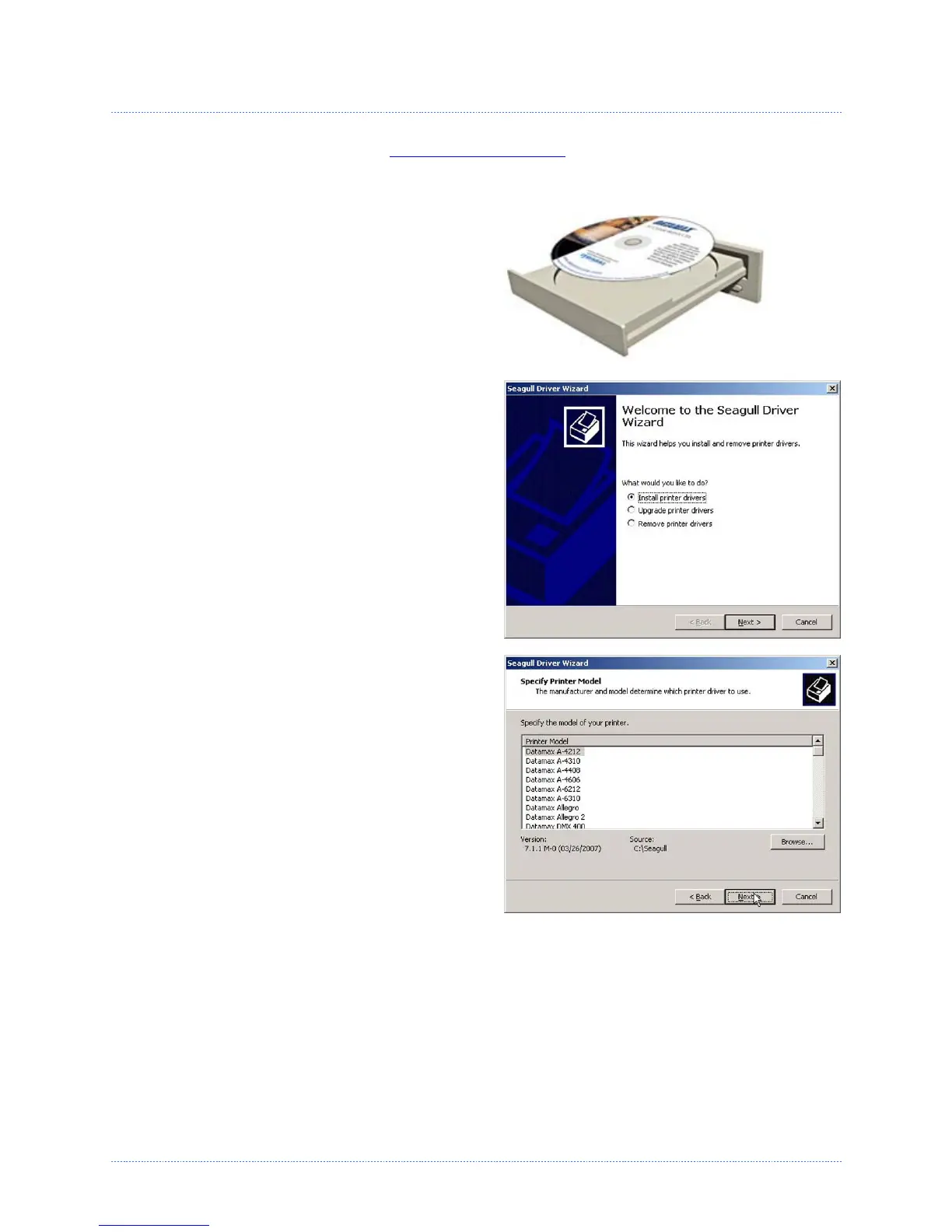Chapter 3 - Printer Operation 16
3
3
3
.
.
.
3
3
3
W
W
W
i
i
i
n
n
n
d
d
d
o
o
o
w
w
w
s
s
s
D
D
D
r
r
r
i
i
i
v
v
v
e
e
e
r
r
r
The Windows driver is located on the Accessories CD-Rom included with your printer. For the latest
version please visit our web site at www.datamax-oneil.com
.
Installing the Windows Driver:
Place the Accessories CD-Rom included with
your printer into your computers CD-Rom drive.
Once the CD-Rom starts select "Install Windows
Driver" from the main menu and follow the
instructions on the screen to install.
When prompted, select your printer from the
list, (i.e. Datamax-O’Neil M-Class MarkII).
Continue to follow the on-screen instructions to
install the driver.
