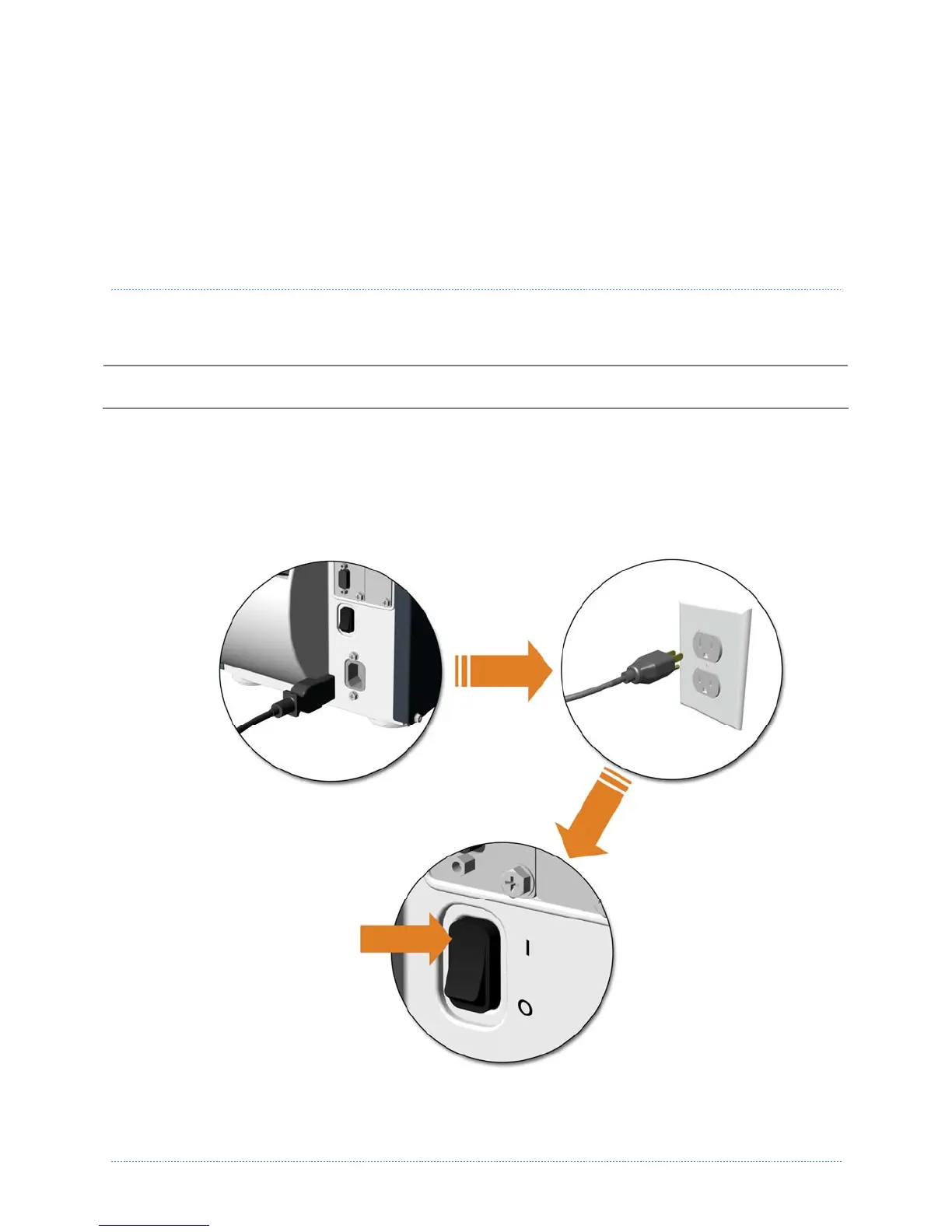Chapter 2 - Printer Setup 3
2
2
2
P
P
P
r
r
r
i
i
i
n
n
n
t
t
t
e
e
e
r
r
r
S
S
S
e
e
e
t
t
t
u
u
u
p
p
p
2
2
2
.
.
.
1
1
1
P
P
P
r
r
r
i
i
i
n
n
n
t
t
t
e
e
e
r
r
r
C
C
C
o
o
o
n
n
n
n
n
n
e
e
e
c
c
c
t
t
t
i
i
i
o
o
o
n
n
n
s
s
s
Power Connection
Before connecting the AC Power Cord or interface cables to the printer, ensure the Power On/Off
Switch is in the ‘Off’ position.
1. Place the printer on a firm, level surface.
2. Ensure that the Power Switch on the Printer is in the ‘Off’ position.
3. Connect the AC Power Cord to the receptacle on the back of the Printer, and then plug the
AC Power Cord into a properly grounded outlet. (The power supply automatically detects
and then adjusts to the applied line voltage; see Appendix A for the acceptable voltage
ranges.)
