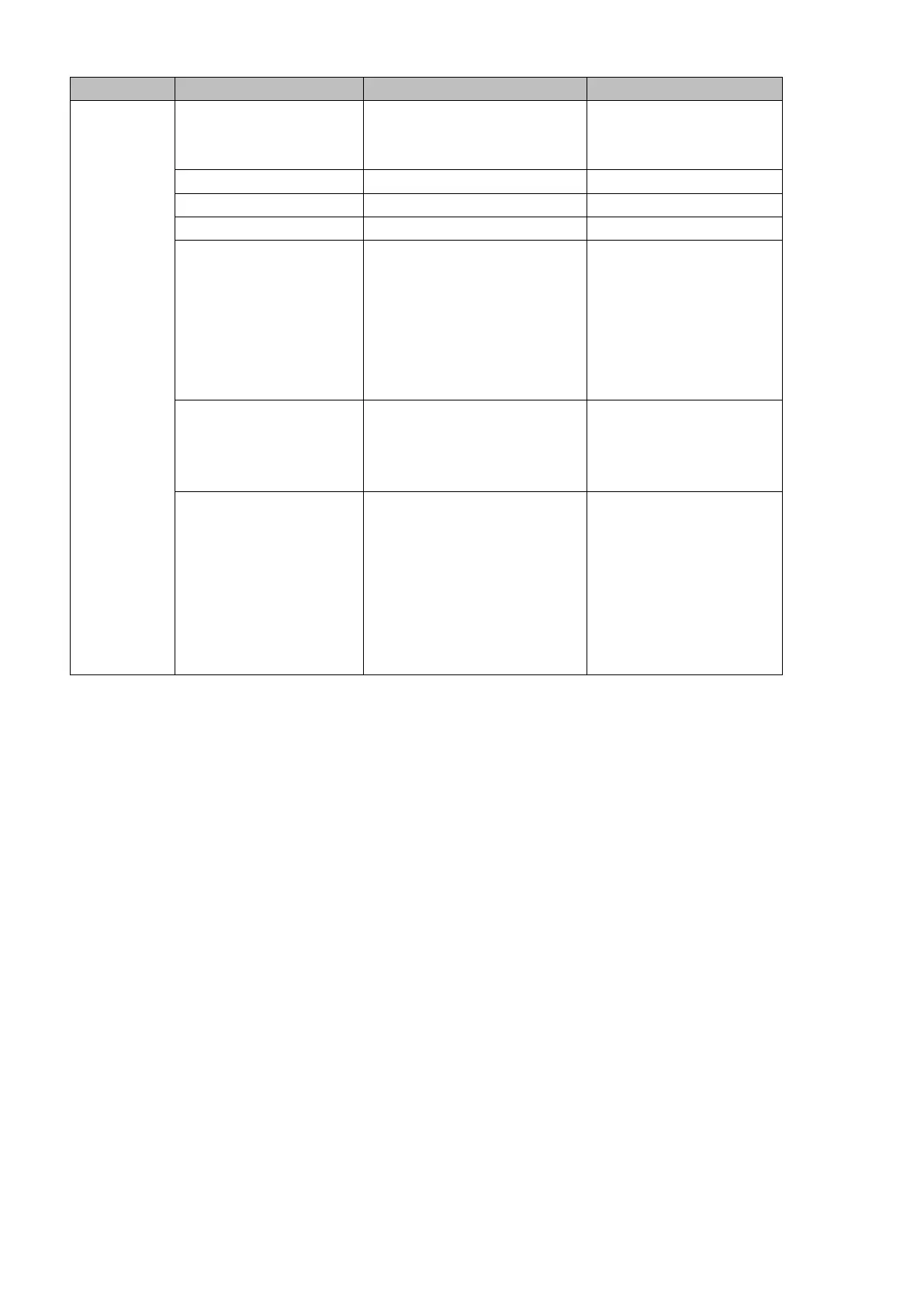25
Input 4*
Background
Color Bar
Black
Input 1
Input 2
Input 3
Input 4*
Background
Color Bar
White
Yellow
Cyan
Green
Magenta
Red
Blue
Black
PIP Source
In this option, the user will be allowed to assign the PIP source; the available sources are listed as
follows:
Black
Input 1
Input 2
Input 3
Input 4*
Background
Color Bar
Tip: To quickly assign the PIP source, simply press and hold the PIP PGM button and then select a
source from the Program BUS.
PIP Size (PIP Window Size)
The PIP window size ranges from 1 to 100 with 1% being the smallest and 100 being the largest.
Therefore 50% would represent a PIP window which is half the size of the background image. 100%
would see the PIP window totally cover the background image unless offset to one side.
