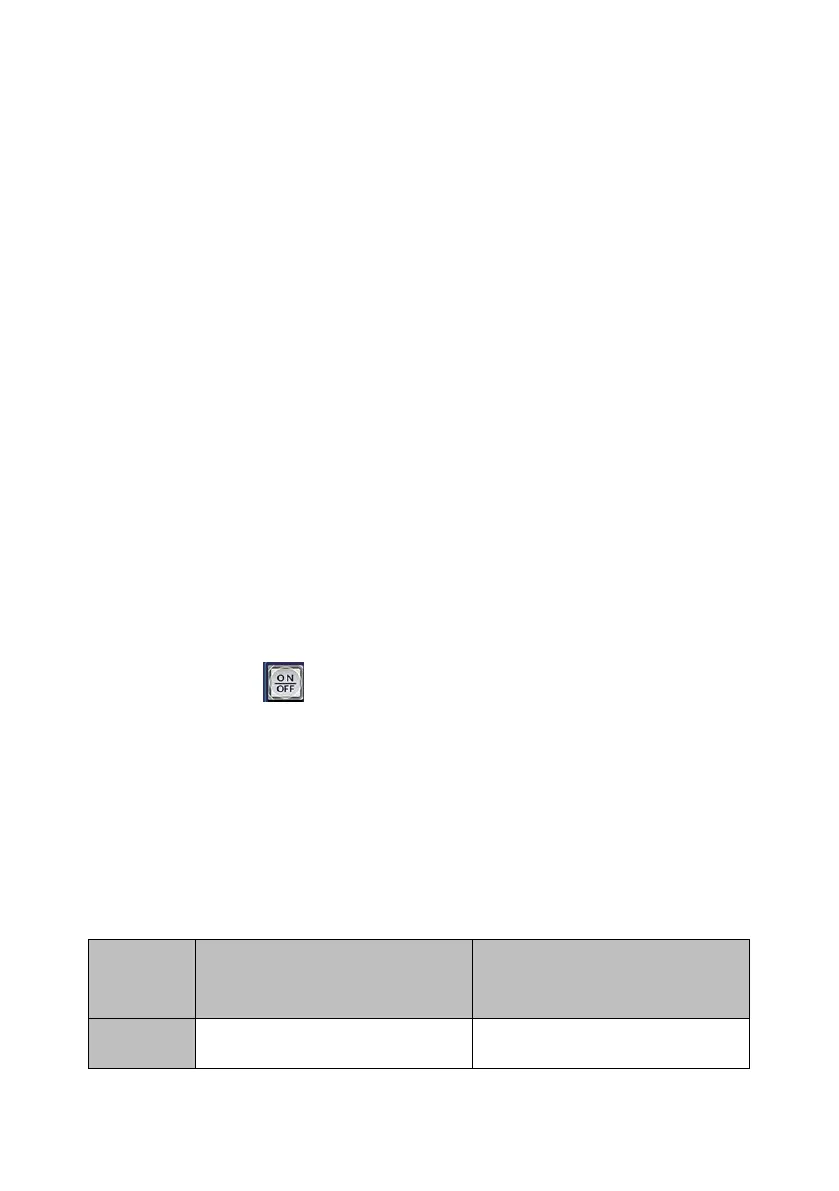54
2. Please tap the source signal channel that you want to use to be the Src
background picture from the “SELECT” area. (The source signal channels
include BLK, 1~12, STILL 1 & STILL 2, MATTE and BARS).
How to Set the Sub-Picture Source Signal for the P-In-P of Flex Source
1. At first, please tap the “Src 1”, “Src 2”, “Src 3” or “Src 4” button within the
“FLEX 1” area.
2. Please tap the source signal channel that you want to use to be the Src 1,
Src 2, Src 3 or Src 4 sub-signal from the “SELECT” area.
3. Please move the white cross box by your finger to determine the sub-
picture placement for the Src 1, Src 2, Src 3 or Src 4.
4. Please tap the “X”, “Y” or “SIZE” and then those characters will become
orange.
5. Please tap the left or the right arrow button to adjust the scale of the “X”,
“Y” or “SIZE”.
Note: When the X, Y or Size character become orange, users can tap that
character once again and then the character will become light blue. When the
character becomes light blue, users are forbidden to adjust the scale of X, Y or
SIZE.
The ON/OFF button allows users to open or to close the display of the
Flex Source Src1 to Src 4.
How to Use the FLEX 1 & FLEX 2 Buttons
The FLEX 1 & FLEX 2 buttons allow users to recall an independent Bgnd
background pictures for the FLEX 1 and FLEX 2 respectively and four PIP sub-
pictures which are shared by the FLEX 1 and FLEX 2 to form a variety of Flex
Source screen combinations. Please refer to following examples for realizing
the relation between the FLEX 1 & FLEX 2 screen combinations.
Flex 1 :
Bgnd x 1, PIP x 2
Flex 2 :
Different Bgnd x 1, PIP x 2
