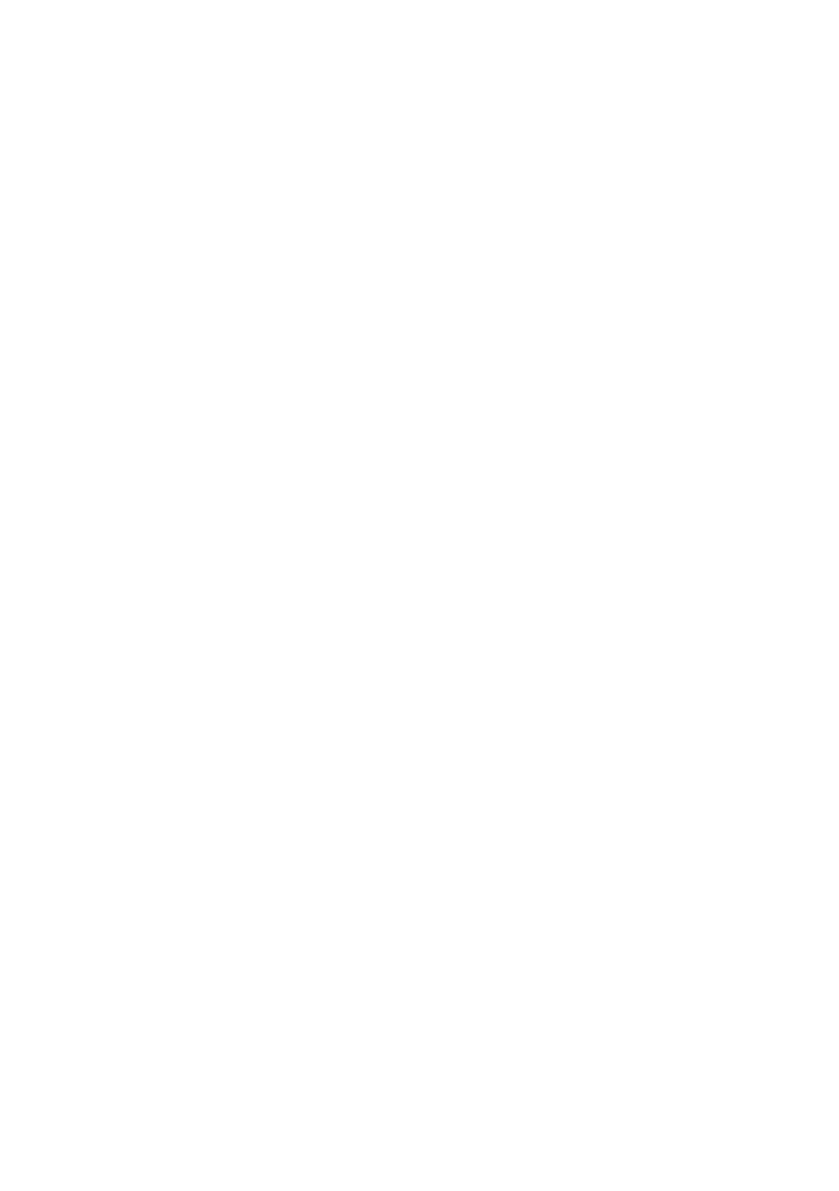56
How to Set the Sub-Picture Source Signal for the PIP
1. At first, please tap the “Src 1”, “Src 2”, “Src 3” or “Src 4” button from the
PIP area.
2. Please tap the source signal channel that you want to use to be the Src 1,
Src 2, Src 3 or Src 4 sub-signal from the “SOURCE” area. (The source signal
channels include BLK, 1~12, STILL 1 & STILL 2, FLEX1 & FLEX2, MATTE and
BARS).
3. Please move the white cross box by your finger to determine the sub-
picture placement for the Src 1, Src 2, Src 3 or Src 4.
4. Please tap the “X”, “Y” or “SIZE” and then those characters will become
orange.
5. Please tap the left or the right arrow button to adjust the scale of the “X”,
“Y” or “SIZE”.
Note: When the X, Y or Size character become orange, users can tap that
character once again and then the character will become light blue. When the
character becomes light blue, users are forbidden to adjust the scale of X, Y or
SIZE.
