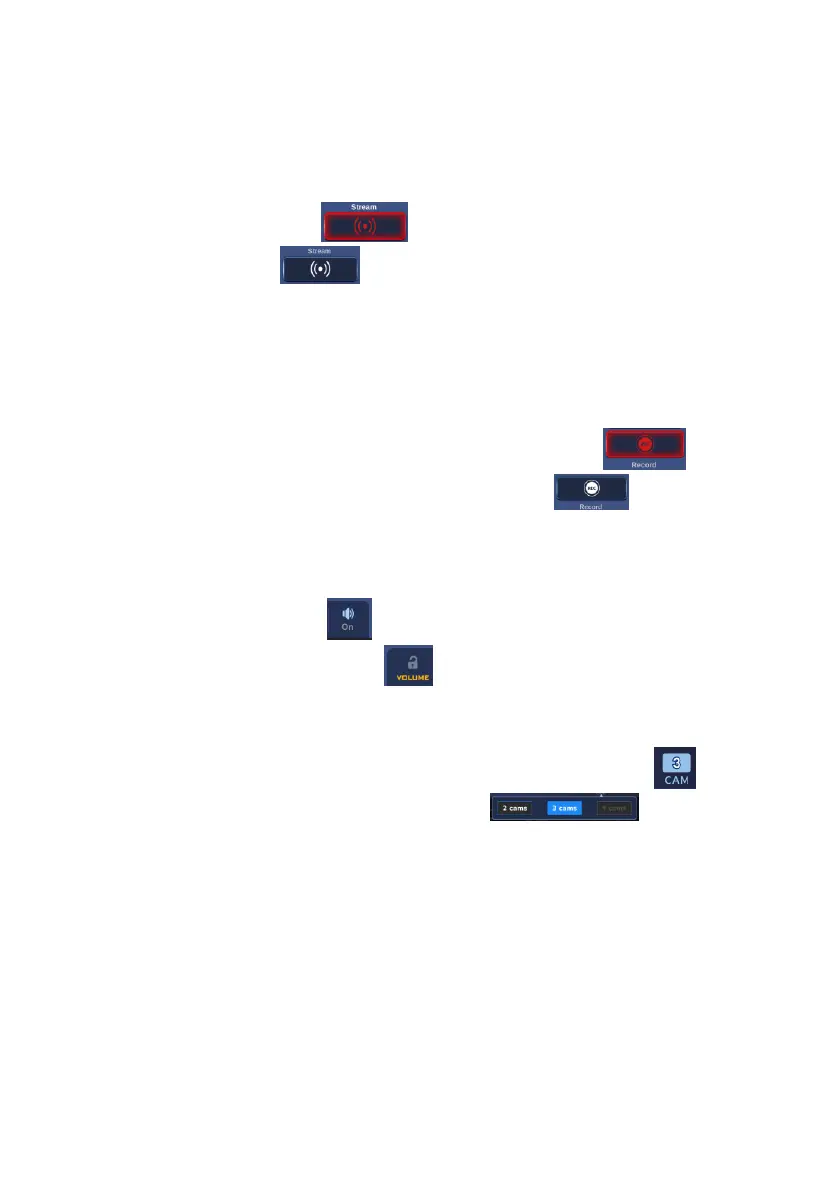89
8. Stream: Once the video encoding and streaming related parameters are set
in the “EncodingEncoder” and “EncodingStream” in advance, you can
press this “Stream” button to stream up to 12 video sources including CH1,
CH2, CH3, CH4, CH5 and PGM for the Main and Sub encoders to different live-
streaming platforms simultaneously. If the video streaming is in progress, this
button will be shown in red . If the video is not streamed, this button
will be shown in white
9. Record: Once the video encoding and recording related parameters are set
in the “EncodingEncoder” and “EncodingRecord” in advance, you can
press this “Record” button to record up to 12 video sources including CH1, CH2,
CH3, CH4, CH5 and PGM for the Main and Sub encoders simultaneously. If the
video recording is in progress, this button will be shown in red . If the
video is not recorded, this button will be shown in white .
10. Volume control slider: This slider allows you to adjust the volume of the
PGM output.
Press the speaker icon to turn on or to mute the PGM volume.
Press the “Volume Lock” icon to switch between “Lock” and
“Unlock”. Once it is locked, the volume can not be adjusted.
11. 2 cams & 3 cams modes switch buttons: Please press this button to
select the “2 cams” mode or the “3 cams” mode . The “4
cams” mode is currently unavailable.
12. Account & Password login button: This button allows you to login into up
to 4 different accounts including 1 administration account and 3 user accounts
by entering “User Name” and “Password” respectively. The example is shown
in the following diagram.
