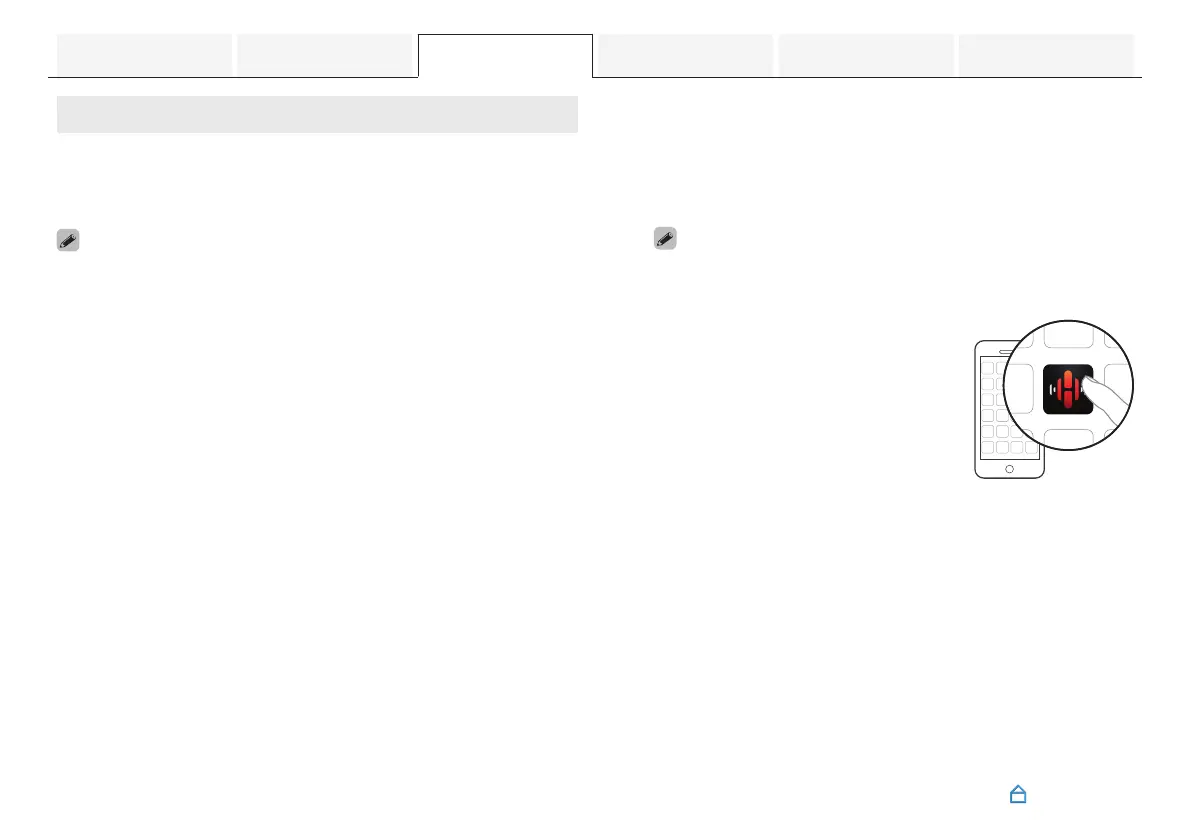Setting up first HEOS built-in device
Once you have placed this unit in your listening room and have
downloaded the HEOS App, you are ready to configure this unit
for music playback. This involves following a few simple steps to
get this unit connected to your existing home network:
0
DO NOT connect the Ethernet cable if you are connecting this unit to a
wireless network. If you are connecting this unit to a wired network, use
an Ethernet cable sold separately to connect this unit to your network
or router.
1
Make sure your mobile device is connected to your
wireless network (the same network this unit
connected to).
You can check this in the “Settings” - “Wi-Fi” menu of your
iOS or Android device.
0
Activate the Bluetooth setting on your mobile device.
0
If your wireless network is secure, make sure you know the
password to join your network.
2
Launch the HEOS App on your
mobile device.
3
Tap the “Setup Now” button at the top of the screen.
4
Follow the instructions to add this unit to your
wireless network and to select an input on this unit.
Contents Connections Playback Settings Tips Appendix
33
