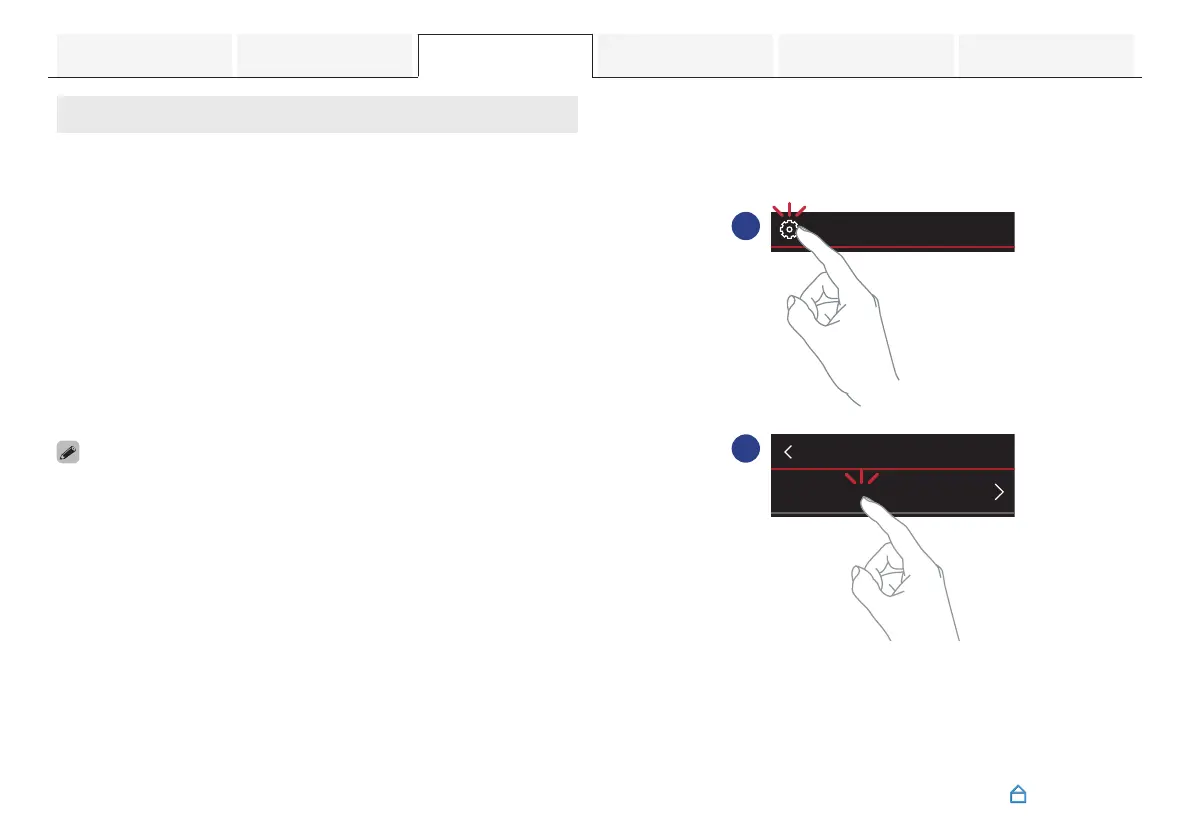Adding more HEOS built-in devices
The HEOS system is a true multiroom audio system that
automatically synchronizes audio playback between multiple
HEOS built-in devices so that the audio coming from different
rooms is perfectly in sync and always sounds amazing! You can
easily add up to 32 HEOS built-in devices to your HEOS system.
o
Adding wired HEOS built-in devices
Just connect the HEOS built-in devices to your home network
using an Ethernet cable and the HEOS built-in device will
appear on your HEOS App as a new room in the Rooms
screen.
At your convenience, you can assign a name to the HEOS
built-in device to indicate which room you have it placed in.
0
Use only a shielded STP or ScTP LAN cable which is easily available at
electronics stores (CAT-5 or greater recommended).
0
Do not connect a NETWORK connector directly to the LAN port/Ethernet
connector on your computer.
o
Adding wireless HEOS built-in devices
You can add additional wireless HEOS built-in devices to your
HEOS system by selecting “Add Device” from the HEOS App’s
settings menu and follow the instructions:
.
1
2
Add Device
Settings
Music
Contents
Connections Playback Settings Tips Appendix
34