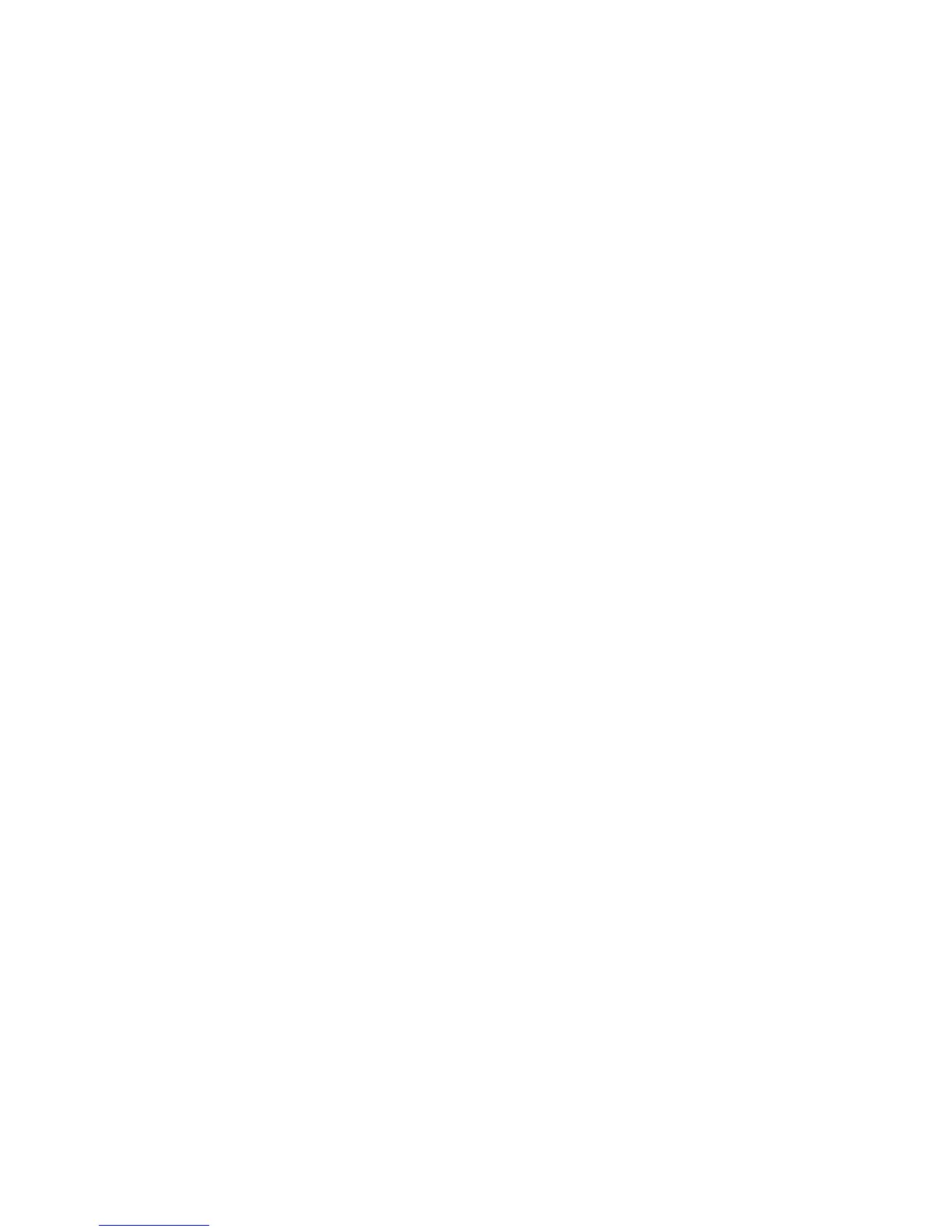xi
T
ypographical Conventions
The following list defines (where appropriate) and illus-
trates typographical conventions used as visual cues for
specific elements of text throughout this document:
•
Keycaps, the labeling that appears on the keys on a
keyboard, are enclosed in angle brackets.
Example: <Enter>
•
Key combinations are series of keys to be pressed
simultaneously (unless otherwise indicated) to per-
form a single function.
Example: <Ctrl><Alt><Del>
•
Commands presented in lowercase bold are for refer-
ence purposes only and are not intended to be typed
at that particular point in the discussion.
Example: “Use the format command to. . . .”
In contrast, commands presented in the
Courier
New
font are intended to be typed as part of an
instruction.
Example: “Type
format a:
to format the diskette in
drive A.”
•
Filenames and directory names are presented in low-
ercase bold.
Example: autoexec.bat and c:\windows
•
Syntax lines consist of a command and all its possi-
ble parameters. Commands are displayed in
lowercase bold; variable parameters (those for which
you substitute a value) are displayed in lowercase
italics; constant parameters are displayed in lower-
case bold. The brackets indicate items that are
optional.
Example: del [drive:] [path]filename [/p]
•
Command lines consist of a command and may
include one or more of the command’s possible
parameters. Command lines are presented in the
Courier New
font.
Example:
del c:\myfile.doc
•
Screen text is text that appears on the screen of your
monitor or display. It can be a system message, for
example, or it can be text that you are instructed to
type as part of a command (referred to as a command
line). Screen text is presented in the
Courier
New
font.
Example: The following message appears on your
screen:
No boot device available
Example: “Type
md c:\dos
, and then press
<Enter>.”
•
Variables are symbols for which you substitute a
value. They are presented in italics.
Example: DIMMn (where n represents the DIMM
number)