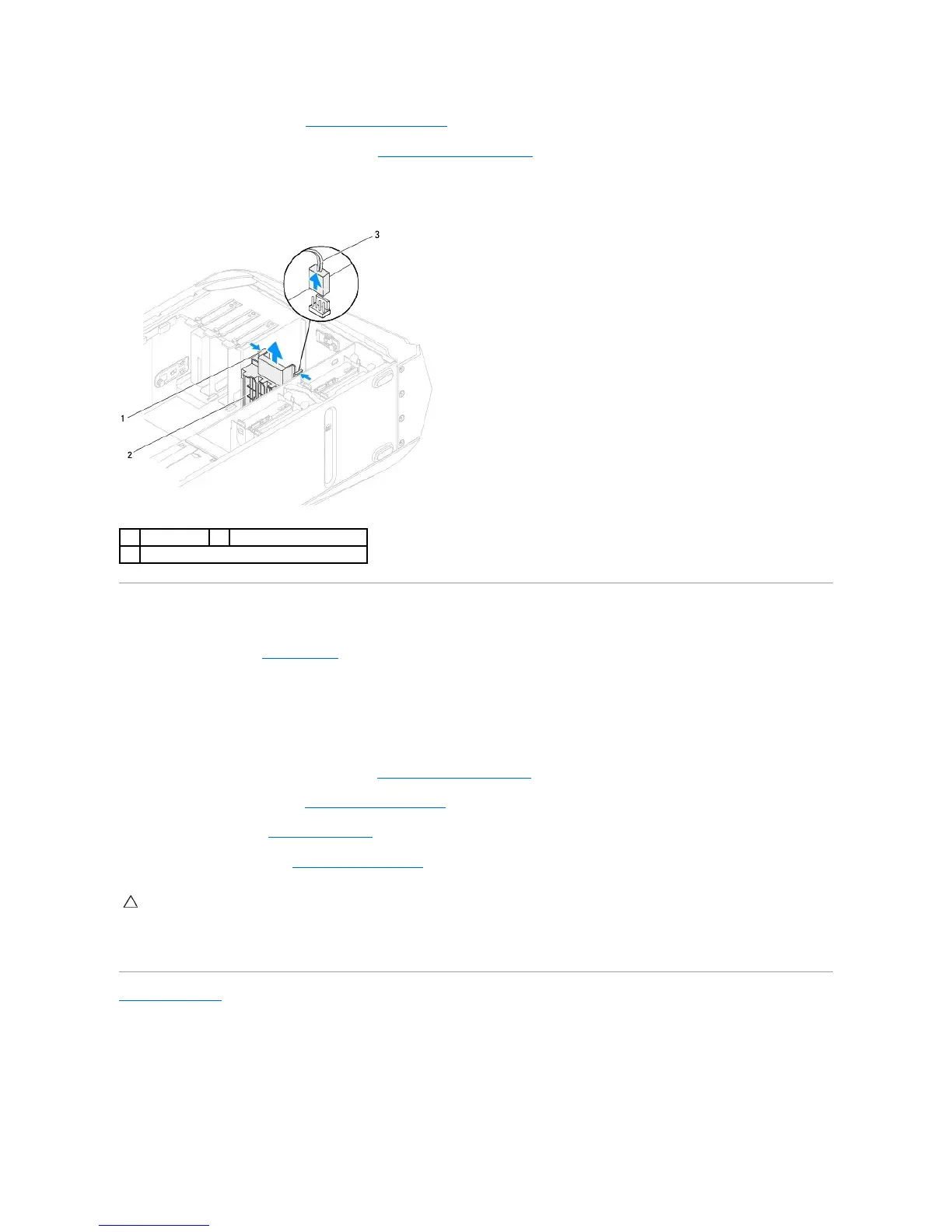4. Remove the drive-bay shroud (see Removing the Drive-Bay Shroud).
5. Remove full-length PCI-Express card(s), if any (see Removing the PCI-Express Card(s)).
6. Disconnect the PCI-fan assembly cable from the connector on the master I/O board.
7. Press the tabs and lift the PCI-fan assembly out of the metal brackets on the chassis.
Replacing the PCI-Fan Assembly
1. Follow the instructions in Before You Begin.
2. Align the PCI-fan assembly with the metal brackets on the chassis.
3. Slide the PCI-fan assembly into the chassis.
4. Connect the PCI-fanassemblycabletotheconnectoronthemasterI/Oboard.
5. Replace full-length PCI-Express card(s), if any (see Replacing the PCI-Express Card(s)).
6. Replace the drive-bay shroud (see Replacing the Drive-Bay Shroud).
7. Close the PCI shroud (see Closing the PCI Shroud).
8. Replace the left side-panel (see Replacing the Left Side-Panel).
9. Connect your computer and all attached devices to electrical outlets, and turn them on.
Back to Contents Page
CAUTION: Before turning on the computer, replace all screws and ensure that no stray screws remain inside the computer. Failure to do so may
result in damage to the computer.
