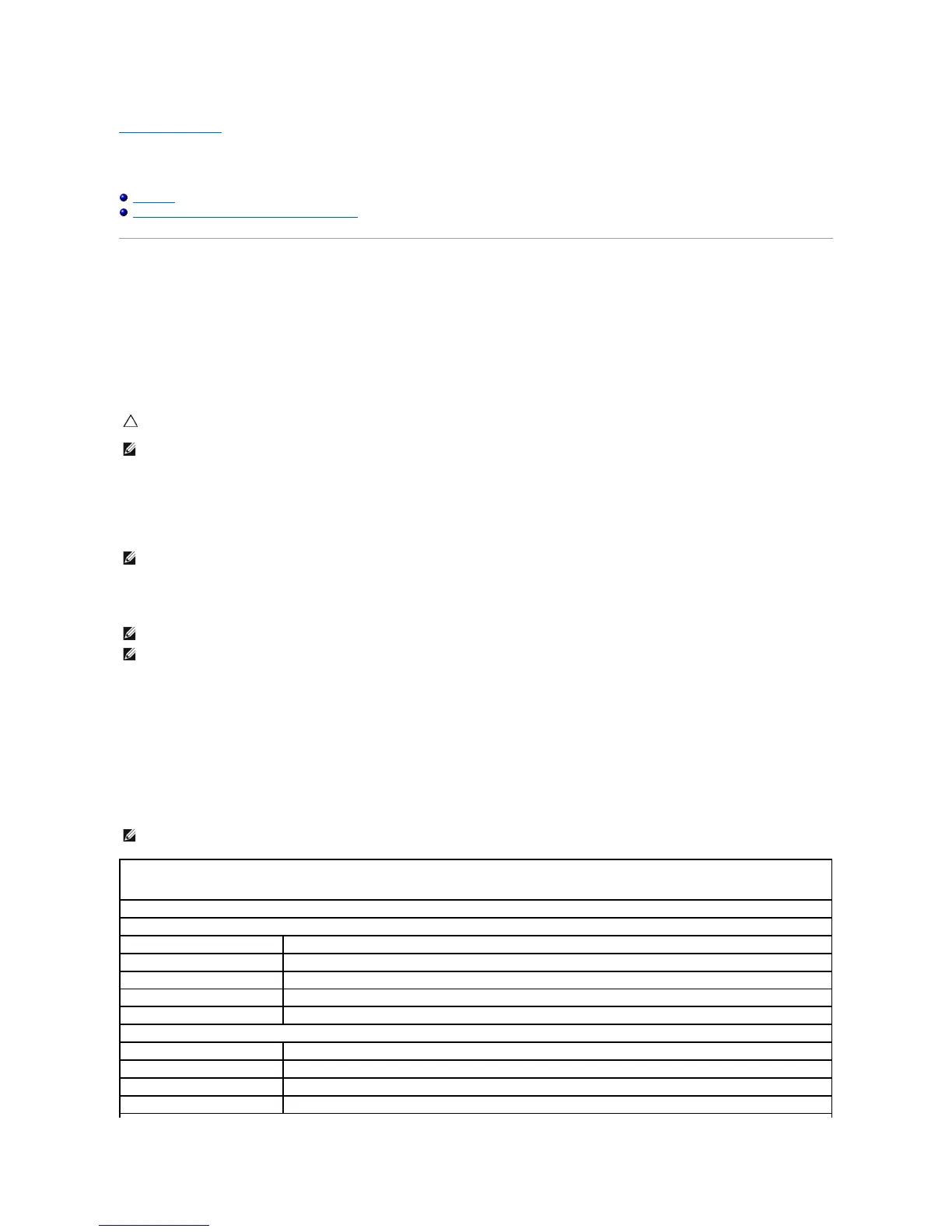Back to Contents Page
System Setup
Alienware Aurora Service Manual
Overview
Clearing Forgotten Passwords and CMOS Settings
Overview
Use the system setup utility to:
l Change the system configuration information after you add, change, or remove any hardware in your computer
l Set or change a user-selectable option such as the user password
l Set the type of hard drive installed
l Read the current amount of memory or set the type of hard drive installed
Entering System Setup
1. Turn on (or restart) your computer.
2. While the computer is booting, press <F2> immediately before the operating system logo appears to access the BIOS Setup Utility.
System Setup Screens
The BIOS Setup Utility displays current or changeable configuration information for your desktop.
Key functions appear at the bottom of the BIOS Setup Utility screen and lists keys and their functions within the active field.
System Setup Options
CAUTION: Unless you are an expert computer user, do not change the settings for this program. Certain changes can make your computer work
incorrectly.
NOTE: Before you change system setup, it is recommended that you write down the system setup screen information for future reference.
NOTE: Keyboard failure may result when a key on the keyboard is held down for extended periods of time. To avoid possible keyboard failure, press and
release <F2> in even intervals until the System Setup screen appears.
NOTE: If an error occurs during Power On Self Test (POST), press <F2> when the prompt appears to enter the BIOS Setup Utility.
NOTE: If you wait too long and the operating system logo appears, continue to wait until you see the Microsoft Windows desktop, then shut down your
desktop and try again.
NOTE: The items listed in this section may or may not appear exactly as listed depending on your computer model and installed devices.
Displays the BIOS release date.
Displays the product name.
Displays the BIOS version number.
Displays the service tag of the computer.
Displays the asset tag of the computer.
Displays the total memory of the computer.
Displays the amount of memory available on the computer.
Displays the type of memory technology used.
Displays the memory speed.
