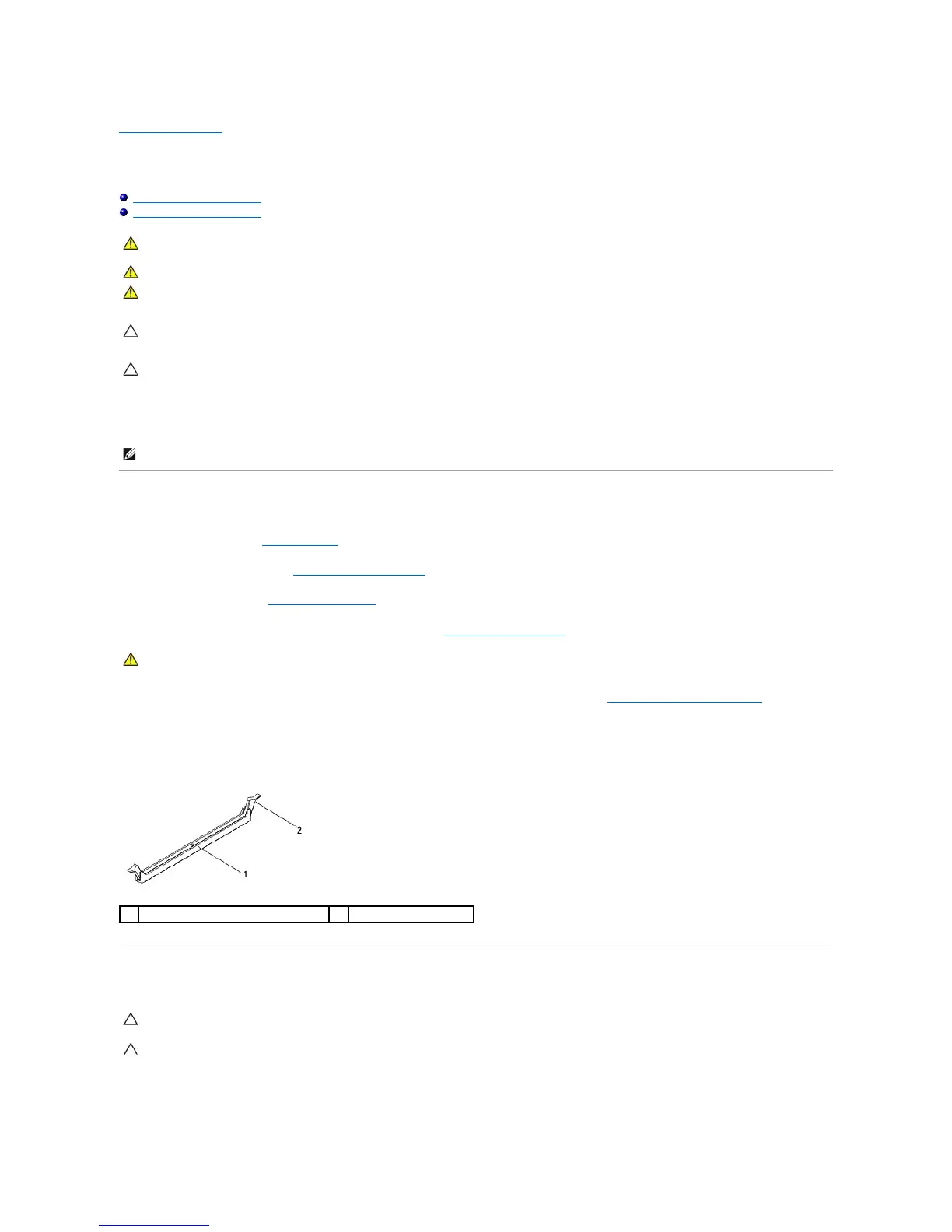Back to Contents Page
Memory Module(s)
Alienware Aurora Service Manual
Removing Memory Module(s)
Replacing Memory Module(s)
Youcanincreaseyourcomputermemorybyinstallingmemorymodulesonthesystemboard.SeethespecificationsinyourDesktop Manual at
support.dell.com/manuals for information on the type of memory supported by your computer. Install only memory modules that are supported by your
computer.
Removing Memory Module(s)
1. Follow the instructions in Before You Begin.
2. Remove the left side-panel (see Removing the Left Side-Panel).
3. Open the PCI shroud (see Opening the PCI Shroud).
4. Locate the memory-module connectors on the system board (see System Board Components).
5. For better access to the memory module(s), remove the PCI-Express card if the card is full length (see Removing the PCI-Express Card(s)).
6. Spread apart the securing clips at both ends of the memory-module connector.
7. Lift the memory module off the memory-module connector. If the memory module is difficult to remove, gently ease the memory module back and forth to
remove it from the memory-module connector.
Replacing Memory Module(s)
WARNING: Before working inside your computer, read the safety information that shipped with your computer. For additional safety best
practices information, see the Regulatory Compliance Homepage at www.dell.com/regulatory_compliance.
WARNING: Do not operate your computer with any cover(s) (including computer panels, bezels, filler brackets, etc.) removed.
WARNING: To guard against likelihood of electric shock, laceration by moving fan blades, or other unexpected injuries, always unplug your
computer from the electrical outlet before removing the side panel(s).
CAUTION: Only a certified service technician should perform repairs on your computer. Damage due to servicing that is not authorized by Dell is
not covered by your warranty.
CAUTION: To avoid electrostatic discharge, ground yourself by using a wrist grounding strap or by periodically touching an unpainted metal
surface (such as a connector on your computer).
NOTE: Memory modules purchased from Dell or Alienware are covered under your computer warranty.
WARNING: The memory module(s) may become very hot during normal operation. Allow the memory module(s) to cool before touching them.
CAUTION: If the memory module is not installed properly, the computer may not boot.
CAUTION: If you remove the original memory module(s) from your computer during a memory upgrade, keep them separate from any new
module(s) that you may have, even if you purchased the new module(s) from Dell. If possible, do not pair an original memory module with a new
memory module. Otherwise, your computer may not start properly. The recommended memory configurations are: matched memory module(s)
installed in DIMM connectors 1 and 2 and another matched memory module(s) installed in DIMM connectors 3 and 4.
