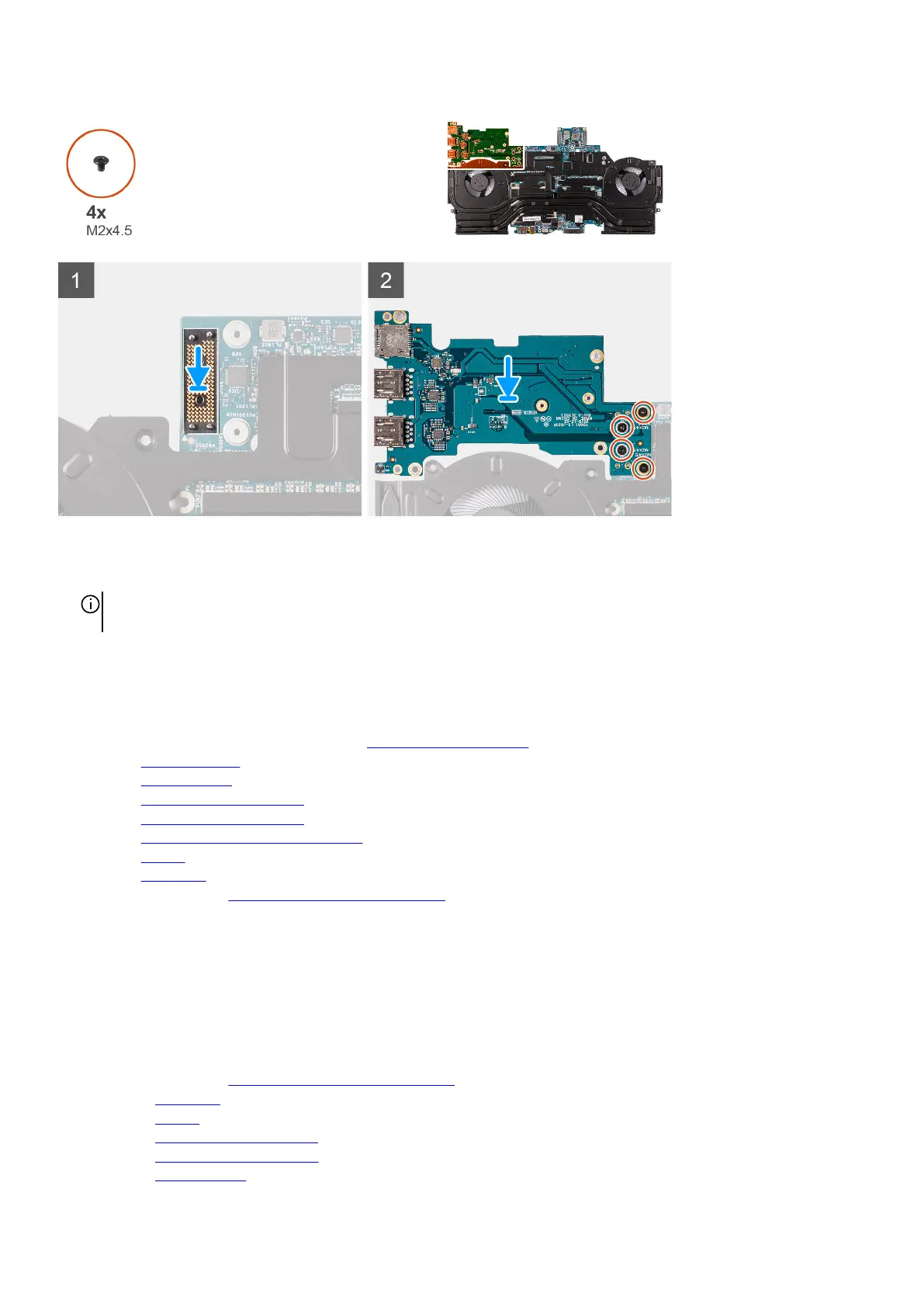Steps
1. Using the alignment posts, connect the left I/O-board connector board to the system-board assembly
NOTE: The I/O-board connector board is polarity sensitive. To prevent damaging your computer, utilize the alignment pins
to correctly replace the I/O-board connector board.
2. Using the alightment posts, replace and connect the left I/O-board to the connector on the system-board assembly.
3. Replace the four screws (M2x4.5) that secure the left I/O-board to the system-board assembly.
Next steps
1. Follow the procedure from step 3 to step 24 in Installing the system board.
2. Install the right I/O-board.
3. Install the rear I/O-cover.
4. Install the
M.2 2230 solid-state drive, if applicable.
5. Install the M.2 2280 solid-state drive, if applicable.
6. Install the M.2 2230 WWAN/solid-state drive, if applicable.
7. Install the battery.
8. Install the
base cover.
9. Follow the procedure in After working inside your computer.
Fan and heat-sink assembly
Removing the fan and heat-sink assembly
Prerequisites
1. Follow the procedure in Before working inside your computer.
2. Remove the base cover.
3. Remove the battery.
4. Remove the M.2 2230 solid-state drive, if applicable.
5. Remove the M.2 2280 solid-state drive, if applicable.
6. Remove the rear I/O-cover.
53
