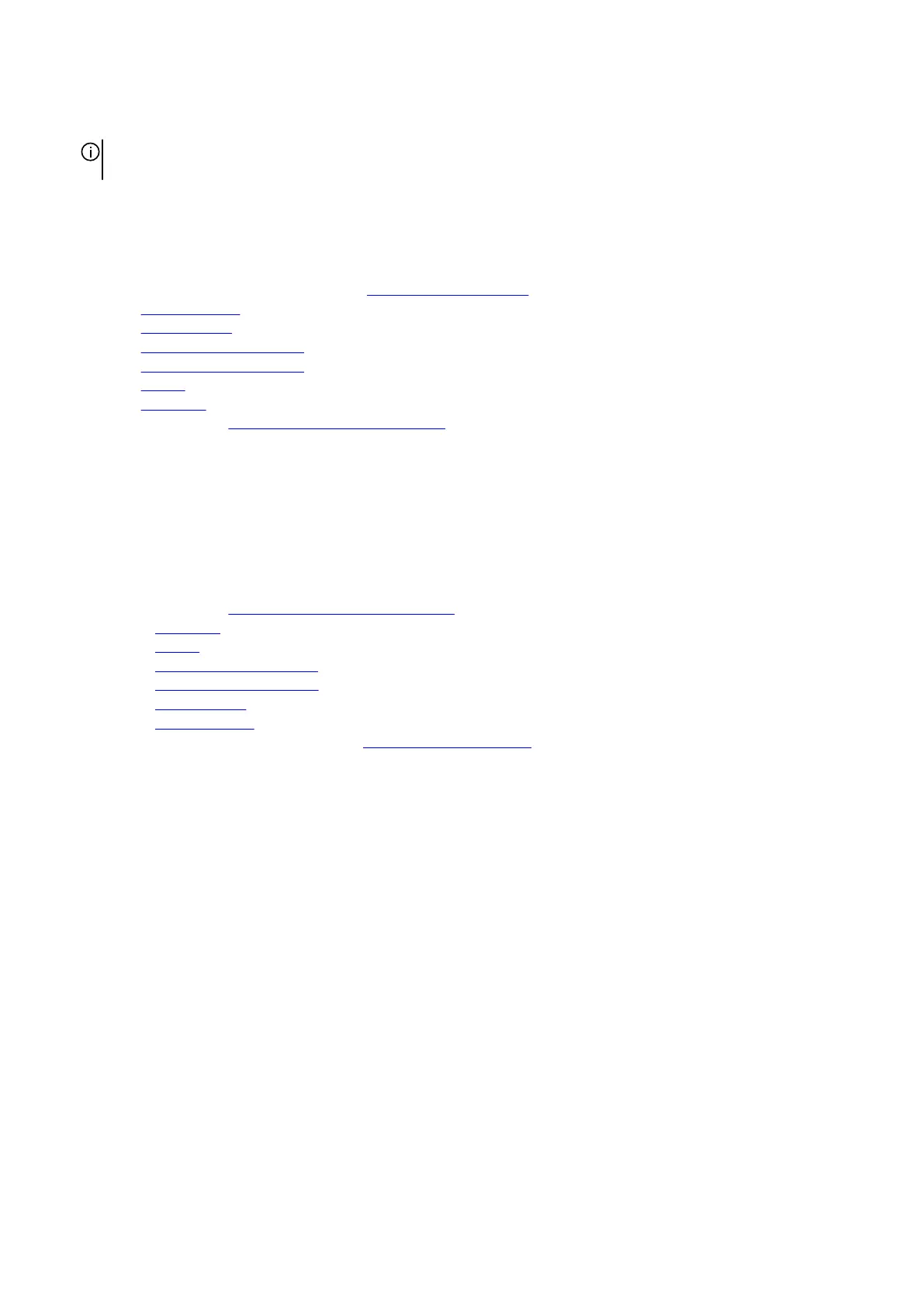3. In sequential order (1>2>3>4>5>6>7>8>9>10) replace the 10 screws (M2x3) that secure the fan and heat-sink assembly to
the system board.
NOTE: Depending on the discrete graphics processing unit installed in your computer, the number of screws securing the
fan and heat-sink assembly to the system board may be 8 or 10.
4. Turn the system-board assembly over.
5. Connect the left and right fan cables to the system board.
Next steps
1. Follow the procedure from step 3 to step 24 in
Installing the system board.
2. Install the right I/O-board.
3. Install the
rear I/O-cover.
4. Install the M.2 2230 solid-state drive, if applicable.
5. Install the M.2 2280 solid-state drive, if applicable.
6. Install the battery.
7. Install the base cover.
8. Follow the procedure in
After working inside your computer.
Power-adapter port
Removing the power-adapter port
Prerequisites
1. Follow the procedure in Before working inside your computer.
2. Remove the base cover.
3. Remove the battery.
4. Remove the M.2 2230 solid-state drive, if applicable.
5. Remove the
M.2 2280 solid-state drive, if applicable.
6. Remove the rear I/O-cover.
7. Remove the right I/O-board.
8. Follow the procedure from step 1 to step 19 in Removing the system board.
About this task
The following image(s) indicate the location of the power-adapter port and provides a visual representation of the removal
procedure.
57
