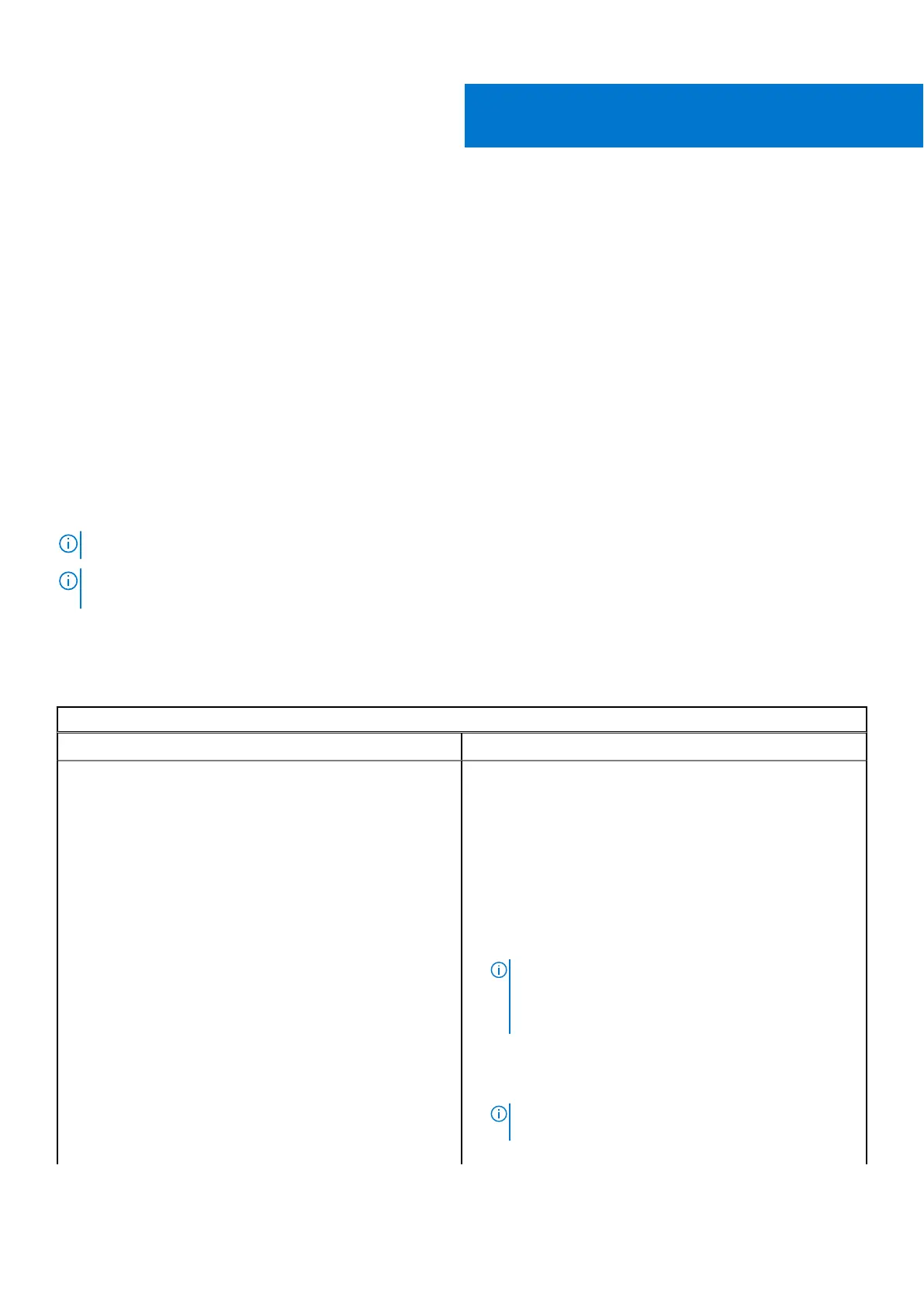Diagnostic and troubleshooting
This section covers the diagnostics tool and troubleshooting information for field service technicians.
Topics:
• Basic troubleshooting
• CROSH
• CROSH commands
• Chrome commands
• Commonly used CROSH command
• Reset Chromebook
• Recovery Chromebook
Basic troubleshooting
This page contains all the information for Dell basic troubleshooting
NOTE: Refer to Google Help Center for the online troubleshooter.
NOTE: Resetting the Chromebook, also known as Powerwash, can be attempted before Recovering the Chromebook.
Recovering the Chromebook is the last resort.
Power issues
Table 8. Power issue
Power issues
Issue Possible solutions
Chromebook would not Power On
If the Chromebook will not turn on, follow these steps:
1. Remove all external devices.
a. If the Chromebook starts, reconnect devices one at a
time while restarting the computer to figure out which
device is causing the problem. You are done.
b. If the Chromebook still does not start or exhibits
the same problem, do not reconnect anything, and
continue troubleshooting.
2. The battery life might be too low. Plug the Chromebook
into the AC adapter and let it charge for at least an hour
and try turning it on again.
NOTE: When a new Chromebook is used for the first
time, the battery is still in shipping mode. To resolve
this issue, turn off the Chromebook and plug in the AC
adapter and turn on the Chromebook again.
3. Depending on the Chromebook you have, you may see a
power indicator light close to the charging port. If you
have let the Chromebook charge and the light is not
coming on, perform a hard reset.
NOTE: You can perform a hard reset by pressing
Refresh + Power.
4. Use a different AC adapter with the same power voltage.
6
54 Diagnostic and troubleshooting
