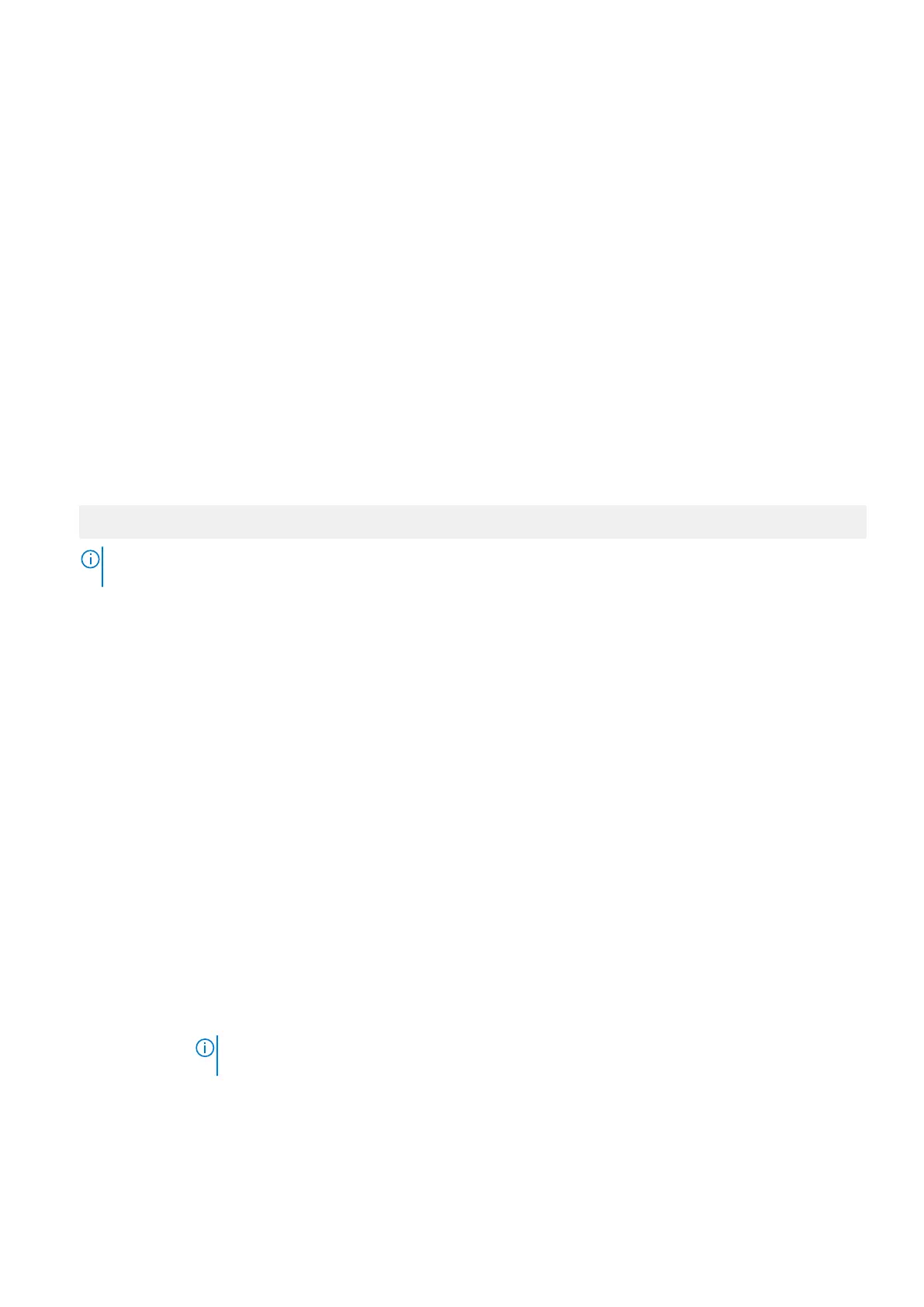Integrated Devices
You can use the Integrated Devices screen to view and configure the settings of all integrated devices including the video
controller, integrated RAID controller, and the USB ports.
Related references
System BIOS on page 42
Related tasks
Integrated Devices details on page 60
Viewing Integrated Devices on page 60
Viewing Integrated Devices
To view the Integrated Devices screen, perform the following steps:
Steps
1. Turn on, or restart your system.
2. Press F2 immediately after you see the following message:
F2 = System Setup
NOTE: If your operating system begins to load before you press F2, wait for the system to finish booting, and then
restart your system and try again.
3. On the System Setup Main Menu screen, click System BIOS.
4. On the System BIOS screen, click Integrated Devices.
Related references
Integrated Devices on page 60
Related tasks
Integrated Devices details on page 60
Integrated Devices details
About this task
The Integrated Devices screen details are explained as follows:
Option Description
USB 3.0 Setting Enables or disables the USB 3.0 support. Enable this option only if your operating system supports USB
3.0. If you disable this option, devices operate at USB 2.0 speed. USB 3.0 is enabled by default.
User Accessible
USB Ports
Enables or disables the USB ports. Selecting Only Back Ports On disables the front USB ports, selecting
All Ports Off disables all USB ports. The USB keyboard and mouse operate during boot process in certain
operating systems. After the boot process is complete, the USB keyboard and mouse do not work if the
ports are disabled.
NOTE: Selecting Only Back Ports On and All Ports Off disables the USB management port and
also restricts access to iDRAC features.
Internal USB Port Enables or disables the internal USB port. This option is set to Enabled by default.
Integrated RAID
Controller
Enables or disables the integrated RAID controller. This option is set to Enabled by default.
60 Pre-operating system management applications
