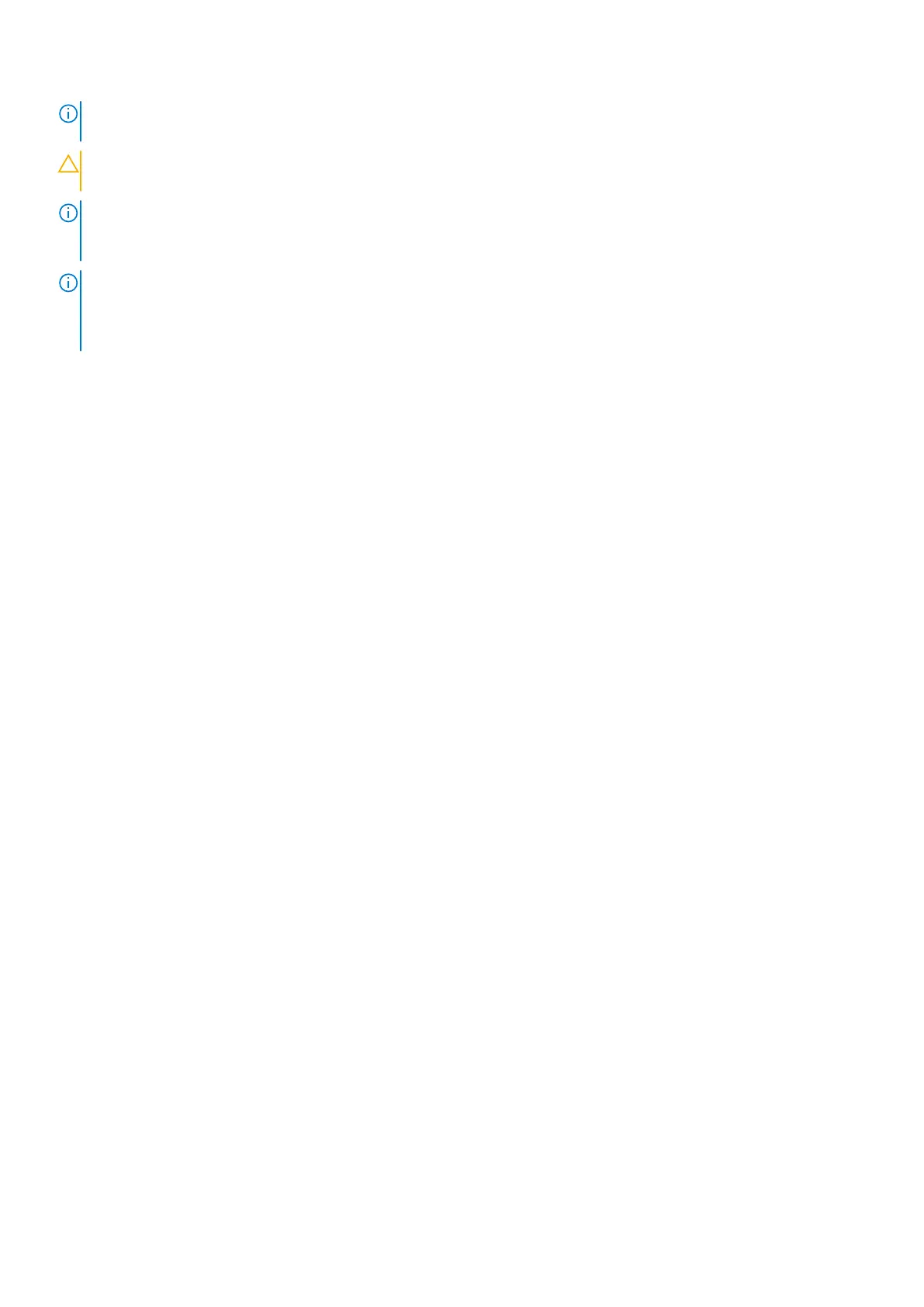NOTE: It is recommended that you always use an antistatic mat and antistatic strap while working on components inside
the system.
CAUTION: To ensure proper operation and cooling, all system bays and fans must be always populated with a
component or a blank.
NOTE: While replacing the hot swappable PSU, after next server boot; the new PSU automatically updates to the same
firmware and configuration of the replaced one. For more information about the Part replacement configuration, see the
Lifecycle Controller User's Guide at https://www.dell.com/idracmanuals.
NOTE: While replacing faulty storage controller, FC, or NIC card with the same type of card, after you power on the
system; the new card automatically updates to the same firmware and configuration of the faulty one. For updating to
the latest firmware and changing the configuration, see the Lifecycle Controller User's Guide at https://www.dell.com/
idracmanuals.
After working inside your system
Prerequisites
Follow the safety guidelines listed in Safety instructions.
Steps
1. Replace the system cover.
2. If applicable, install the system into the rack.
For more information, see the Rail Installation Guide relevant to your rail solutions at https://www.dell.com/
poweredgemanuals.
3. Reconnect the peripherals and connect the system to the electrical outlet, and then power on the system.
Before working inside your system
Prerequisites
Follow the safety guidelines listed in the Safety instructions.
Steps
1. Power off the system and all attached peripherals.
2. Disconnect the system from the electrical outlet, and disconnect the peripherals.
3. If applicable, remove the system from the rack.
For more information, see the Rail Installation Guide relevant to your rail solutions at https://www.dell.com/
poweredgemanuals.
4. Remove the system cover.
Recommended tools
You need the following tools to perform the removal and installation procedures:
● Key to the bezel lock. The key is required only if your system includes a bezel.
● Phillips #1 screwdriver
● Phillips #2 screwdriver
● Torx #T20 screwdriver
● Torx #T30 screwdriver
● 5 mm hex nut screwdriver
● Plastic scribe
● 1/4-inch flat blade screwdriver
Installing and removing system components
29
