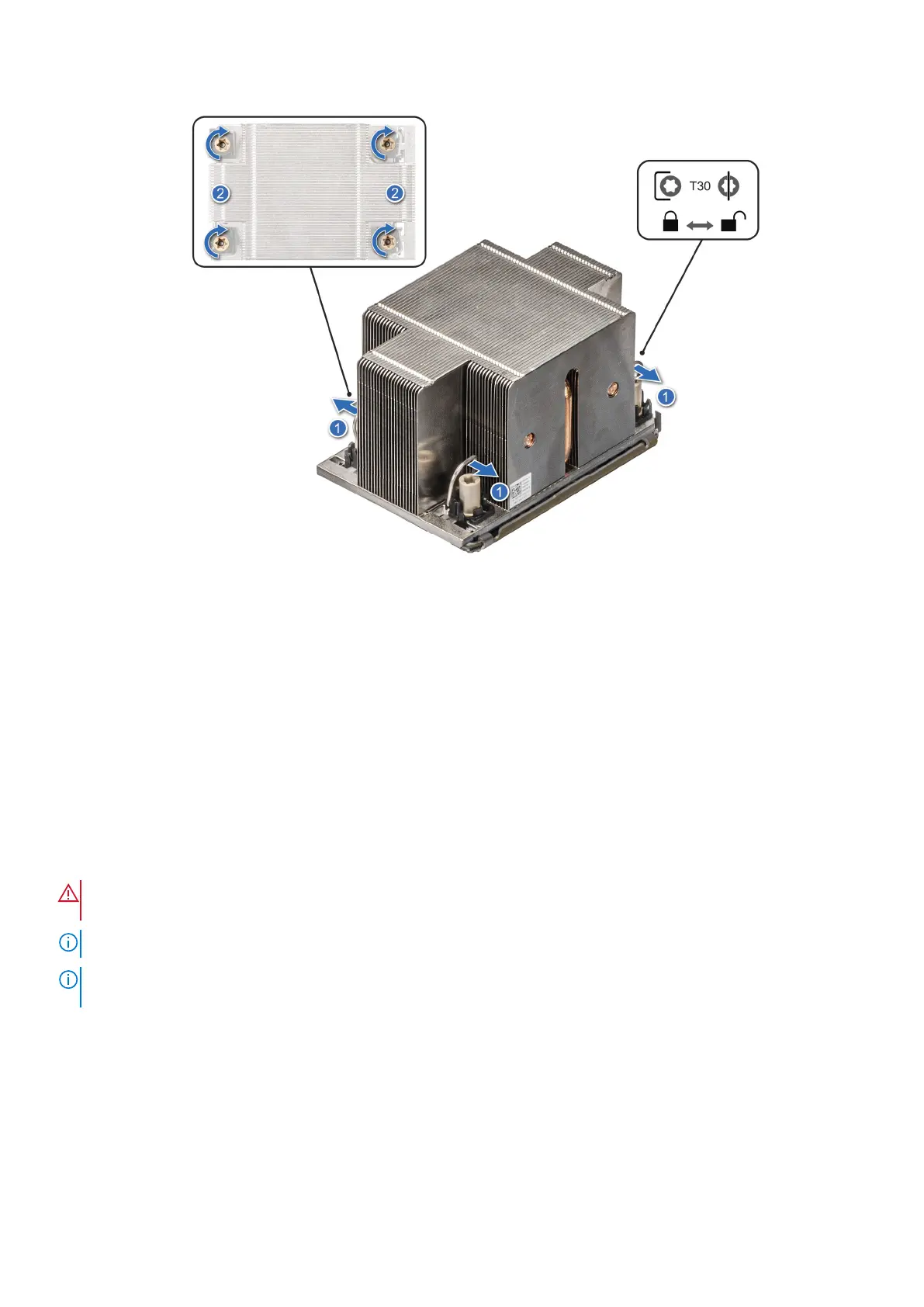Figure 93. Set the anti-tilt wires to the locked position and tightening the screws
Next steps
1. Install the air shroud or install the GPU air shroud.
2. Follow the procedure listed in the After working inside your system.
Removing the liquid cooling module
Prerequisites
1. Follow the safety guidelines listed in the Safety instructions.
2. Follow the procedure listed in the Before working inside your system.
3. Remove the air shroud or remove the GPU air shroud.
4. Remove the expansion card riser.
WARNING:
The liquid cooling (LC) module and processor are too hot to touch for some time after the system
has been powered off. Allow the liquid cooling module and processor to cool down before handling them.
NOTE: Rear I/O (RIO) board is different for the system with liquid cooling modules.
NOTE: The procedure to remove the processor from the liquid cooling module is same as removing the processor from the
PHM.
Steps
1. Using a Phillips #2 screw driver, loosen the captive screw on the liquid cooling ring holder.
2. Tilt the liquid cooling ring holder to loosen the liquid cooling tubes.
3. Disconnect the liquid cooling leak detection cable from the LC RIO board.
4. Remove the liquid cooling tubes from the clip and LC RIO board.
5. Slightly lift the liquid cooling tubes surrounding the DIMM slots.
6. Using a Torx #T30 screwdriver, loosen the captive screws on the liquid cooling module.
94
Installing and removing system components
