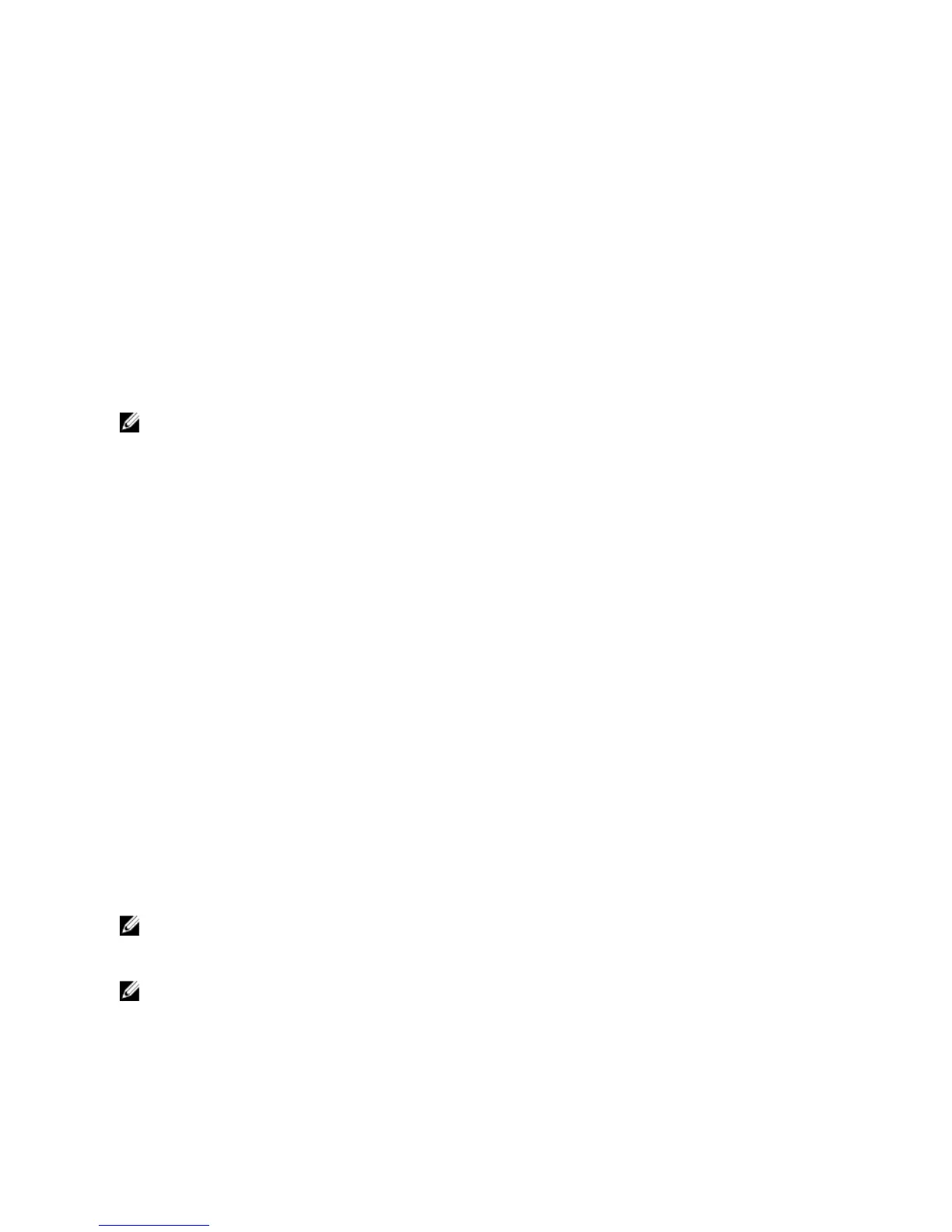• Dell PowerConnect 180AS, 2160AS (version 1.0.3.2 or later) or Avocent Autoview 2020, 2030 (version 1.6.0.4 or
later): Seamless tiering using ACI port and Cat 5 cable
• Avocent Autoview 1400, 1500, 2000, 1415, 1515, 2015u: Avocent USB SIP (DSRIQ-USB) required with Cat 5 cable
Before connecting the iKVM switch to a supported analog switch, you must set the display in slot order, and set the
Screen Delay Time to 1 or more seconds:
1. Press <Prnt Scrn> to launch the iKVM Switch OSCAR.
2. Click Setup → Menu. The Menu dialog box is displayed.
3. Select Slot to display servers numerically by slot number.
4. Set a screen delay time of at least 1 second.
5. Click OK.
Setting the Screen Delay time to 1 second allows you to soft switch to a server without launching OSCAR.
NOTE: Soft switching allows you to switch servers using a hot key sequence. To soft switch to a server, press
<Prnt Scrn> and type the first few characters of its name or number. If you have a Delay Time set and you press
the key sequences before that time has elapsed, OSCAR does not display.
Configuring The Analog Switch
1. Press <Prnt Scrn> to launch the iKVM Switch OSCAR.
2. Click Setup → Devices → Device Modify.
3. Select the 16-port option to match the number of blades in your system.
4. Click OK to exit OSCAR.
5. Press <Prnt Scrn> to verify that the settings have taken effect. The slot number of the blade to which the iKVM
switch is now attached must be expanded to display each of the slot locations of the blades in the system. For
instance, if the iKVM switch is attached to slot 1, it must be displayed as 01-01 to 01-16.
6. Connect the Avocent iKVM switch to a supported analog switch:
If the switch does not require a SIP to connect to the iKVM
, connect a Cat 5 (or newer) cable to the RJ-45 ACI port
on the iKVM module. Connect the other end of this cable to the ARI port on the external switch.
If the analog switch requires a USB SIP
, connect an Avocent USB SIP to the iKVM, then connect a Cat 5 (or newer)
cable to the SIP. Connect the other end of this cable to the ARI port on the external switch.
7. Connect both the analog switch and the system to an appropriate power source.
8. Turn on the system.
9. Turn on the external analog switch.
NOTE: If the external analog switch is powered up before the system, it may result in only one blade being
displayed in the analog switch OSCAR, instead of 16. If this behavior occurs, shut down and restart the switch so
that the entire complement of blades is recognized.
NOTE: In addition to the steps outlined above, some external analog switches may require you to perform
additional steps to ensure that the iKVM switch blades are displayed in the external analog switch OSCAR. For
more information, see the external analog switch documentation.
32