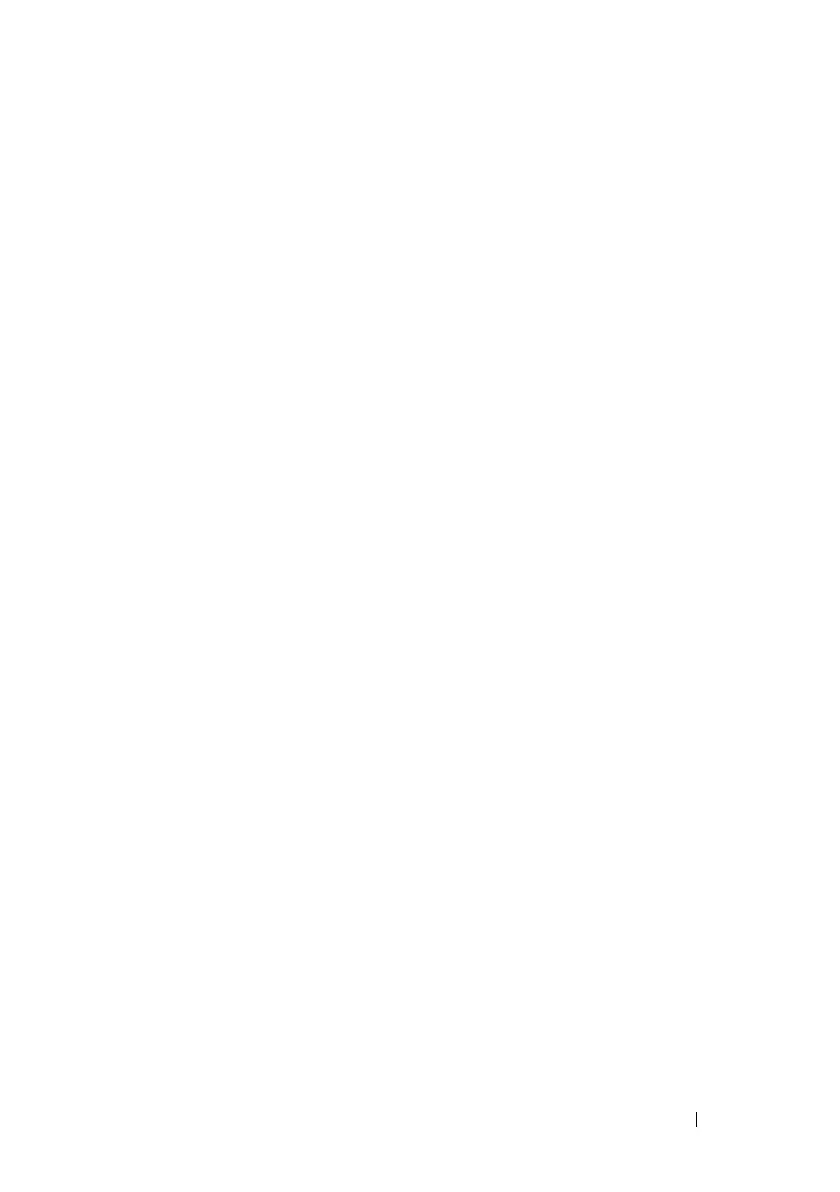Using Dell OpenManage Switch Administrator 105
4
Click
Submit
.
5
The
Dell OpenManage
Switch Administrator
home page displays.
The home page is the
Device Information
page, which contains a
graphical representation of the front panel of the switch. For more
information about the home page, see "Device Information" on page 210.
Understanding the Interface
The Dell OpenManage Switch Administrator interface contains the following
components:
• Navigation panel — Located on the left side of the page, the navigation
pane provides an expandable view of features and their components.
• Configuration and status options — The main panel contains the fields
you use to configure and monitor the switch.
• Page tabs — Some pages contain tabs that allow you to access additional
pages related to the feature.
• Command buttons — Command buttons are located at the bottom of the
page. Use the command buttons to submit changes, perform queries, or
clear lists.
• Save, Print, Refresh, and Help buttons — These buttons appear on the
top-right side of the main panel and are on every page.
• Support, About, and Logout links — These links appear at the top of every
page.
