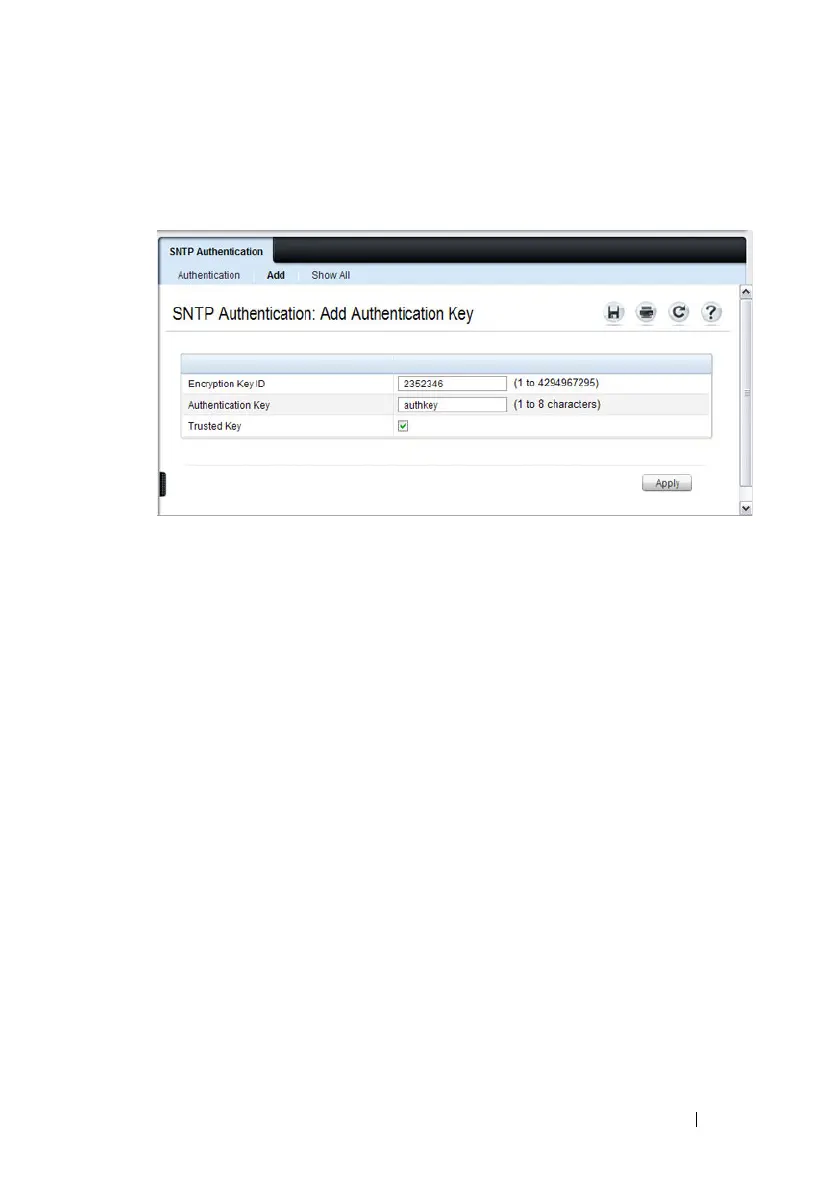Managing General System Settings 251
The
Add Authentication Key
page displays:
Figure 12-10. Add Authentication Key
3
Enter a numerical encryption key ID and an authentication key in the
appropriate fields.
4
If the key is to be used to authenticate a unicast SNTP server, select the
Trusted Key
check box. If the check box is clear, the key is untrusted and
cannot be used for authentication.
5
Click
Apply
.
The SNTP authentication key is added, and the device is updated.
To view all configured authentication keys, click the Show All link. The
Authentication Key Table displays. You can also use the Authentication Key
Tab le to remove or edit existing keys.
