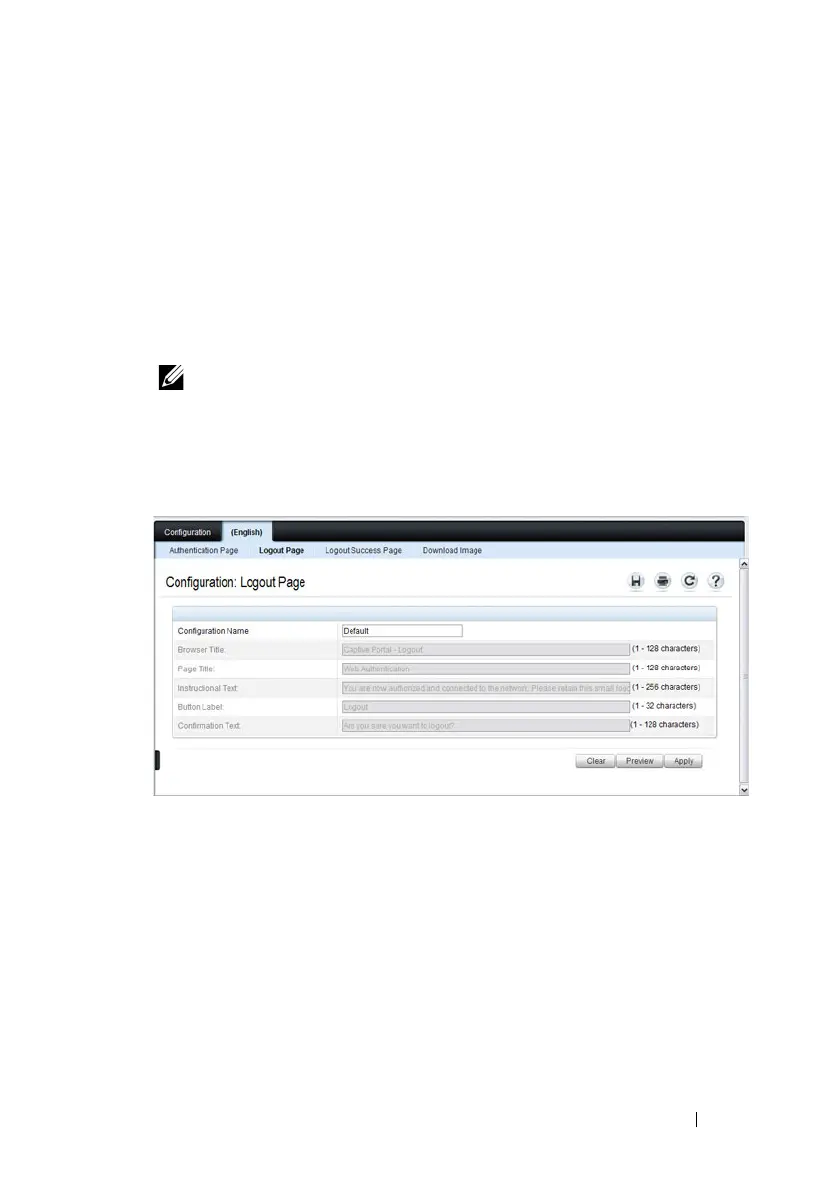Configuring Captive Portal 425
7
Select the branding image to use and customize other page components
such as the font for all text the page displays, the page title, and the
acceptance use policy.
8
Click
Apply
to save the settings to the running configuration or click
Preview
to view what the user will see. To return to the default views, click
Clear
.
9
Click the
Logout Page
link to configure the page that contains the logout
window.
Figure 18-10. Captive Portal Logout Page
10
Customize the look and feel of the Logout Page, such as the page title and
logout instructions.
11
Click
Apply
to save the settings to the running configuration or click
Preview
to view what the user will see. To return to the default views, click
Clear
.
12
Click the
Logout Success Page
link to configure the page that contains the
logout window. A user is required to logout only if the User Logout Mode
is selected on the
Configuration
page.
NOTE: You can configure the Logout Page settings only if the User Logout
Mode is selected on the Configuration page. The User Logout Mode allows
an authenticated client to deauthenticate from the network.
