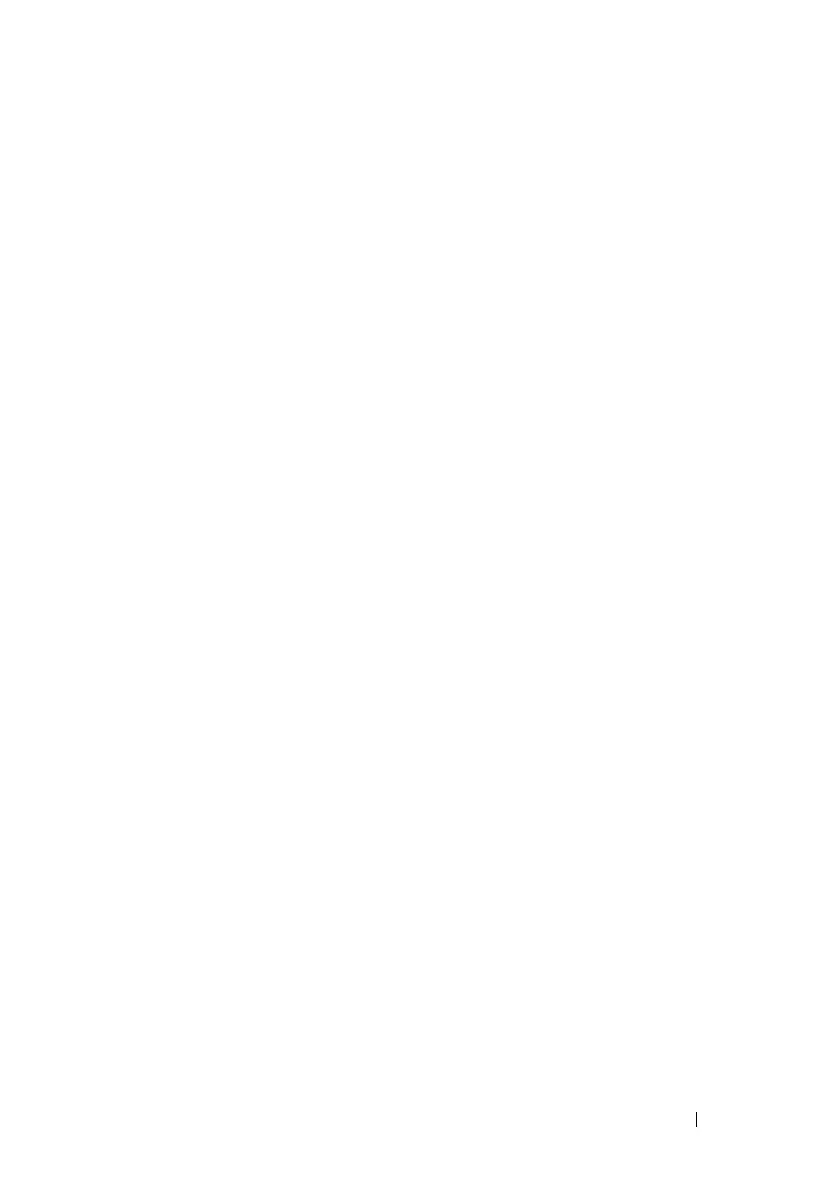Managing a Switch Stack 145
Connecting switches in a ring topology allows the stack to utilize the
redundant communication path to each switch. If a switch in a ring topology
fails, the stack can automatically establish a new communications path to the
other switches. Switches not stacked in a ring topology may split into multiple
independent stacks upon the failure of a single switch or stacking link.
Additional stacking connections can be made between adjacent switch units
to increase the stacking bandwidth, provided that all redundant stacking links
have the same bandwidth. It is strongly recommended that the stacking
bandwidth be kept equal across of all stacking connections; that is, avoid
mixing single and double stacking connections within a stack. Up to eight
redundant stacking links can be configured on a stacking unit (four in each
direction).
Creating a PowerConnect 8000/8100 Series Stack
You can stack up to six PC8000-series and up to six PC8100-series switches.
PC8000 series switches can be stacked only with other PC8000 series
switches. PC8100 series switches can only be stacked with other PC8100
series switches.
Create a stack by connecting adjacent units using the 10G ports (SFP+ ports
only on the PC80xx series). It is recommended that stacking link bandwidth
be at least 10 times the bandwidth of the front panel port, that is, a 10G
switch (PC8100) should have 100G of stacking bandwidth to each adjacent
stack member. Additional stacking connections can be made between
adjacent switch units to increase the stacking bandwidth provided that all
redundant stacking links have the same port speed. It is strongly
recommended that the stacking bandwidth be kept equal across all stacking
connections; that is, avoid mixing single and double stacking connections
within a stack. Up to eight redundant stacking links operating at the same
speed can be configured on a stack unit (four in each direction).
1
Use the CLI or web interface to configure the ports for stacking. By
default, the ports are configured to operate in Ethernet mode. For more
information about configuring the port mode, see "Stack Port Summary"
on page 160 (Web) or "Configuring Stack Member, Stack Port, and NSF
Settings" on page 164 (CLI). A reboot is required to enable the ports in
stacking mode.
