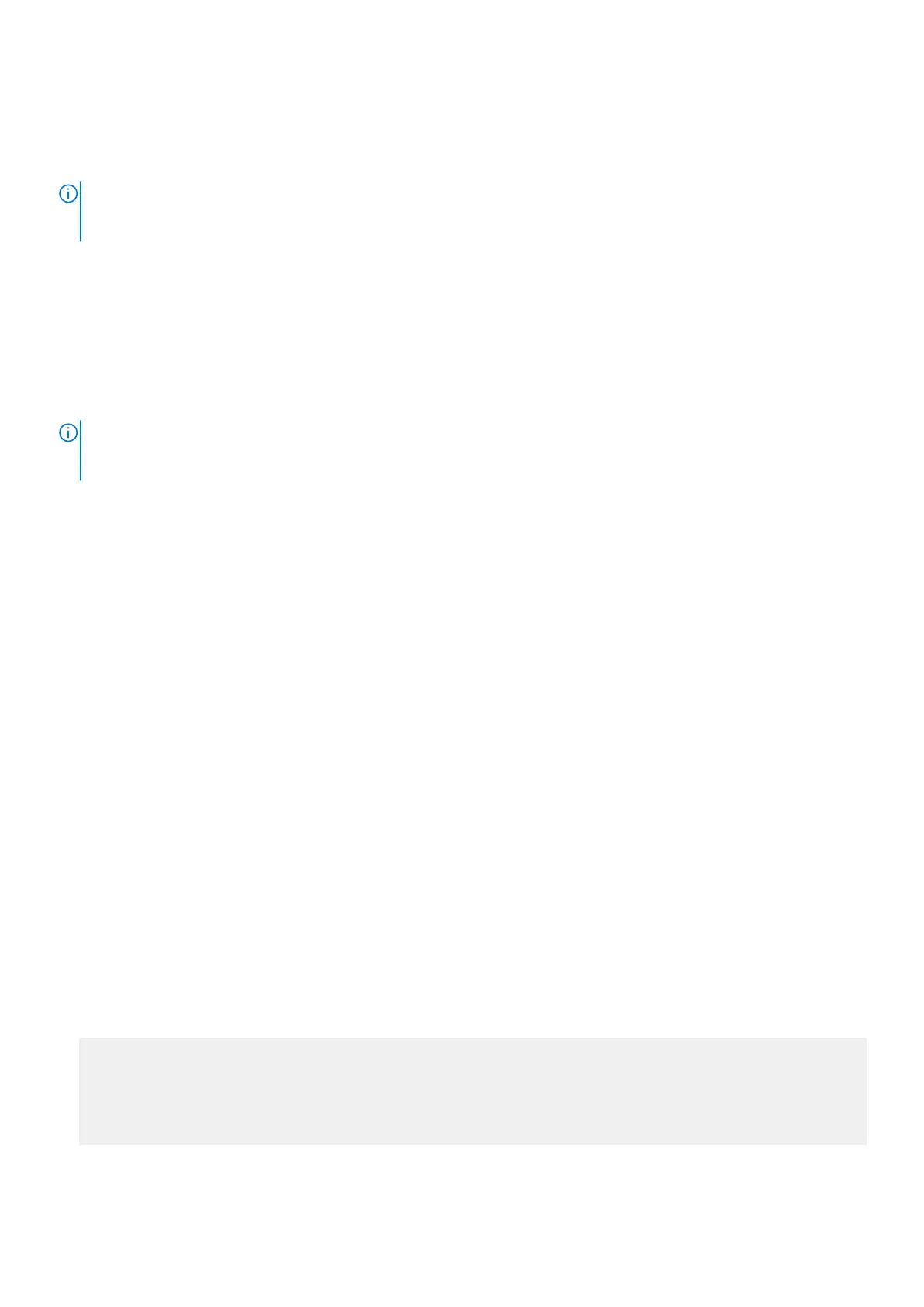USB-B console port access
The USB-B console port is on the I/O side of the switch.
NOTE: The S4100-ON Series switches use the Silicon Labs CP2109 USB-B chip. To find the correct USB-B universal
asynchronous receiver-transmitter (UART) driver, see https://www.silabs.com/products/development-tools/software/
usb-to-uart-bridge-vcp-drivers.
The terminal settings are the same for the serial console port and the RS-232/RJ-45 console port:
● 115200-baud rate
●
No parity
● Eight data bits
● One stop bit
● No flow control
When you connect the USB-B port, it becomes the primary connection and, while connected, all messages are sent to the
USB-B port.
NOTE: Before starting this procedure, be sure that you have a terminal emulation program that is already installed on your
personal computer. Install the appropriate drivers to support the USB-B port. To download Dell drivers, see www.dell.com/
support. If your system requires non-Dell drivers, contact Dell Technical Support for assistance.
To access the USB-B console port:
1. Power on the personal computer.
2. Connect the USB-A end of cable into an available USB port on the personal computer.
3. Connect the USB-B end of cable into the USB-B console port on the S4100-ON Series switch.
4. Power on the S4100-ON Series switch.
5. Install the necessary USB device drivers.
To download Dell drivers, see www.dell.com/support. If your system requires non-Dell drivers, contact Dell Technical
Support for assistance.
6. Open your terminal software emulation program to access the S4100-ON Series switch.
7. Confirm that the terminal settings on your terminal software emulation program are as follows:
● 115200-baud rate
● No parity
● Eight data bits
● One stop bit
● No flow control
USB storage
USB storage does not automatically mount. The supported file system is FAT. To use USB storage, first mount the device using
the following steps:
1. Create a mount directory for the USB.
ONIE:/ # mkdir /mnt/usb
2. View the fixed disks using fdisk.
ONIE:/mnt # fdisk -l
For internal storage:
Disk /dev/sda: 15.8 GB, 15829303296 bytes
255 heads, 63 sectors/track, 1924 cylinders
Units = cylinders of 16065 * 512 = 8225280 bytes
Device Boot Start End Blocks Id System
/dev/sda1 1 1925 15458303+ ee EFI GPT
Management ports
39
