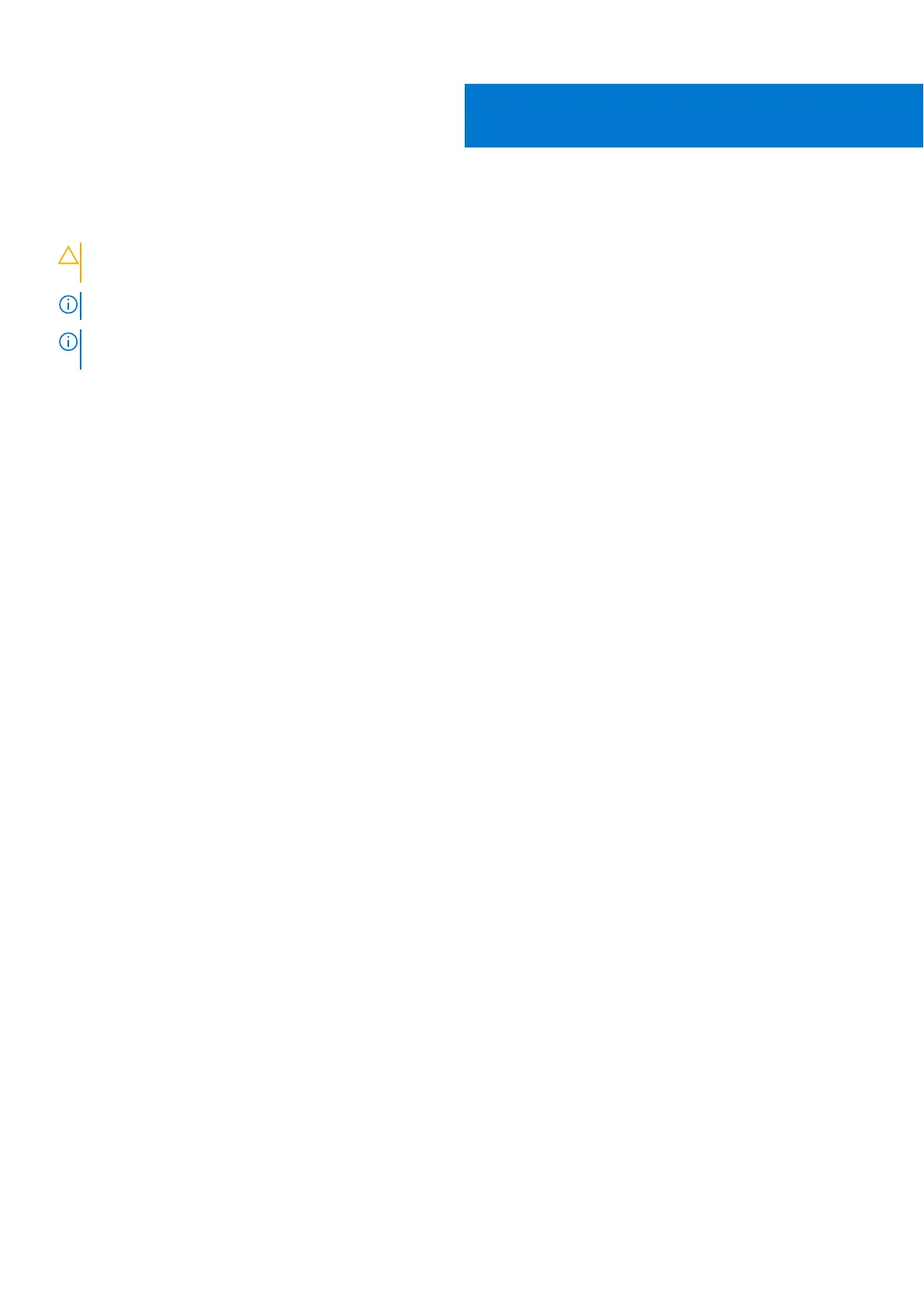BIOS setup
CAUTION: Unless you are an expert computer user, do not change the settings in the BIOS Setup program.
Certain changes can make your computer work incorrectly.
NOTE: Depending on the computer and its installed devices, the items listed in this section may or may not be displayed.
NOTE: Before you change BIOS Setup program, it is recommended that you write down the BIOS Setup program screen
information for future reference.
Use the BIOS Setup program for the following purposes:
● Get information about the hardware installed in your computer, such as the amount of RAM and the size of the hard drive.
● Change the system configuration information.
● Set or change a user-selectable option, such as the user password, type of hard drive installed, and enabling or disabling
base devices.
Topics:
• Boot Sequence
• BIOS overview
• Entering BIOS setup program
• Navigation keys
• One time boot menu
• Boot menu
• System Setup overview
• Accessing System Setup
• General screen options
• System Configuration screen options
• Video screen options
• Security screen options
• Secure Boot screen options
• Intel Software Guard Extensions
• Performance screen options
• Power Management screen options
• POST Behavior screen options
• Virtualization support screen options
• Wireless screen options
• Maintenance screen options
• System Log screen options
• Updating the BIOS
• System and setup password
• Clearing CMOS settings
• Clearing BIOS (System Setup) and System passwords
Boot Sequence
Boot sequence enables you to bypass the System Setup–defined boot device order and boot directly to a specific device (for
example: optical drive or hard drive). During the Power-on Self-Test (POST), when the Dell logo appears, you can:
● Access System Setup by pressing F2 key
● Bring up the one-time boot menu by pressing F12 key.
The one-time boot menu displays the devices that you can boot from including the diagnostic option. The boot menu options
are:
6
82 BIOS setup