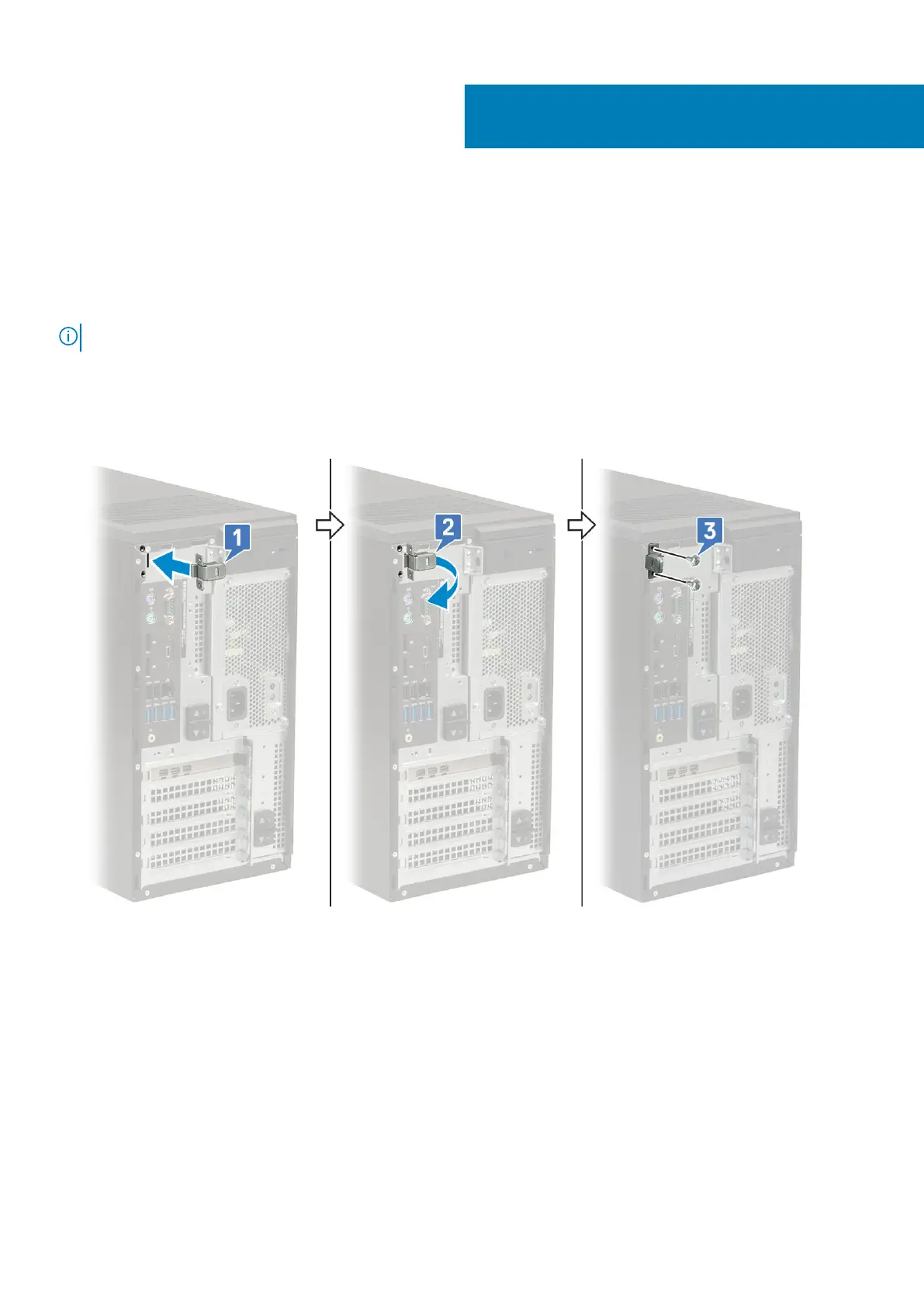Cable cover
The cable cover for Precision Tower 3640 helps protect ports and cables connected to the system.
About this task
Follow these steps to install the cable cover on the system chassis.
NOTE: Images shown below are for representation only and may vary depending on the system's configuration.
Steps
1. Insert the tab on the security-lock metal bracket into the slot on the rear side of the system [1] and rotate to align the holes on the
metal bracket with screw holders on the chassis [2]
2. Fasten the two #6-32x1/4'' screws to secure the security metal bracket to the chassis [3].
3. Pull the cable release latch and lift the latch away from the cable cover.
A
Cable cover 105
