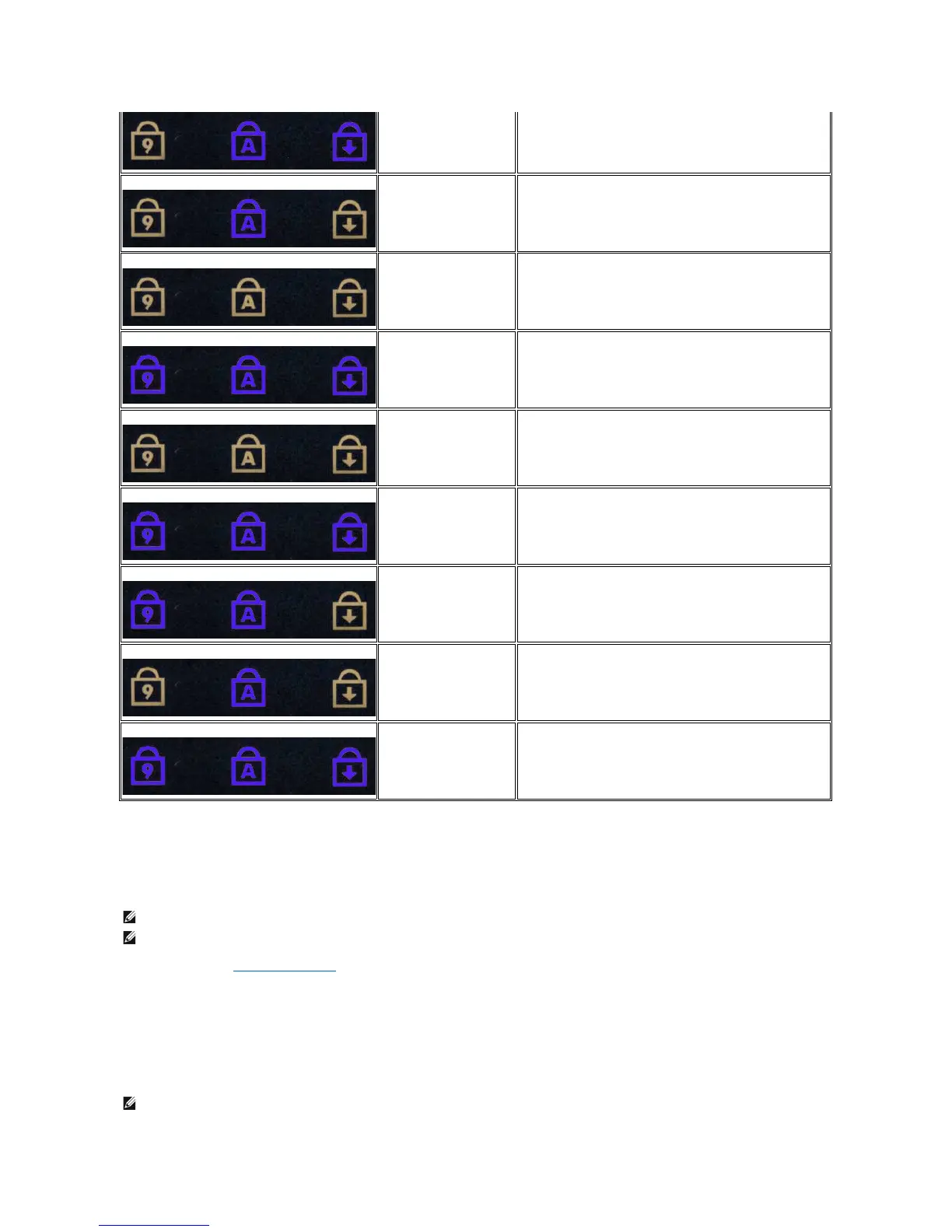Dell Diagnostics
When to Use the Dell Diagnostics
It is recommended that you print these procedures before you begin.
Enter System Setup (see Entering System Setup), review your computer's configuration information, and ensure that the device you want to test displays in
System Setup and is active.
Start the Dell Diagnostics from either your hard drive or from the Drivers and Utilities media.
Starting the Dell Diagnostics From Your Hard Drive
1. Turn on (or restart) your computer.
2. When the DELL logo appears, press <F12> immediately.
1. Reseat the processor.
2. Replace the system board.
3. Replace the processor.
1. Reseat the LCD cable.
2. Replace the LCD panel.
3. Replace the video card/system board.
Memory compatibility error
1. Install compatible memory modules.
2. If two modules are installed remove one and test. Try the
other module in the same slot and test. Test the other slot
with both modules.
3. Replace the memory.
4. Replace the system board.
Memory is detected but has
errors
1. Reseat the memory.
2. If two modules are installed remove one and test. Try the
other module in the same slot and test. Test the other slot
with both modules.
3. Replace the memory.
4. Replace the system board.
1. Reseat the modem.
2. Replace the modem.
3. Replace the system board.
1. Replace the system board.
1. Reseat the device.
2. Replace the device.
3. Replace the system board.
1. Reseat the hard drive and optical drive.
2. Test the computer with just the hard drive and just the optical
drive.
3. Replace the device that is causing the failure.
4. Replace the system board.
1. Replace the system board.
NOTE:TheDellDiagnosticssoftwareworksonlyonDell™computers.
NOTE: The Drivers and Utilities media is optional and may not ship with your computer.
NOTE: If you see a message stating that no diagnostics utility partition has been found, run the Dell Diagnostics from your Drivers and Utilities media.
