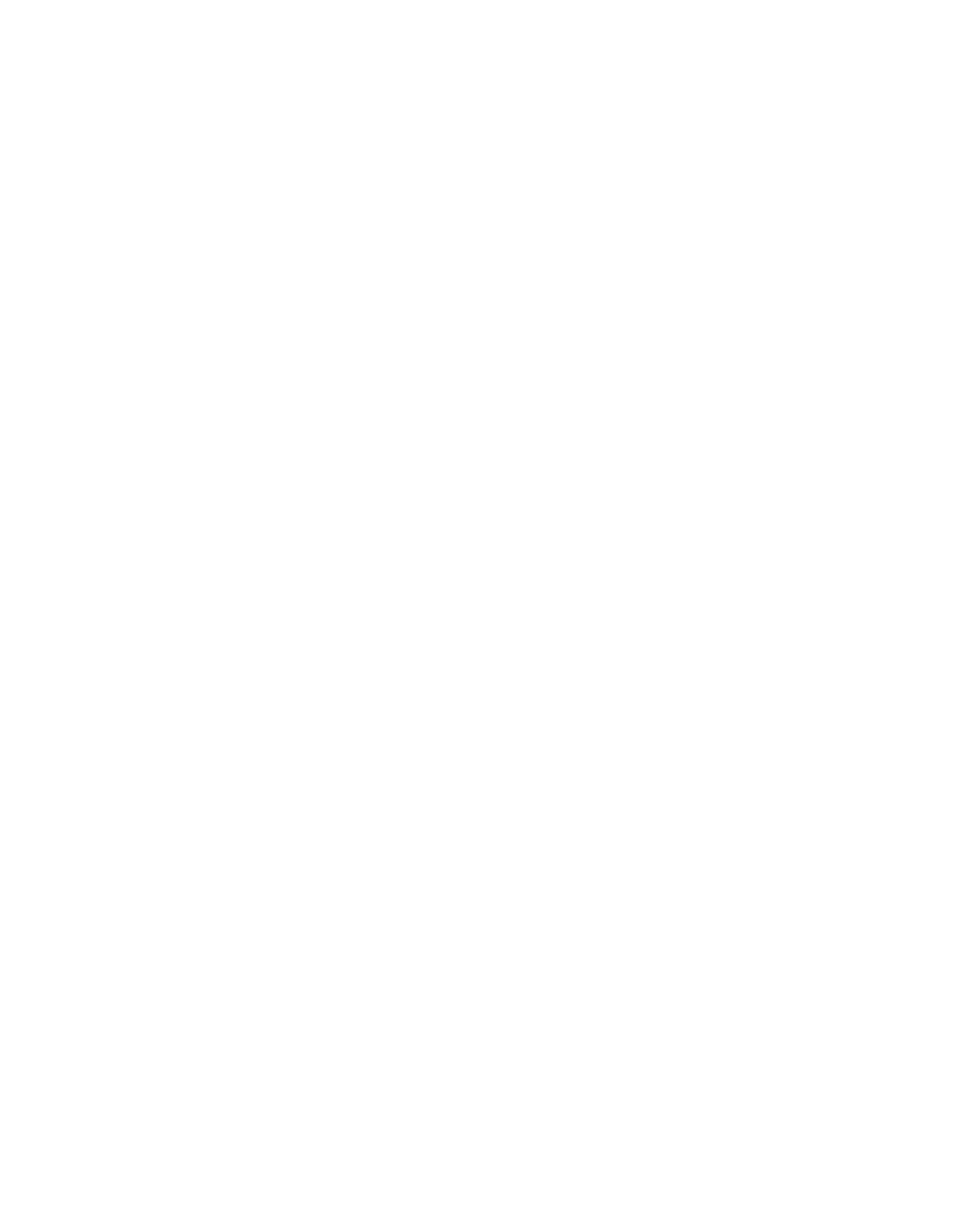Installation and Setup Software Configuration
3–6
Using the Remote Setup Wizard to Configure the
Software
The Remote Setup wizard must be installed on a Windows computer. The Host
Integration Tools User Guide provides detailed information about using the full
capabilities of the Remote Setup Wizard.
To run the Remote Setup Wizard, follow these steps:
1. Obtain the Host Integration Tools CD-ROM from the shipping box, or
download the Host Integration Tools kit from the support website.
2. Install the Remote Setup Wizard following the instructions in the Host
Integration Tools documentation.
3. Start the Remote Setup Wizard by clicking:
Start > Programs > EqualLogic > Remote Setup Wizard
4. In the Welcome dialog box, select Initialize a PS Series array and
click
Next.
Note: If you cannot contact the array, check the network configuration. You
may need to use the
setup utility to configure the software.
5. Select the array that you want to initialize and click
Next.
6. In the Initialize Array dialog box, enter the array configuration from Table 3-1
and choose to create a group or join an existing group. Then, click
Next.
7. In the Create a New Group or Join an Existing Group dialog box, enter the
group configuration from Table 3-2 and click
Next.
8. Click
Finish to exit the wizard.
If you added the array to an existing group, you must set the member’s RAID
policy in order to use the disk storage. Go to Step 4: Set the Member RAID Policy
on page 3-7.
If you created a new group, go to Chapter 4, Storage Allocation.
