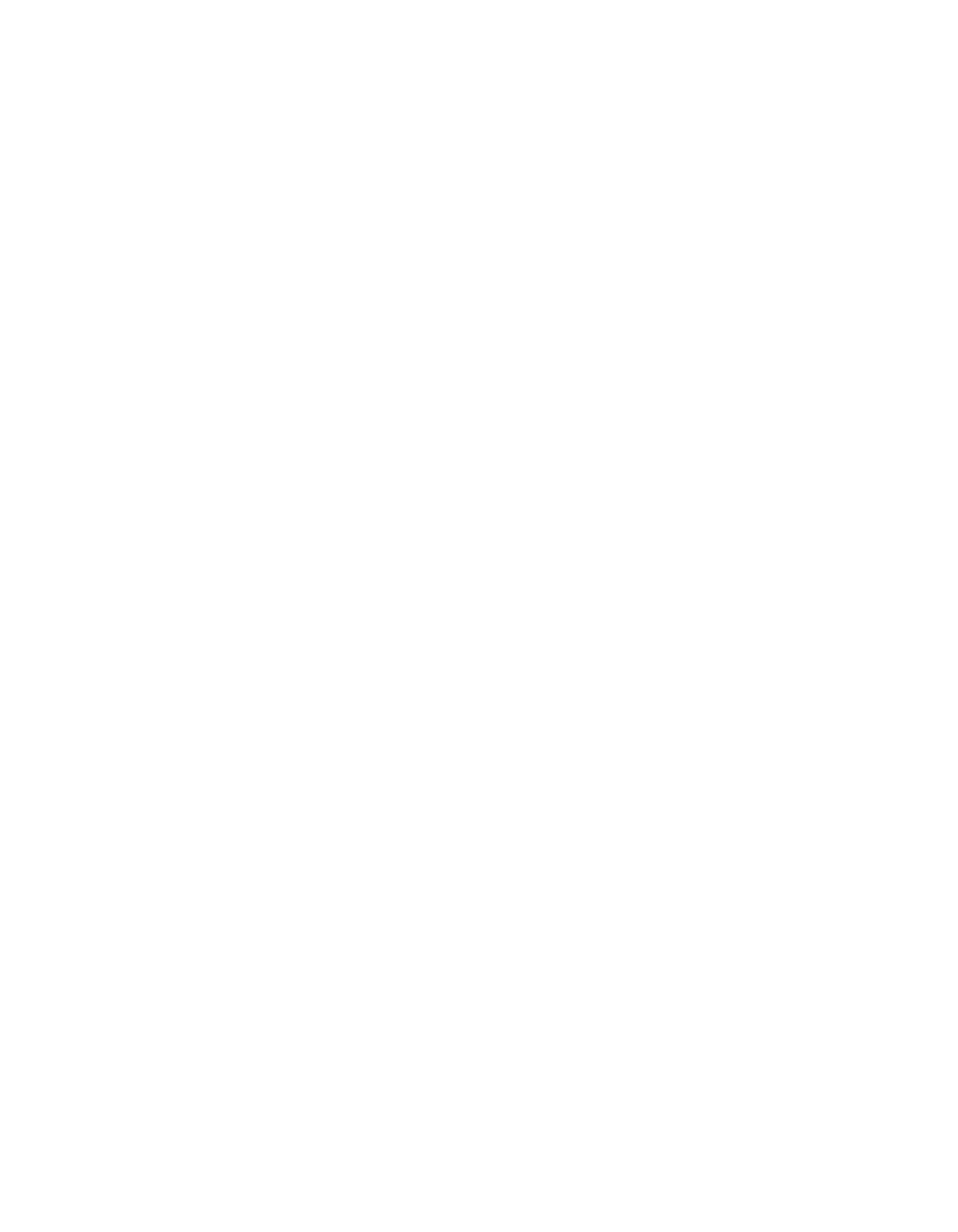Installation and Setup Software Configuration
3–7
Step 4: Set the Member RAID Policy
The storage space in a new group member (array) is not available until you
configure a RAID policy on the member. A RAID policy consists of a RAID level
and a spare disk configuration. When you select a RAID policy, the member’s
disks are automatically configured with the selected RAID level and the
appropriate number of spare disks.
If you used the Remote Setup Wizard to create a group, the RAID policy for the
first member is set according to your RAID policy selection when configuring the
software, and the storage is ready to use. See Chapter 4, Storage Allocation.
If you used the
setup utility to create or expand a group, or added the array to an
existing group with the Remote Setup Wizard, you must set the RAID policy for
the group member.
Use either the Group Manager command line interface (CLI) or the graphical user
interface (GUI) to set the RAID policy.
Using the CLI to Set the RAID Policy
To use the Group Manager CLI to set the RAID policy for a new group member:
1. Log in to the group, if you are not already logged in. (After the
setup utility
completes, you will still be logged in to the group.)
Use one of the following methods to connect to the group:
• Serial connection to a member. See page 12.
• Telnet or ssh connection to the group IP address.
At the login prompt, enter the
grpadmin account name and the password that
you specified when creating the group.
2. At the Group Manager command prompt, enter the following command:
member select member_name raid-policy policy
Specify raid50, raid5, raid10, or raid6 for the policy variable.
