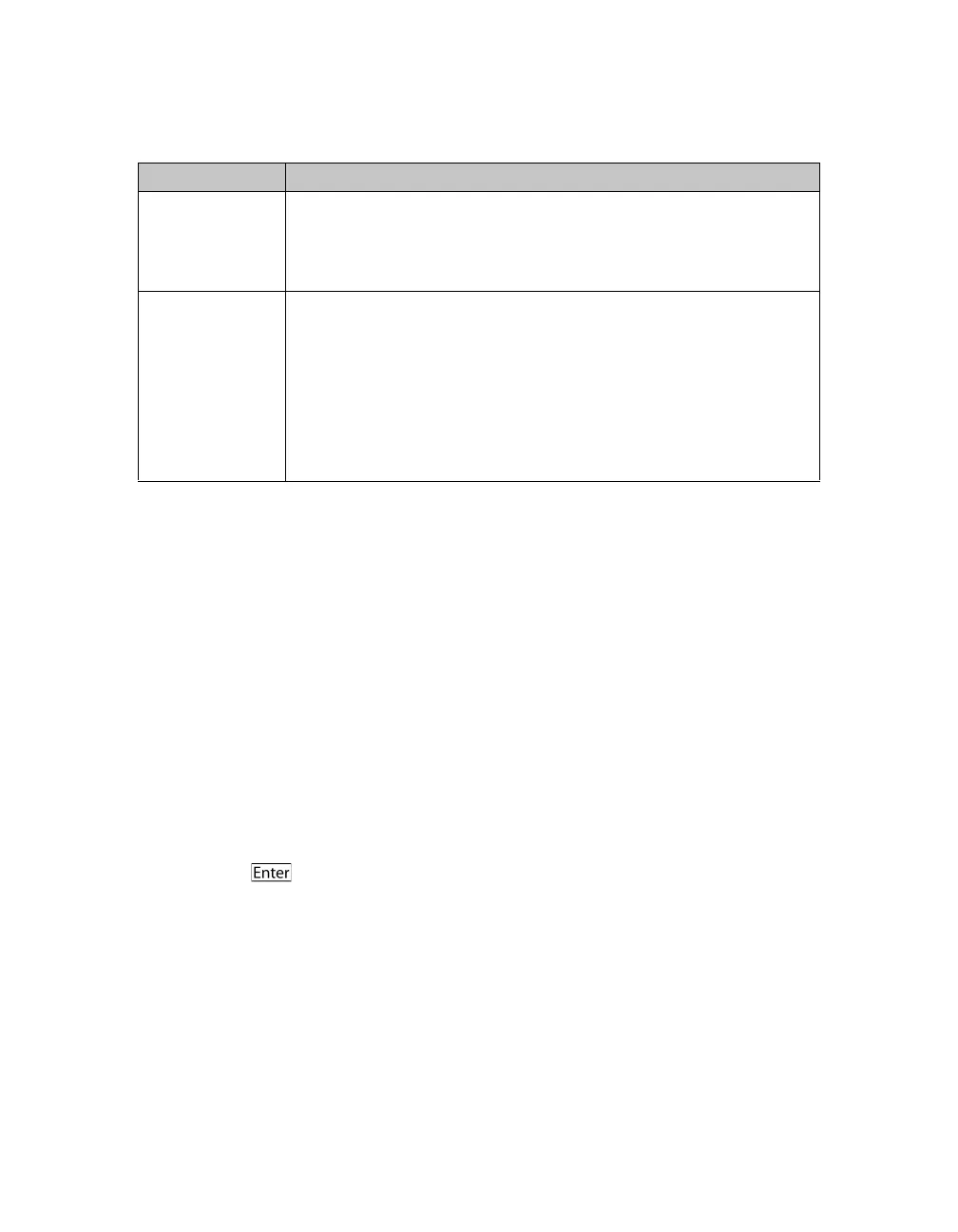Installation and Setup Software Configuration
3–3
Step 3: Start the Software Configuration
Use the setup utility or the Remote Setup Wizard to initialize the array and either
create a group with the array as the first group member or add the array to an
existing group.
After you complete the software configuration, the array becomes a member of a
group and its disk storage is available for use.
Using the setup Utility to Configure the Software
To use the setup utility to initialize an array and create or expand a group:
1. On the console or terminal emulator that has the serial connection to the array,
press the key.
Note: If the array does not respond, contact your PS Series support provider
for information on how to proceed.
2. At the login prompt, enter
grpadmin for both the account (login) name and
the password. Passwords do not appear on the screen.
3. When prompted, enter y to start the setup utility.
Password for the
grpadmin
account
Password that will override the factory-set group administration
password (grpadmin) for the grpadmin account. The password
must have 3 to 16 letters or numbers and is case-sensitive.
Required only when creating a new group.
Microsoft service
user name and
password
(optional)
CHAP user name and password used to enable Microsoft service
(VSS or VDS) access to the group. The user name must have 3 to 63
alphanumeric characters. The password must have 12 to 16
alphanumeric characters, and is case-sensitive.
Microsoft services running on a computer must be allowed access to
the group in order to create VSS snapshots in the group or use VDS.
Applicable only when creating a group with the Remote Setup
Wizard.
Table 3-2: Group Configuration
Prompt Description
