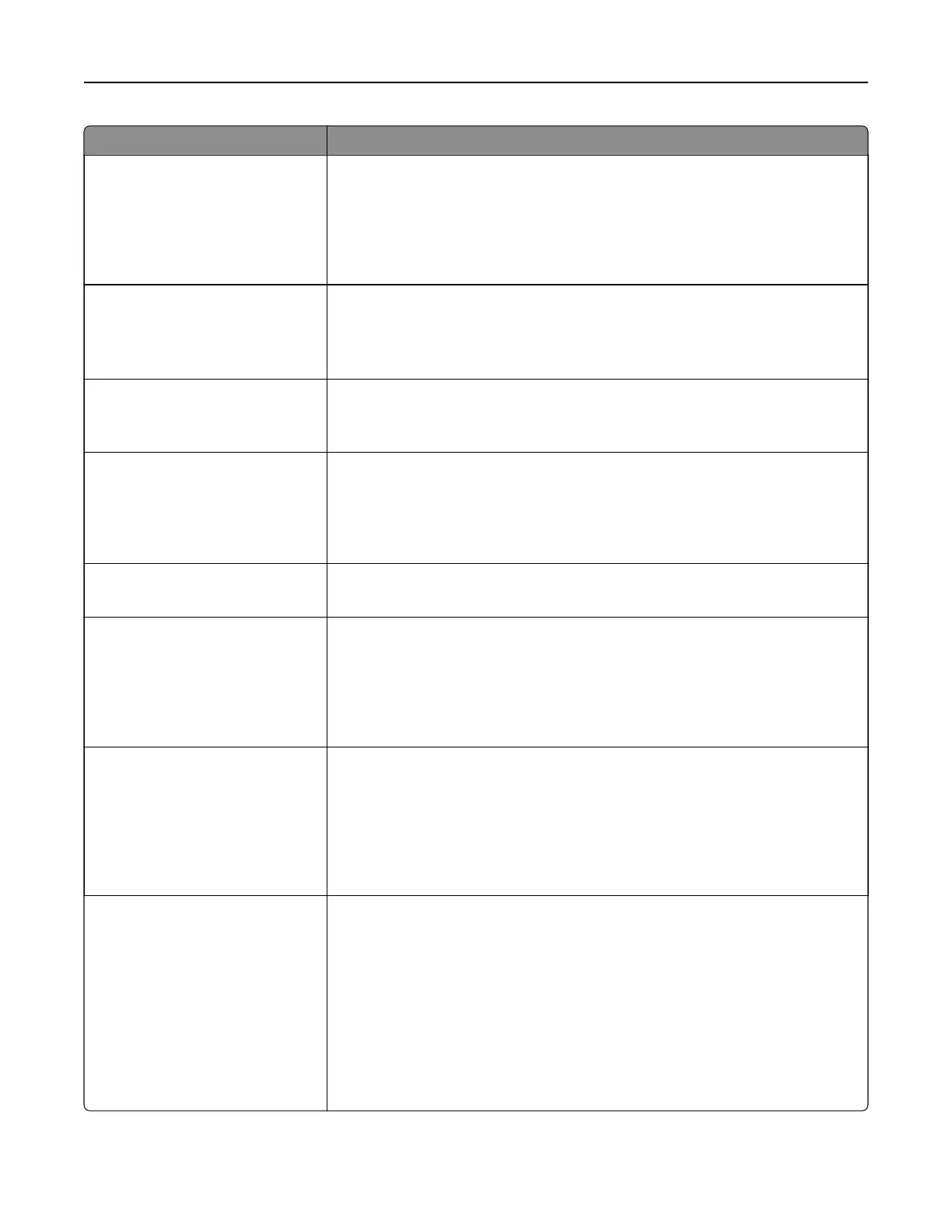Use To
Paper Saver Ordering
Horizontal
Reverse Horizontal
Reverse Vertical
Vertical
Specify the positioning of multiple‑page images when using Paper Saver.
Notes:
• Horizontal is the factory default setting.
• Positioning depends on the number of page images and whether they
are in portrait or landscape orientation.
Paper Saver Orientation
Auto
Landscape
Portrait
Specify the orientation of a multiple‑page document.
Note: Auto is the factory default setting. The printer chooses between
portrait and landscape.
Paper Saver Border
None
Solid
Print a border when using Paper Saver.
Note: None is the factory default setting.
Staple Job
O
On
Specify whether printed output is stapled.
Notes:
• O is the factory default setting.
• This menu appears only when a supported staple finisher is installed.
Run Stapler Test Print a report that confirms that the staple finisher is functioning properly.
Note: This menu appears only when a supported staple
finisher
is installed.
Hole Punch
On
O
Specify whether prints have holes for binding.
Notes:
• O is the factory default setting.
• This menu appears only when a supported staple, hole punch finisher is
installed.
Hole Punch Mode
2 holes
3 holes
4 holes
Specify the number of holes to be made on the prints.
Notes:
• 3 holes is the U.S. factory default setting. 4 holes is the international
factory default setting.
• This menu appears only when a supported staple, hole punch
finisher
is
installed.
Oset Pages
None
Between Copies
Between Jobs
Oset pages at certain instances.
Notes:
• None is the factory default setting.
• If Collate is set to (1,2,3) (1,2,3), then Between Copies inserts a blank
sheet between each copy job. Otherwise, a blank page is inserted
between each set of copied pages.
• Between Jobs sets the same
oset
position for the entire print job
regardless of the number of copies printed.
• This menu appears only when a supported staple
finisher
is installed.
Understanding printer menus 122
