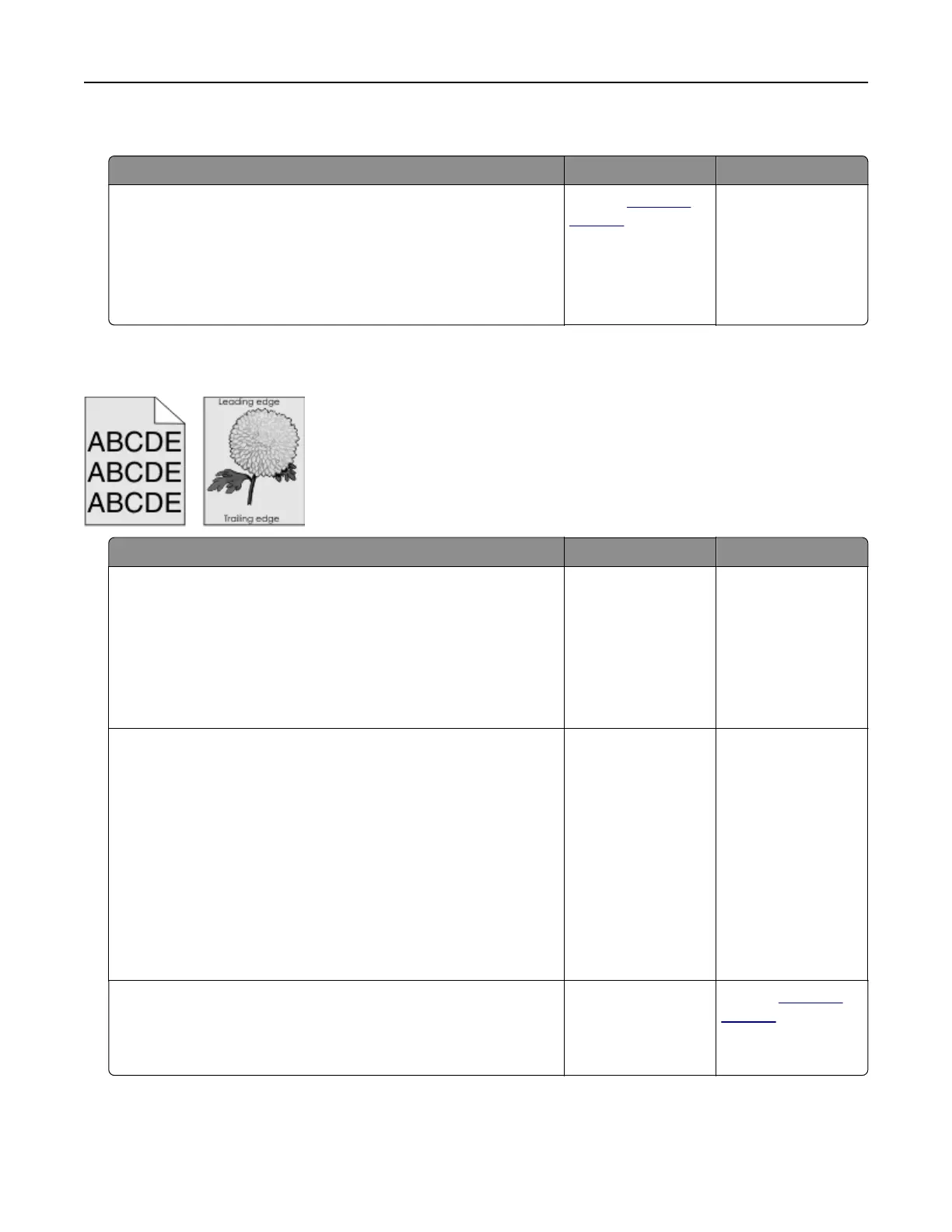Compressed images appear on prints
Action Yes No
a Make sure the size of the paper loaded in the tray matches the
fuser type.
Note: To identify the fuser type, view the label on the fuser.
b Resend the print job.
Do compressed images still appear?
Contact
technical
support or your Dell
printer dealer.
The problem is
solved.
Gray background on prints
Action Yes No
Step 1
a From the Quality Menu on the printer control panel, decrease
the toner darkness.
Note: 8 is the factory default setting.
b Resend the print job.
Did the gray background disappear from the prints?
The problem is
solved.
Go to step 2.
Step 2
Reinstall the imaging unit and the toner cartridge.
a Remove the toner cartridge.
b Remove the imaging unit.
Warning—Potential Damage: Do not expose the imaging unit
to direct light for more than 10 minutes. Extended exposure
to light can cause print quality problems.
c Install the imaging unit, and then the cartridge.
d Resend the print job.
Did the gray background disappear from the prints?
The problem is
solved.
Go to step 3.
Step 3
Replace the imaging unit, and then resend the print job.
Did the gray background disappear from the prints?
The problem is
solved.
Contact
technical
support.
Troubleshooting 204