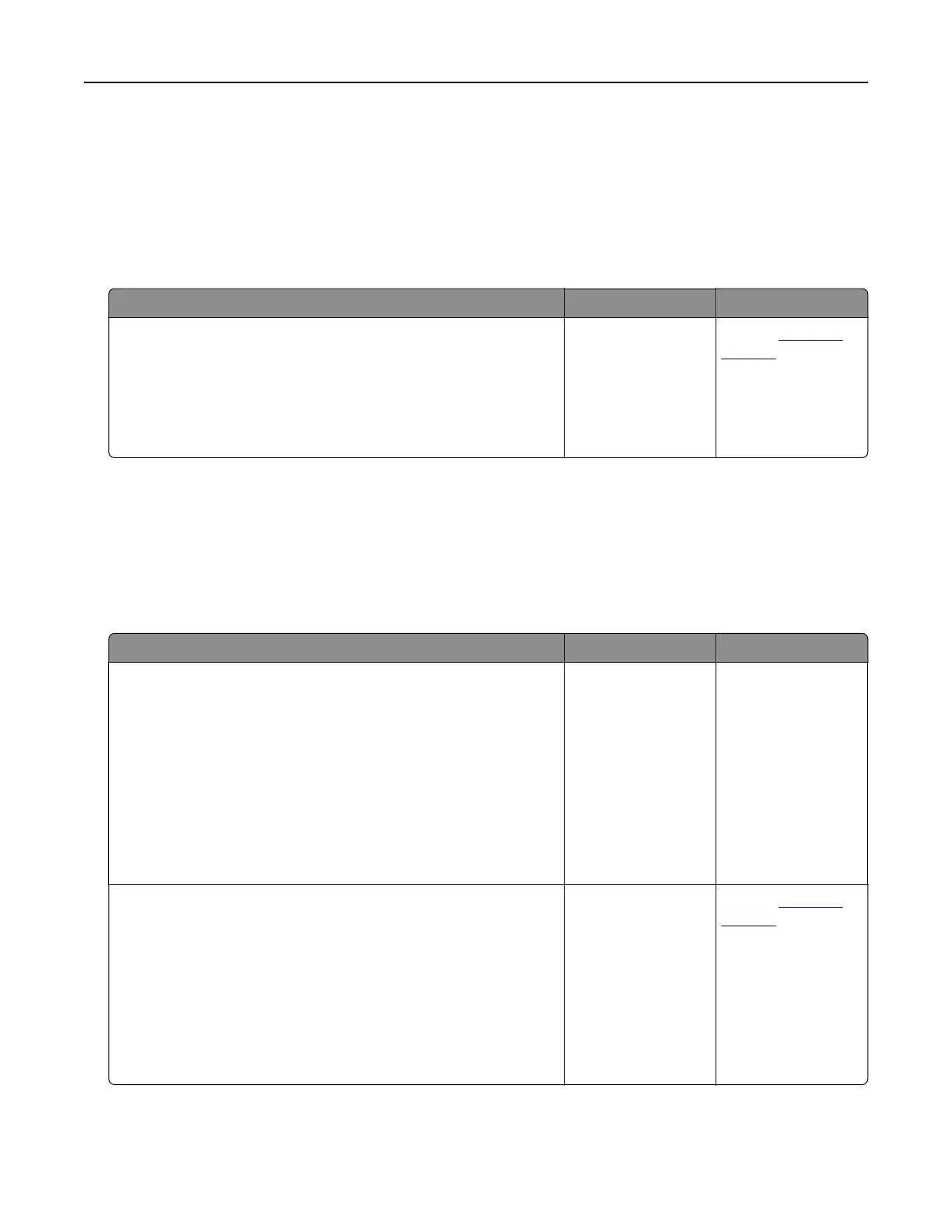Printing slows down
Notes:
• When printing using narrow paper, the printer prints at a reduced speed to prevent damage to the
fuser.
• The printer speed may be reduced when printing for long periods of time, or printing at elevated
temperatures.
Action Yes No
a Make sure the size of the paper loaded in the tray matches the
fuser type.
Note: To identify the fuser type, view the label on the fuser.
b Resend the print job.
Does the print speed increase?
The problem is
solved.
Contact
technical
support or your Dell
printer dealer.
Tray linking does not work
Notes:
• The trays can detect paper length.
• The multipurpose feeder does not automatically detect the paper size. You must set the size from the
Paper Size/Type menu.
Action Yes No
Step 1
a Open the trays, and then check if they contain paper of the
same size and type.
• Check if the paper guides are in the correct positions for
the size of the paper loaded in each tray.
• Check if the paper size indicators on the paper guides are
aligned with the paper size indicators on the tray.
b Resend the print job.
Do the trays link correctly?
The problem is
solved.
Go to step 2.
Step 2
a From the printer control panel, set the paper size and type in
the Paper menu to match the paper loaded in the trays to be
linked.
Note: The paper size and type must match for trays to be
linked.
b Resend the print job.
Do the trays link correctly?
The problem is
solved.
Contact
technical
support.
Troubleshooting 201