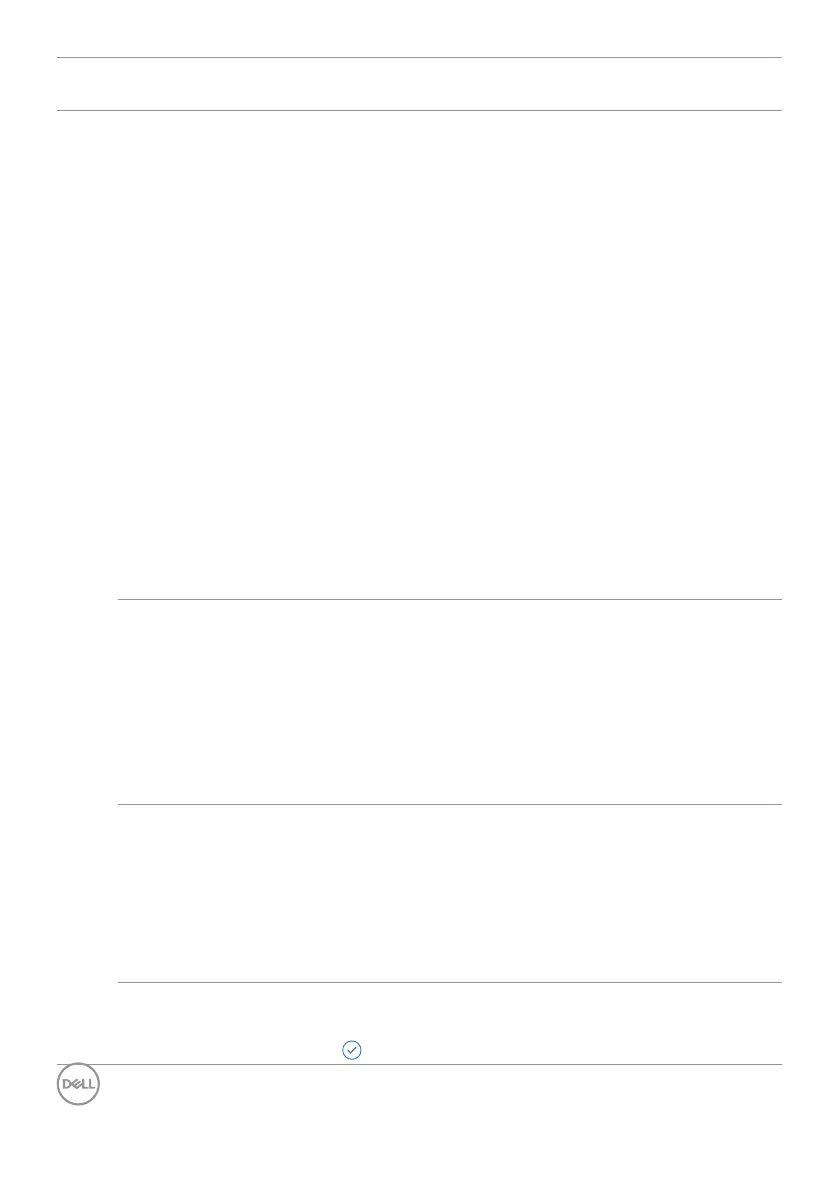74 | Operating the monitor
Icon Menu and
Submenus
Description
Movie HDR: Use this mode during playback of HDR
video content to expand the contrast ratio, brightness,
and color palette. It matches the video quality with real life
visuals.
Game HDR: Use this mode when playing games that
support HDR to expand the contrast ratio, brightness,
and color palette. It makes the gaming experience more
realistic as intended by game developers.
DisplayHDR: Best used with content that complies with
DisplayHDR standards.
Off: Disables Smart HDR function.
NOTE: The possible peak luminance during HDR mode
is 600-nits (typical). The actual value and duration
during HDR playback might vary accordingly to the video
content.
NOTE: HDR option on both the Monitor and Computer
must be enabled to activate HDR display content.
Auto Brightness and Auto Color Temp. are disabled when
Smart HDR is enabled.
Thunderbolt
Daisy Chain
Bandwidth management for operating of two daisy
chained monitors up to the maximum resolution of 5120 x
2160 120Hz.
Select Optimized for dual 5120 x 2160 120Hz display.
Select Standard when not in daisy chaining the Monitor or
prefer to have dual 5120 x 2160 60Hz display.
NOTE: The display resolution and refresh rate are also
dependent on the computer’s graphic card capability.
Dell Power
Button Sync
To allow you to control PC system power state from the
monitor power button.
Allows you to On or Off Dell Power Button Sync
function.
NOTE: This feature is only supported with the Dell
platform which has a built-in DPBS function, and is only
supported over Thunderbolt interface.
Reset Display Resets all settings under the Display menu to the factory
defaults.
Press to select this function.
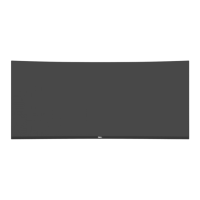